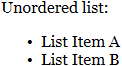User:DisturbHerb/Guide to the Printing Press: Difference between revisions
DisturbHerb (talk | contribs) m changed paper code position and heading level |
DisturbHerb (talk | contribs) m →Paper code: it still hasn't changed |
||
| (4 intermediate revisions by the same user not shown) | |||
| Line 1: | Line 1: | ||
[[Image:PrintingPressExample.png|right|thumb|300px|A man with a veritable collection of books printed with custom | [[Image:PrintingPressExample.png|right|thumb|300px|A man with a veritable collection of books printed with custom covers.]] | ||
The '''printing press''' is a large object spanning two tiles that allows you to print custom books with anything you want on the inside! The books that it prints are very customisable, with the ability to change the cover, information such as the author and title, and they can be formatted with code. This guide will show you how to print these. | The '''printing press''' is a large object spanning two tiles that allows you to print custom books with anything you want on the inside! The books that it prints are very customisable, with the ability to change the cover, information such as the author and title, and they can be formatted with code. This guide will show you how to print these. | ||
==Printer | ==Printer operation== | ||
===Where are the | ===Where are the printers?!=== | ||
With few exceptions, there aren't typically printing presses on-station at the start of a round. In most cases, you'll have to build it yourself. However, the library in [[Donut_3|Donut3]] starts with an empty printing press. | With few exceptions, there aren't typically printing presses on-station at the start of a round. In most cases, you'll have to build it yourself. However, the library in [[Donut_3|Donut3]] starts with an empty printing press. | ||
===Building the | ===Building the thing=== | ||
To build a printing press, you'll need to buy the printing press crate from [[Cargo_Bay|Cargo]] which costs 5000 credits of the station's shipping budget. In the crate is a printing press frame that can be deployed when you use a soldering iron on it. When deploying, however, keep in mind that: | To build a printing press, you'll need to buy the printing press crate from [[Cargo_Bay|Cargo]] which costs 5000 credits of the station's shipping budget. In the crate is a printing press frame that can be deployed when you use a soldering iron on it. When deploying, however, keep in mind that: | ||
* The left side of the device will be deployed on the tile where the frame is. | * The left side of the device will be deployed on the tile where the frame is. | ||
| Line 14: | Line 14: | ||
A piece of paper detailing this information is also included with your order. | A piece of paper detailing this information is also included with your order. | ||
===Ink and | ===Ink and paper levels=== | ||
[[Image:PrintingPressStates.gif|right|thumb|An animation of the printing press's ink and paper indicators.]] | [[Image:PrintingPressStates.gif|right|thumb|An animation of the printing press's ink and paper indicators.]] | ||
When built, printing presses don't start with any ink or paper; you'll have to insert it yourself! Simply use a paper bin on the press to load all its sheets into the machine and the same applies to ink cartridges. The printing press's maximum capacity is 5 ink cartridges and 70 sheets of paper; enough for 45 books! | When built, printing presses don't start with any ink or paper; you'll have to insert it yourself! Simply use a paper bin on the press to load all its sheets into the machine and the same applies to ink cartridges. The printing press's maximum capacity is 5 ink cartridges and 70 sheets of paper; enough for 45 books! | ||
On the printing press, there is a visual indicator to roughly gauge how much ink or paper is within the machine as shown on the animation to the right. The black bar on the body of the machine represents ink levels, while the white stack on the right represents the repository of remaining paper. | On the printing press, there is a visual indicator to roughly gauge how much ink or paper is within the machine as shown on the animation to the right. The black bar on the body of the machine represents ink levels, while the white stack on the right represents the repository of remaining paper. You can also examine the printing press to get a general idea of how much paper is left. | ||
===Customising the | ===Customising the output=== | ||
==== | ====Choose cover==== | ||
There are two different ways of setting the cover of the book; the confusingly named "Choose cover" and "Customise cover" options. If "Choose cover" is selected, you can select a book cover based off of a pre-made lineup; including many book covers for books that exist in-game as well as some unique ones. The covers and their names are in the table below. | |||
{| class="wikitable" style="text-align:center; font-weight:bold; margin:0 auto;" | |||
|- | |||
| Grey | |||
| Dull Red | |||
| Red | |||
| Blue | |||
| Green | |||
| Yellow | |||
| Dummies | |||
| Robuddy | |||
| Skull | |||
|- | |||
| [[Image:GreyBookV2.png|64px]] | |||
| [[Image:DullRedBookV2.png|64px]] | |||
| [[Image:RedBookV2.png|64px]] | |||
| [[Image:BlueBookV2.png|64px]] | |||
| [[Image:GreenBookV2.png|64px]] | |||
| [[Image:YellowBookV2.png|64px]] | |||
| [[Image:RobuddyCoverBookV2.png|64px]] | |||
| [[Image:BuddyBookV2.png|64px]] | |||
| [[Image:SkullBookV2.png|64px]] | |||
|- | |||
| Latch | |||
| Bee | |||
| Albert | |||
| Surgery | |||
| Law | |||
| Nuke | |||
| Rat | |||
| Pharma | |||
| Bar | |||
|- | |||
| [[Image:CreatureConspectusV2.png|64px]] | |||
| [[Image:TheTrialofHeisenbeeV2.png|64px]] | |||
| [[Image:AlbertBookV2.png|64px]] | |||
| [[Image:SurgicalTextbookV2.png|64px]] | |||
| [[Image:SpaceLawV2.png|64px]] | |||
| [[Image:NuclearGuideV2.png|64px]] | |||
| [[Image:RatManBookV2.png|64px]] | |||
| [[Image:PharmacopiaGuideV2.png|64px]] | |||
| [[Image:BartenderGuideV2.png|64px]] | |||
|} | |||
The following covers can only be unlocked after using a bootleg printing press module on the printing press. | |||
{| class="wikitable" style="text-align:center; font-weight:bold; margin:0 auto;" | |||
|- | |||
| Necronomicon | |||
| Bible | |||
| Old | |||
|- | |||
| [[Image:NecronomiconV2.png|64px]] | |||
| [[Image:BibleV2.png|64px]] | |||
| [[Image:OldBookV2.png|64px]] | |||
|} | |||
The other option, "Customise cover", is '''only available if a printing press cover module is installed''' in the machine. If selected, you can customise the colour of the colour as well as adding a symbol and/or flair with customisable colours. | |||
====Set book info==== | |||
<span style="color:#c00">'''IMPORTANT: BOOKS WILL NOT PRINT CORRECTLY UNLESS THIS IS FILLED. THE CONTENTS WILL BE BLANK, WHICH IS USUALLY UNDESIRABLE!'''</span> | <span style="color:#c00">'''IMPORTANT: BOOKS WILL NOT PRINT CORRECTLY UNLESS THIS IS FILLED. THE CONTENTS WILL BE BLANK, WHICH IS USUALLY UNDESIRABLE!'''</span> | ||
In choosing this option, you can set the author of the book as well as its title. Be creative! Or... not! | In choosing this option, you can set the author of the book as well as its title. Be creative! Or... not! | ||
====Book | ====Book contents==== | ||
This is where you input the actual text inside the book. Simply type in the desired contents, which will be on the printed book. There's a character limit of 4096, currently. | This is where you input the actual text inside the book. Simply type in the desired contents, which will be on the printed book. There's a character limit of 4096, currently. | ||
=====Paper | =====Paper code===== | ||
As of the writing of this article in mid- | As of the writing of this article in mid-2023, the syntax used by printed books has diverged significantly from the markdown notation used by normal paper. Text on a book can be formatted by sandwiching it with the following tags. | ||
{| class="mw-collapsible wikitable " style="margin:0 auto;" | {| class="mw-collapsible wikitable " style="margin:0 auto;" | ||
| Line 58: | Line 119: | ||
|} | |} | ||
==== | ====Amount to make==== | ||
Self-explanatory, you set how many books to print here. Luckily for you, the maximum amount you can print is also displayed in the window that pops up. | |||
====Print books==== | |||
Self-explanatory, it prints the amount of books specified by the above option. '''Make sure the information you entered is all correct before printing, as this action is irreversible!''' | |||
====View information==== | |||
Allows you to look at the name of the author and the title of the book set by the machine. | |||
====Ink color==== | |||
This option is '''only available with the colors upgrade module'''. When selected, you can set the colour of the text that is printed to any RGB value you'd like. | |||
==Printing | ==Printing paraphenalia== | ||
{| class="wikitable sortable" style="text-align: left; width: 100%" | {| class="wikitable sortable" style="text-align: left; width: 100%" | ||
!scope = "col" style="width: 15%" | Item | !scope = "col" style="width: 15%" | Item | ||
| Line 134: | Line 151: | ||
| <center>[[Image:PrintingPressInkCart.png]]</center> | | <center>[[Image:PrintingPressInkCart.png]]</center> | ||
| A cartridge of ink for printing books. The printing press's internal reservoir can hold 5 of these, and one cartridge can print 50 books! | | A cartridge of ink for printing books. The printing press's internal reservoir can hold 5 of these, and one cartridge can print 50 books! | ||
|- id="PressColor" | |||
! Colors Upgrade Module | |||
| <center>[[Image:PrintingPressColorModule.png]]</center> | |||
| A printing press upgrade module that allows you to change the colour of the printed text to any RGB value you'd like! | |||
|- id="PressCover" | |||
! Cover Upgrade Module | |||
| <center>[[Image:PrintingPressCoverModule.png]]</center> | |||
| A printing press upgrade module that allows you to make fully customisable covers for your books, rather than using the premade lineup! | |||
|- id="PressSpooky" | |||
! Bootleg Upgrade Module | |||
| <center>[[Image:PrintingPressForbiddenModule.png]]</center> | |||
| A forbidden and very spooky printing press upgrade module. It adds three more premade covers and a few more symbols and flairs for custom covers! | |||
|} | |} | ||
Latest revision as of 11:46, 30 July 2023

The printing press is a large object spanning two tiles that allows you to print custom books with anything you want on the inside! The books that it prints are very customisable, with the ability to change the cover, information such as the author and title, and they can be formatted with code. This guide will show you how to print these.
Printer operation
Where are the printers?!
With few exceptions, there aren't typically printing presses on-station at the start of a round. In most cases, you'll have to build it yourself. However, the library in Donut3 starts with an empty printing press.
Building the thing
To build a printing press, you'll need to buy the printing press crate from Cargo which costs 5000 credits of the station's shipping budget. In the crate is a printing press frame that can be deployed when you use a soldering iron on it. When deploying, however, keep in mind that:
- The left side of the device will be deployed on the tile where the frame is.
- The right side of the device will be one tile to the right of the frame.
- If the device cannot fit, it will attempt to deploy one tile to the left.
- If there is no space available at all, the device will fail to deploy.
A piece of paper detailing this information is also included with your order.
Ink and paper levels
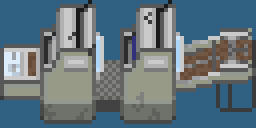
When built, printing presses don't start with any ink or paper; you'll have to insert it yourself! Simply use a paper bin on the press to load all its sheets into the machine and the same applies to ink cartridges. The printing press's maximum capacity is 5 ink cartridges and 70 sheets of paper; enough for 45 books!
On the printing press, there is a visual indicator to roughly gauge how much ink or paper is within the machine as shown on the animation to the right. The black bar on the body of the machine represents ink levels, while the white stack on the right represents the repository of remaining paper. You can also examine the printing press to get a general idea of how much paper is left.
Customising the output
Choose cover
There are two different ways of setting the cover of the book; the confusingly named "Choose cover" and "Customise cover" options. If "Choose cover" is selected, you can select a book cover based off of a pre-made lineup; including many book covers for books that exist in-game as well as some unique ones. The covers and their names are in the table below.
| Grey | Dull Red | Red | Blue | Green | Yellow | Dummies | Robuddy | Skull |

|

|

|

|

|

|

|

|

|
| Latch | Bee | Albert | Surgery | Law | Nuke | Rat | Pharma | Bar |

|

|

|

|

|

|

|

|

|
The following covers can only be unlocked after using a bootleg printing press module on the printing press.
| Necronomicon | Bible | Old |

|

|
The other option, "Customise cover", is only available if a printing press cover module is installed in the machine. If selected, you can customise the colour of the colour as well as adding a symbol and/or flair with customisable colours.
Set book info
IMPORTANT: BOOKS WILL NOT PRINT CORRECTLY UNLESS THIS IS FILLED. THE CONTENTS WILL BE BLANK, WHICH IS USUALLY UNDESIRABLE!
In choosing this option, you can set the author of the book as well as its title. Be creative! Or... not!
Book contents
This is where you input the actual text inside the book. Simply type in the desired contents, which will be on the printed book. There's a character limit of 4096, currently.
Paper code
As of the writing of this article in mid-2023, the syntax used by printed books has diverged significantly from the markdown notation used by normal paper. Text on a book can be formatted by sandwiching it with the following tags.
Amount to make
Self-explanatory, you set how many books to print here. Luckily for you, the maximum amount you can print is also displayed in the window that pops up.
Print books
Self-explanatory, it prints the amount of books specified by the above option. Make sure the information you entered is all correct before printing, as this action is irreversible!
View information
Allows you to look at the name of the author and the title of the book set by the machine.
Ink color
This option is only available with the colors upgrade module. When selected, you can set the colour of the text that is printed to any RGB value you'd like.
Printing paraphenalia
Shelving
| Game Mechanics | |
|---|---|
| The Basics | Getting Started · Super Quick Tutorial · Rules · Game FAQ · Quick guide to station systems · Mentorhelp · SpicyChickenGod Tutorials |
| Critters | |
| Game Abstractions | |
| Miscellaneous | |