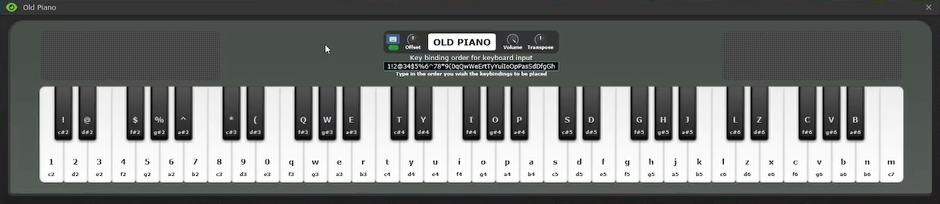Instruments: Difference between revisions
Part combinations weren't meant to be secret |
Studenterhue (talk | contribs) →Finding Instruments: Add keytar, added to the game when PR #22824 was merged. |
||
| (25 intermediate revisions by 8 users not shown) | |||
| Line 1: | Line 1: | ||
Needing a bit of grooving on the station? Well do not worry! You can get these mostly via General Manufacturers or by finding around in maintenance tunnels! | |||
== Finding Instruments == | |||
Here is how you can get each instrument : | |||
{| class="wikitable sortable" | {| class="wikitable sortable" | ||
! Instrument | ! Instrument | ||
! Icon | !class="unsortable" | Icon | ||
! | !class="unsortable" | Location | ||
|- | |- id="Saxophone" | ||
| Saxophone | | Saxophone | ||
| [[Image: | | [[Image:SaxophoneV2.png|center]] | ||
| | | [[Making_and_Breaking#General_Manufacturer|General Manufacturers]], [[Musician|Musician]] spawn | ||
|- | |- id="Vuvuzela" | ||
| Vuvuzela | | Vuvuzela | ||
| [[Image: | | [[Image:VuvuzelaV2.png|center]] | ||
| | | [[Making_and_Breaking#General_Manufacturer|General Manufacturers]] that have been [[Hacking#Vending_Machines_and_Fabricators|hacked]]. | ||
|- | |- id="Bagpipe" | ||
| | | Bagpipe | ||
| [[Image: | | [[Image:BagpipesV2.png|center]] | ||
| | | [[Making_and_Breaking#General_Manufacturer|General Manufacturers]] that have been [[Hacking#Vending_Machines_and_Fabricators|hacked]], [[Musician|Musician]] spawn | ||
|- | |- id="Bike Horn" | ||
| Bike | | Bike Horn | ||
| [[Image: | | [[Image:BikeHornV2.png|center]] | ||
| | | Often called "clown horn" as well, because it's primarily used by the [[Clown]], and it appears on their person in their quarters. Can also be obtained by [[Hacking#Vending_Machines_and_Fabricators|hacking]] a [[Making_and_Breaking#General_Manufacturer|General Manufacturer]]. | ||
|- | |- id="Fiddle" | ||
| Fiddle | | Fiddle | ||
| [[Image: | | [[Image:FiddleV2.png|center]] | ||
| 1 | | [[Making_and_Breaking#General_Manufacturer|General Manufacturers]], [[Musician|Musician]] spawn | ||
|- id="Trumpet" | |||
| Trumpet | |||
| [[Image:TrumpetV2.png|center]] | |||
| [[Making_and_Breaking#General_Manufacturer|General Manufacturers]] | |||
|- id="Harmonica" | |||
| Harmonica | |||
| [[Image:HarmonicaV2.png|center]] | |||
| [[Making_and_Breaking#General_Manufacturer|General Manufacturers]] | |||
|- id="Whistle" | |||
| Whistle | |||
| [[Image:WhistleV2.png|center]] | |||
| [[Making_and_Breaking#General_Manufacturer|General Manufacturers]] | |||
|- id="Electric Guitar" | |||
| Electric Guitar | |||
| [[Image:EGuitar.gif|center]] | |||
| [[Quartermaster#Electric Guitar Kit|Electric Guitar Kit]] | |||
|- id="Guitar" | |||
| Guitar | |||
| [[Image:Guitar.gif|center]] | |||
| More specifically, an acoustic guitar. Appears in the [[Quartermaster#Acoustic Guitar Kit|Acoustic Guitar Kit]], [[Musician|Musician]] spawn | |||
|- id="Bass" | |||
| Bass | |||
| [[Image:Bguitar.gif|center]] | |||
| Not a fish, just a bass guitar. [[Quartermaster#Bass Guitar Kit|Bass Guitar Kit]], [[Musician|Musician]] spawn | |||
|- id="Banjo" | |||
| Banjo | |||
| [[Image:Banjo.png|center]] | |||
| [[Quartermaster#Banjo Kit|Banjo Kit]] | |||
|- id="Triangle" | |||
| Triangle | |||
| [[Image:Triangle.png|center]] | |||
| [[Quartermaster#Percussion Band Kit|Percussion Band Kit]] | |||
|- id="Tambourine" | |||
| Tambourine | |||
| [[Image:Tambourine.png|center]] | |||
| [[Quartermaster#Percussion Band Kit|Percussion Band Kit]] | |||
|- id="Cowbell" | |||
| Cowbell | |||
| [[Image:Cowbell.png|center]] | |||
| [[Quartermaster#Percussion Band Kit|Percussion Band Kit]] | |||
|- id="Glockenspiel" | |||
| Glockenspiel | |||
| [[Image:Glockenspiel.png|center]] | |||
| [[Musician]] spawn. | |||
|- id="Keytar" | |||
| Keytar | |||
| [[Image:Keytar64x32.png|center]] | |||
| A piano that you can carry in your hands, with a suitably wide range of notes. Appears in the [[Quartermaster#Keytar Kit|Keytar Kit]]. | |||
|- id="Piano" | |||
| Piano | |||
| [[Image:OldPiano.png|center]] | |||
| Usually found in the [[Chapel|Chapel]]. Appears in the [[Quartermaster#Piano Kit|Piano Kit]] in [[Engineering Objects#Frame|frame]] form. | |||
|- id="Grand Piano" | |||
| Grand Piano | |||
| [[Image:GrandPiano.png|center]] | |||
| Usually found in the [[Bar|Bar]]. Appears in the [[Quartermaster#Grand Piano Kit|Grand Piano Kit]] in [[Engineering Objects#Frame|frame]] form. | |||
|- id="Player Piano" | |||
| Player Piano | |||
| [[Image:PlayerPiano.png|center]] | |||
| Usually found in the [[Chapel|Chapel]]. Appears in [[Quartermaster#Player Piano Kit|Player Piano Kit]] in [[Engineering Objects#Frame|frame]] form. See also [[Piano Song Dump]] and [[Your_Player_Piano_And_You|Your Player Piano And You]]. | |||
|- id="Text to Music Component" | |||
| Text to Music Component | |||
| [[Image:Comp_text_to_music.png|center]] | |||
| Found in MechComp vending machines. Essentially the Player Piano, except that it can play any instrument that has a TGUI interface. Can fit inside cabinets and device frames, though will unwrench any Movement comp when wrenched in and prevent any Movement comps from being wrenched in. See [[Text_to_Music_Component_Manual|Text to Music Component Manual]] for more details. | |||
|} | |||
== Playing Instruments == | |||
You can play instruments manually using your keyboard via the pop up piano interface most instruments display upon being used. | |||
[[File:Piano interface lowres.png]] | |||
The interface has three main sections. The first is the control bar, which has controls for the following functions: | |||
# Toggle for keyboard lock. This prevents other ingame hotkeys such as (t)alk from activating while you are playing music. This can be toggled by mouse click or by pressing Ctrl by default. | |||
# Offset. This shifts all keybindings left or right to play different notes. | |||
# Volume. Consider setting this around 50 as a courtesy to others. Defaults to 100. | |||
# Transpose. Shifts all incoming notes up or down in semitones. | |||
Next is the keybinding input field, which defaults to a standard pattern used by common external programs. If you play manually, you may wish to adjust these for ease of use. | |||
Finally, the piano display. This shows you all available notes the instrument can play, their octave, and the keybind for each note. You can also click on keys to play each note. | |||
== Playing MIDIs == | |||
There are multiple ways to play existing music automatically with external utilities such as GoonTools or MIRP. | |||
While basic use of MIRP to directly play a MIDI is mostly intuitive, it has several flaws that may cause a midi file to play back incorrectly. | |||
Below is one method that fixes most of these issues. | |||
==== Programs required ==== | |||
* VanBasco Karaoke Player (or any other MIDI-compatible media player with a selectable midi output - if you don't know what that means, stick with VanBasco for now.) With the VanBasco website down recently, a mirror is available [https://vanbasco-karaoke-player.en.softonic.com/download here]. Just make sure you have an ad blocker active. | |||
* LoopMidi (or any other virtual midi cable program - again, if unsure, start with LoopMidi) | |||
* MIRP (originally a roblox utility) | |||
==== Setup ==== | |||
'''1.''' Install all three. Open all three. | |||
'''2.''' Loopmidi should hopefully show a port (loopmidi port 1 by default) in its interface. If not, add one. You may rename it if you wish. You only need to check this once. | |||
{| | |||
|+ | |||
|- | |- | ||
| [[File:Loopmidi.png|frame|left|The Loopmidi interface.]] | |||
| [[ | |} | ||
| | |||
'''3.''' VanBasco: Click the music note in the top left of the main player, and open the settings/options menu. Change the midi output to the loopmidi port. Uncheck "start from first note". Press apply/ok. | |||
{| | |||
|+ | |||
|- | |- | ||
| | | [[File:Vanbasco-interface.png|frame|center|The Vanbasco interface.]] || [[File:Midi_-_Vanbasco-setup-screen.png|frame|center|Vanbasco setup.]] | ||
| [[ | |} | ||
| | |||
'''4.''' MIRP: Change the midi device in the bottom right dropdown to the loopmidi port. | |||
{| | |||
|+ | |||
|- | |- | ||
| [[File:MIRPint.png|frame|left|The MIRP interface.]] | |||
| [[ | |||
|} | |} | ||
'''5.''' In SS13: Sit down (buckle up to prevent being moved by passers-by) in front of piano. Click piano. Toggle the red button in the piano popup (keyboard icon, which locks input) a couple times and make sure the light is green. | |||
'''6.''' From here, add midis to the VanBasco playlist (drag and drop works). Hit play (spacebar) to start playing the midi, and immediately tab back into the game, specifically click to the piano window quickly so it can capture your inputs. Music should play. | |||
If you need it, here's a brief video [https://www.youtube.com/watch?v=AKNRKsDzCtw demonstration for using these programs together with goonstation] | |||
==== Troubleshooting playback issues ==== | |||
* If you experience issues with chat box coming up or random emotes/farts, try moving the piano window outside the main goonstation window, which can fix this problem for some. | |||
* Some people have reported that starting the programs in the order of: LOOP MIDI, then MIRP, then VanBasco/Midi player of choice has helped. | |||
* Running MIRP as Administrator has helped others. | |||
* If music plays back out of tune, check OFFSET and TRANSPOSE are both 0. Then, check that caps lock is not on. | |||
* If you experience stuttering or freezing, the MIDI you chose likely has too many notes playing consecutively, though the root cause that freezes the game is not yet known. This issue is exacerbated by server lag or high latency, and may cause songs to sound terrible. If you are comfortable editing midi files, you can often fix this by removing sections that trigger this behaviour or simplifying them. Alternatively, try another MIDI. | |||
* If you are using MidiEditor for playback, check that Connect Midi In/Out is disabled. | |||
==Supplementary Video== | ==Supplementary Video== | ||
<youtube>lXKDu6cdXLI</youtube> | <youtube>lXKDu6cdXLI</youtube> | ||
Latest revision as of 05:32, 28 July 2025
Needing a bit of grooving on the station? Well do not worry! You can get these mostly via General Manufacturers or by finding around in maintenance tunnels!
Finding Instruments
Here is how you can get each instrument :
| Instrument | Icon | Location |
|---|---|---|
| Saxophone | General Manufacturers, Musician spawn | |
| Vuvuzela | General Manufacturers that have been hacked. | |
| Bagpipe | General Manufacturers that have been hacked, Musician spawn | |
| Bike Horn | Often called "clown horn" as well, because it's primarily used by the Clown, and it appears on their person in their quarters. Can also be obtained by hacking a General Manufacturer. | |
| Fiddle | General Manufacturers, Musician spawn | |
| Trumpet | General Manufacturers | |
| Harmonica | General Manufacturers | |
| Whistle | General Manufacturers | |
| Electric Guitar | Electric Guitar Kit | |
| Guitar | More specifically, an acoustic guitar. Appears in the Acoustic Guitar Kit, Musician spawn | |
| Bass | Not a fish, just a bass guitar. Bass Guitar Kit, Musician spawn | |
| Banjo | Banjo Kit | |
| Triangle | Percussion Band Kit | |
| Tambourine | Percussion Band Kit | |
| Cowbell | Percussion Band Kit | |
| Glockenspiel | Musician spawn. | |
| Keytar | A piano that you can carry in your hands, with a suitably wide range of notes. Appears in the Keytar Kit. | |
| Piano | Usually found in the Chapel. Appears in the Piano Kit in frame form. | |
| Grand Piano | Usually found in the Bar. Appears in the Grand Piano Kit in frame form. | |
| Player Piano | Usually found in the Chapel. Appears in Player Piano Kit in frame form. See also Piano Song Dump and Your Player Piano And You. | |
| Text to Music Component | Found in MechComp vending machines. Essentially the Player Piano, except that it can play any instrument that has a TGUI interface. Can fit inside cabinets and device frames, though will unwrench any Movement comp when wrenched in and prevent any Movement comps from being wrenched in. See Text to Music Component Manual for more details. |
Playing Instruments
You can play instruments manually using your keyboard via the pop up piano interface most instruments display upon being used.
The interface has three main sections. The first is the control bar, which has controls for the following functions:
- Toggle for keyboard lock. This prevents other ingame hotkeys such as (t)alk from activating while you are playing music. This can be toggled by mouse click or by pressing Ctrl by default.
- Offset. This shifts all keybindings left or right to play different notes.
- Volume. Consider setting this around 50 as a courtesy to others. Defaults to 100.
- Transpose. Shifts all incoming notes up or down in semitones.
Next is the keybinding input field, which defaults to a standard pattern used by common external programs. If you play manually, you may wish to adjust these for ease of use.
Finally, the piano display. This shows you all available notes the instrument can play, their octave, and the keybind for each note. You can also click on keys to play each note.
Playing MIDIs
There are multiple ways to play existing music automatically with external utilities such as GoonTools or MIRP.
While basic use of MIRP to directly play a MIDI is mostly intuitive, it has several flaws that may cause a midi file to play back incorrectly.
Below is one method that fixes most of these issues.
Programs required
- VanBasco Karaoke Player (or any other MIDI-compatible media player with a selectable midi output - if you don't know what that means, stick with VanBasco for now.) With the VanBasco website down recently, a mirror is available here. Just make sure you have an ad blocker active.
- LoopMidi (or any other virtual midi cable program - again, if unsure, start with LoopMidi)
- MIRP (originally a roblox utility)
Setup
1. Install all three. Open all three.
2. Loopmidi should hopefully show a port (loopmidi port 1 by default) in its interface. If not, add one. You may rename it if you wish. You only need to check this once.
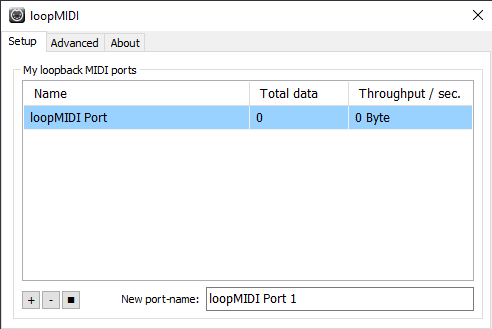 |
3. VanBasco: Click the music note in the top left of the main player, and open the settings/options menu. Change the midi output to the loopmidi port. Uncheck "start from first note". Press apply/ok.
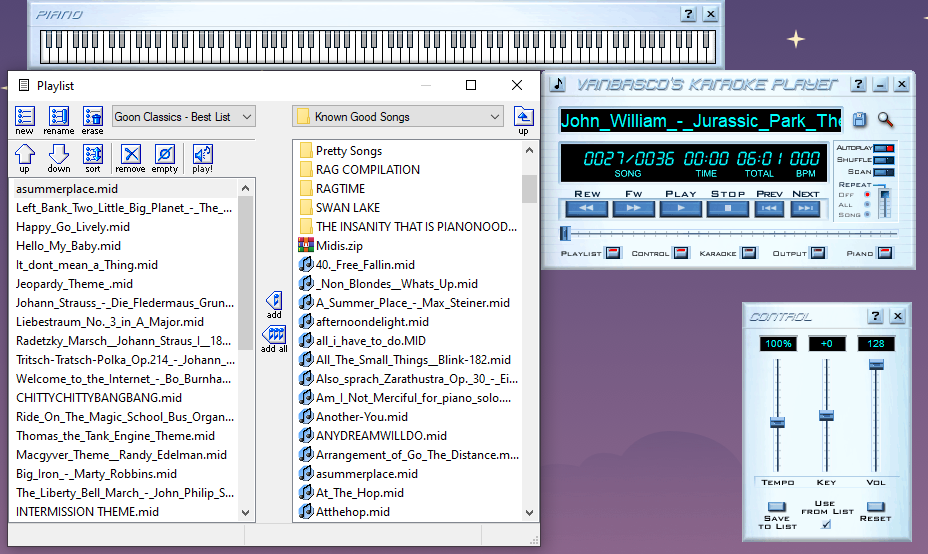 |
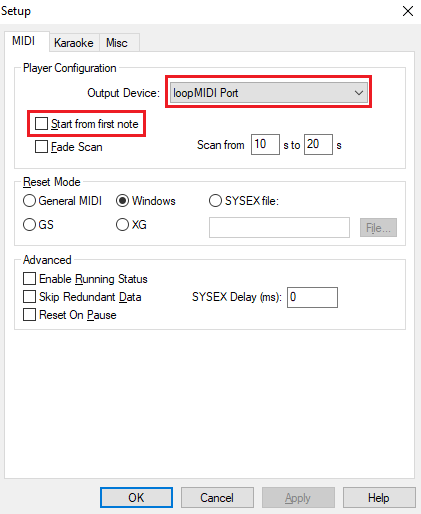 |
4. MIRP: Change the midi device in the bottom right dropdown to the loopmidi port.
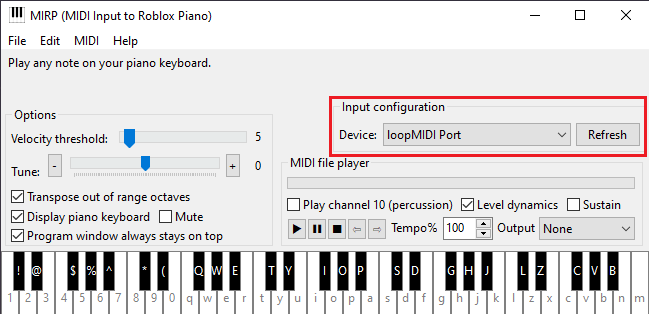 |
5. In SS13: Sit down (buckle up to prevent being moved by passers-by) in front of piano. Click piano. Toggle the red button in the piano popup (keyboard icon, which locks input) a couple times and make sure the light is green.
6. From here, add midis to the VanBasco playlist (drag and drop works). Hit play (spacebar) to start playing the midi, and immediately tab back into the game, specifically click to the piano window quickly so it can capture your inputs. Music should play.
If you need it, here's a brief video demonstration for using these programs together with goonstation
Troubleshooting playback issues
- If you experience issues with chat box coming up or random emotes/farts, try moving the piano window outside the main goonstation window, which can fix this problem for some.
- Some people have reported that starting the programs in the order of: LOOP MIDI, then MIRP, then VanBasco/Midi player of choice has helped.
- Running MIRP as Administrator has helped others.
- If music plays back out of tune, check OFFSET and TRANSPOSE are both 0. Then, check that caps lock is not on.
- If you experience stuttering or freezing, the MIDI you chose likely has too many notes playing consecutively, though the root cause that freezes the game is not yet known. This issue is exacerbated by server lag or high latency, and may cause songs to sound terrible. If you are comfortable editing midi files, you can often fix this by removing sections that trigger this behaviour or simplifying them. Alternatively, try another MIDI.
- If you are using MidiEditor for playback, check that Connect Midi In/Out is disabled.
Supplementary Video
| Department Guides | |
|---|---|
| Engineering | Making and Breaking · Construction · Gas · Power Grid · Thermoelectric Generator · Singularity Generator · Geothermal Generator · Catalytic Generator · Nuclear Generator · Mining · Materials and Crafting · Wiring · Hacking · MechComp · Mechanic components and you · Control Unit · Ruckingenur Kit · Reactor Statistics Computer · Cargo Crates |
| Medsci | Doctoring · Genetics · Robotics · Telescience · Plasma Research · Artifact Research · Chemistry · Chemicals · ChemiCompiler · Decomposition |
| Security | Security Officer · Contraband · Forensics · Space Law |
| Service | Foods and Drinks · Botany · Writing · Piano Song Dump · Instruments |
| The AI | Artificial Intelligence · AI Laws · Chain of Command · Guide to AI · Humans and Nonhumans · Killing the AI |
| Computers | Computers · TermOS · ThinkDOS · Packets |