ThinkDOS
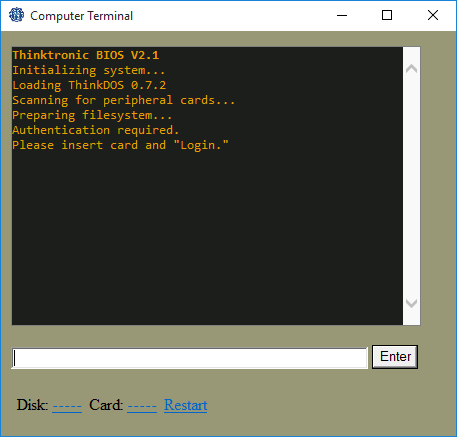
The other OS that exists in SS13. Different from DWAINE, and easier to use, but still not great. Operates most command-line computers outside of the Research Wing. Understanding ThinkDOS is helpful for knowing how to call the escape shuttle.
Logging In
Use the computer to bring up the prompt, then with your ID in your active hand, click on the slot next to "Card:" Then, type login.
Commands
Important Commands
cd Changes directory. cd / will return to the root directory.
dir Displays contents of current directory.
drive [hd0, fd0, sd0] Switches between hard drive, floppy disk, or secondary floppy disk (if available).
copy & paste Copies a file. ThinkDOS can only store one file in its buffer at a time.
delete or del Deletes a file.
Other Commands
rename Renames a file.
cls Clears the screen.
title Renames the current drive.
root Sets working directory to root of current drive.
user Displays user account data.
makedir Makes a new directory.
read Shows contents of a txt file.
print Prints a file if a printer module is available.
run Runs a file.
time Displays system time.
Important Programs
Secmate
View and Edit Criminal Records. Useful if you want Beepsky to ruin someone's day. To send Beepsky on the hunt, simply perform the following steps:
- Insert a Security ID and type login.
- Type run secmate or just secmate if you're feeling particularly lazy.
- Type 1 to view all the Security Records. A list of records will appear.
- Locate your target's record, and then type the number next to the name of the person you want to screw over.
- Type 6 to modify their criminal status.
- Type 1 to set their criminal status to Arrest (on sight).
- (Optional) Type either 6 or 9 and enter some sort of crime to set their specific charges. All crimes are equal to Beespky and the other Securitrons, so go wild!
To set someone off of arrest, just do the above steps, but instead of typing 1 for Step 6, type a number between 2 and 5. It doesn't really matter which one you choose, but 4 (Parolled) and 5 (Released) are usually the most appropriate. Handy for pardoning Jailbirds and reseting the Securitrons on a rogue-AI-induced rampage.
If all this DOS mumbo-jumbo is too much for you to handle, know that the Securiton 9000 can do it all for you, though it can't set people to arrest.
COMMaster
For calling and recalling the Emergency shuttle. To call the shuttle, insert a Head ID and type the following commands:
LoginComMasterlinkcall
Then add whatever you'd like for the "nature of your emergency" bit. Go nuts!
To recall, do the same but replace "call" with "recall". If it didn't work, then the computer's connection to the comm dish has likely been severed. Recalling will also fail if the shuttle is less than 2 minutes away. If the first dish is disconnected, you can try to transmit using the other dish by linking up to it. For more detail, including the staggering number of ways this simple process can go wrong, please refer to Calling the Escape Shuttle.
MedTrak
View and edit medical records. Also has a function to read up on diseases (currently not implemented). Surprisingly easy to use for a ThinkDOS program, but nobody bothers anyway - the only useful data here is DNA and fingerprints, and the Detective gets his own computer with software to analyze those.
Available on Medical Computers.
ViewPoint
A not entirely terrible mail program, available on the Personal Computers distributed about the station. You start the shift having received a few e-mails. Hunting down the other staff members' addresses is left as an exercise for the reader.
WizWrite
WizWrite allows you to create text files line-by-line with built-in functionality to both save the text file to a local hard drive or data disk, and/or to print the document to a printer. In reality, each line appears to be its own paragraph if it is long enough, but it is technically line-by-line. There are several commands available to any aspiring writer, each of which use a ! as a prefix to use it.
view- 'Redraws' the current document, showing each line sequentially. Handy if you've made a bunch of edits and want to just see the document as normal.
del- Deletes the current line you are set to
[integer]- Replace "[integer]" with the line you'd like to set to edit - your current line will be changed to the number you used, and any edits you make will begin to overwrite the document from there
save [name]- Saves the document as whatever name you'd like, with "[name]" being what you would like to name it
load [name]- Similar context to !save, but it loads whatever document with the name you designate
print- Provided you have configured your print settings (see the config command), this will send a print command to the desired printer with the current document
config- Allows you to connect to the Print Server (or disconnect from it), and from there you are able to select a printer (or all printers, if you wanna be rude).
While editing the document, whatever you type in (provided it does not start with a !) will change the current line to whatever you have typed in. Whenever you press enter, the current line will move to the next line, so each input will move line-by-line. Additionally, the maximum length of any given line is 256 characters.
Unfortunately, there are no ways to format text to bolden, underline, italicize, etc., so you will have to get creative with the text you use in an attempt to format your document.
Setting up a ThinkDOS Computer
First, build a heavy computer. For most functions, you will want to build it on top of a data terminal. Put in a ThinkDOS disk and login to begin using the computer. If you want use other disks, you'll have to copy ThinkDOS to your hard drive. Simply type copy ThinkDOS, drive hd0, and paste ThinkDOS. If you take out the disk and restart, the computer will boot from its hard drive now. Insert a SecMaster, COMMaster, or whatever disk to start working with that software.
Higher Functions
Do you like to wear a fedora and have strong opinions about wall scrolls? Maybe you should check out the Advanced Guide to ThinkDOS.
| Department Guides | |
|---|---|
| Engineering | Making and Breaking · Construction · Gas · Power Grid · Thermoelectric Generator · Singularity Generator · Geothermal Generator · Catalytic Generator · Nuclear Generator · Mining · Materials and Crafting · Wiring · Hacking · MechComp · Mechanic components and you · Control Unit · Ruckingenur Kit · Reactor Statistics Computer · Cargo Crates |
| Medsci | Doctoring · Genetics · Robotics · Telescience · Plasma Research · Artifact Research · Chemistry · Chemicals · ChemiCompiler · Decomposition |
| Security | Security Officer · Contraband · Forensics · Space Law |
| Service | Foods and Drinks · Botany · Writing · Piano Song Dump · Instruments |
| The AI | Artificial Intelligence · AI Laws · Chain of Command · Guide to AI · Humans and Nonhumans · Killing the AI |
| Computers | Computers · TermOS · ThinkDOS · Packets |