User:Studenterhue/Quickstart
What is Space Station 13?
Space Station 13, or SS13, is a multiplayer sandbox roleplaying game built on a niche platform called Build Your Own Net Dream, or BYOND. SS13 h to classify, but it is often compared to Dwarf Fortress for its immense complexity.
There are many different versions of SS13, each with drastically different mechanics, settings, controls, and interfaces, so they're more like completely different games rather than mods of a "vanilla" version. The one you're reading about is Goonstation.
Oh, and SS13 in general and Goonstation in particular are free, and always will be. It's "free" as in "free beer, pay for beer with cool label", not "free" as in "free to play, pay to skip agonizing wait" or "free to play, pay to be competitively viable". You don't have to pay Goonstation, and donating to Goonstation through Patreon just gives you a cute bee pic, a custom Discord role color, and potentially a figure of your character or a custom plushie depending on how much you paid. You don't have to pay BYOND either, unless you want a premium membership to cut down the delay when you join a server, not see ads when connecting, and have a custom avatar.
Requirements
Summary: Make sure you're on Windows and your Internet Explorer/Microsoft Edge and graphics drivers are up to date. Download The BYOND client and register a BYOND account.
- The BYOND client - SS13 is hosted through BYOND, a primitive and admittingly rather sketchy-looking game suite from the 1990s and 2000s. It doesn't matter whether you choose to download of the .exe or the .zip; both give you the same client, compiler, and server software, though the .exe will allow you to join servers via byond:// links on the web.
- Since this is Goonstation, make sure you've the Beta version listed on the Main Page.
- A BYOND account - While some games on BYOND allow you to join as a Guest, without having register, SS13 in general and the Goonstation version in particular don't. If you try to log in on a Goonstation server without an account, you'll get a "connection closed" error.
- Windows - The BYOND client only runs on Windows, though it is possible to run it on VMWare, WINE, and VirtualBox. This is because...
- Internet Explorer 11+ or Equivalent - BYOND uses Internet Explorer for some of the HTML popups, among other things. Is that stupid? Yes, yes it is. Is it something we just have to deal with for now? Yes, yes it is.
- DirectX 11+/Updated Graphics Drivers - SS13's graphics are far from cutting edge, but in order for lighting and other things to look the way it should, you need updated graphics drivers. Otherwise, it'll look something like this.
Aside from that, there aren't any hardware requirements. For clients, there's no minimum CPU bus speed, ram size, etc.
Understanding the Rules
Summary: Read the General Game Rules. If you're on the Roleplay server, read the RP Rules too.
Before you connect, we at the Goonstation community would like you to read our Rules! Our rules are different from most other servers' and communities', so please take the time go through them. You should at least go through the General Game Rules. You don't have to read the Roleplay Server ones if you're not planning on playing on the Roleplay server.
You should really read the Rules page yourself, but let's go over the most important rules.
- "Rule 4: Bigotry and sexual content is a non-negotiable hard 'no'":
- This is a lot broader than other versions of "no bigotry" rules because all slurs and other forms are forbidden, regardless of context, intent, or identity of the person saying it. This also includes using "gay" as an insult/pejorative or saying "retarded". Swears are fine, because they're directed towards things people can actually change.
- Likewise, some people interpret this to just mean "no erotic roleplay", but it's a lot wider than that. References to genitalia and sexual acts are also prohibited, so just as you shouldn't ask people to have sex with you, you also shouldn't call someone's dick small or ask if they just ejaculated cum. As a wiseperson as once said, calling people dicks is fine, talking about your dick is not.
- "Rule 1: Don't grief." The actual Rules and Grief page explain what this rule means more thoroughly, but basically, if it's something that would get you in trouble in real life, like attacking someone with a crowbar for no reason or murdering someone who accidentally wanders into your workplace, it'll get you in trouble in-game too.
Fortunately, the Goonstation administration team usually tends to be lenient. When handling a new person like you breaking the rules, an admin will usually try to talk to you through AdminPMs. Be honest, respectful, and willing to take responsibility for your deeds and change, and things'll go well. You won't get banned just for your first offense; bans are only used if you're a repeat offender or if you log off before the Admins can talk to you, in which case you can go to the forums to explain yourself and show repentance.
If you have any questions about the rules while you're in-game, press F1 to fill out an Adminhelp, a request to the Adminstrators who run Goonstation and manage its players.
Connecting to a Server
Which Server Do I Connect to?
- Goonstation Roleplay
- Goonstation
Setting Up
Summary: Once you've connected, configure your setting through Character Setup and set you job preferences. When you're done, press Declare Ready to join the game.
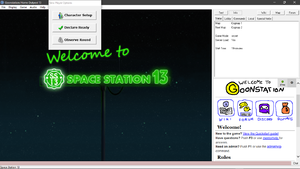
Once you've successfully connected to a server, you'll see something like the following image on the right, give or take a few minor popups that can be safely ignored. Let's focus on the New Player Options, which has the most important buttons right now for a new player:
- Character Setup: Lets you customize your character and has a whole bunch of different settings. Explained further in this later section.
- Declare Ready: Lets you join the round. Depending on what's happening, this will either put you in a pool of other players ready to participate as soon as the round is fully set up or bring up a screen of job slots. Again, more on this later in this section.
- Observe Round: You join the round as a ghost, which can't affect the round much besides committing minor spooks; after choosing this, you can't switch to being a player until the next round. Like the button says, it's mostly for just watching the station/ship's crew go about their day. This guide will assume you aren't an observing and picked a different option.
Character Preferences
Summary: Customize the character you'll play.
Clicking on Character Setup will open up a huge window with five boxes for character profiles, a list of empty (for now) "cloud saves", and loads of options. Each one is relatively self-explanatory and has a little icon that, when you hover over it, explains what it controls. Let's go over some important ones worth discussing:
- Character name: First, middle (which is not displayed in-game), last, you know this. We specifically forbid names invoke bigotry, sexual contents, or are otherwise in bad taste, so please don't give your character the last name "Mussolini" or name yourself "Big-Dicked James". Besides that, you can go pretty wild. Names like "Keira Knightly", "Paul Denton", "Anita Bath", and "Detective Holmes" are allowed.
- Appearance: Eye color, skin color, Up to three layers of hair, hair color, the works. Again, you can go pretty wild with these. Beehive afros, purple ponytails, peppermint block hair, all valid. You can click on the arrows to rotate your character and get different views of them.
- Random name?, Random appearance?: The first makes you have a name randomly chosen from a set of fairly unusual ones, while the other, well, gives you random appearance. These override any pre-set name or appearance you've configured and by default start toggled on, so if you want the same appearance and name from game to game, don't forget to uncheck the boxes! Accidentally leaving them checked is a very common source of confusion.
- Chat Sound, Fart Sound, Scream Sound: Changes what sounds you'll hear when talking, farting (Ctrl + F), and screaming (Ctrl + S). You'll hear these often, so spend some time picking your favorite.
Don't forget to save! The five boxes at the top let you save to your local computer, while the list lets you save your profile to the Goonstation servers, allowing you to access your profile on other Goonstation servers. For both, you choose Save to save your settings, natch, and Load to, well, load them. Plain and simple.
| Option | Description |
|---|---|
| Profile name | Sets the profile name of your current save file. |
| Character name | Sets the name of your character in game. |
| Random name? | Y/N - if you want your name randomized every round. Picks from a pool of unusual names. |
| Random appearance? | Y/N - ditto, but with your appearance. Does not randomize gender. |
| Gender | Purely cosmetic, as you can still wear women's clothing as a male, or have a full-grown wizard beard as a woman. |
| Age | Has very minor effects in the game, one of which affects the tone of your voice clips, which are used for stuff like screaming, gasping and farting. |
| Blood type | Has a minor interaction with MSG, but otherwise has no effect. |
| Bank pin (Randomize - Y/N) | Sets the pin of your ID card for use at ATMs. Check your Notes in the command tab if you forget it. Can be selected to be randomized. |
| Security Note | Whatever you put here shows up as an Important Note in your Secmate record. It has no effect on gameplay and is entirely for roleplaying purposes, so put whatever you'd expect a Security record to have, like the one time you ran a gambling ring or attended a Harambeist party rally. |
| Medical Note' | Whatever you put here shows up as an Important Note in your MedTrak entry. Again, it's entirely for enhancing roleplaying and is meant for things like mental disorders your character has/may have or medications they're on and what conditions they're treating. |
| Fart Sound | Choose between shrill squeak to a more trumpety sounding bowel movement. |
| Scream Sound | Unfortunately no Wilhelm scream option, but plenty of pained yelling to choose from. |
| Chat Sound | Choose what tuba clip you'll make when talking as a human. |
| Occupation choices | Allows you to choose which jobs you would prefer to have or not have. Until you get a hang of the game, you probably don't want to mess with tricky jobs. If you set a job as "Unwanted", you are usually guaranteed not to get it - you'll be a staff assistant if nothing else is available. If the game has already begun, you don't need to bother setting your Occupation Choices, since you'll be choosing your job from the late available list.
Down on the bottom are the Antagonist options. By default, all of them are crossed out, which means you won't spawn as those antag types at roundstart. (You can spawn as late-joining antagonist, but it's nothing you should worry about.) You can leave these that way until you've a better grasp of the game. |
| Trait choices | Gives your character a bunch of buffs and debuffs or if you want your character to hefe-a eccent Bork Bork Bork! Please note that in order for your character to have more than one buff you'll have to balance it out with a debuff. Recommended that you don't mess with these settings until you get a full understanding how useful (or detrimental) this would be to your character. A list of traits and their particular mechanics can be found here. |
| Appearance | Customize what your character looks like, from skin color, underwear to hair and general features. Click on the arrows to get different views of your character. Note that your characters details can be changed by the Barber, or can be changed completely by the Geneticist. |
| HUD style | Changes the appearance of your Heads Up Display. There's not much difference between each style besides colors used, so free to pick one that suits your tastes! For more info on your HUD see below. |
| Targeting cursor | Changes what your targeting cursor will look like. This cursor is only used in abilities such as wrestler or wizard's spells, etc. |
| Display OOC / LOOC chat? | Displays whether Out of Character speak is displayed. OOC is enabled pre-round and at round end, mainly for discussion about the previous or previous round. LOOC is Local OOC, however, this is essentially obsolete. Best to keep these both on, you can always toggle OOC on/off in the Commands tab. |
| View Changelog automatically? | Automatically displays the Changelog upon booting up the game. The changelog displays new updates to the game. |
| View score info automatically? | Automatically displays a bunch of interesting information (such as the amount of corpses, richest escapee, if the station was powered, etc) at the end of the round. |
| View tickets/fines automatically? | Automatically displays the list of recorded "offenses" by Security at the end of the round. |
| Queue Combat Clicks? | The game has a minimum wait time in between actions for balance reasons. If you click during the post-action delay, the action will be executed as soon as the delay ends. Basically, you will only have to click once on stuff, while with before during the action delay clicking something may not be registered. |
| Admin music volume | Occasionally admins will play music in the background, or players may be given DJ status to allow play music themselves. Either way, this option allows you to change the volume of the music playing. Note that you can adjust the music volume in-game via Adjust Admin Music Volume or mute it entirely via Stop the Music!, both of which are in the Audio menu in the top left corner of the game window. |
| Radio Music Volume | This option lets you control the volume of the server-wide music/ads playing at the radio station somewhere in the Debris Field. You can also adjust the volume in-game via Adjust Radio Music Volume or mute it entirely via Stop the Radio!, both of which are in the Audio menu in the top left corner of the game window. |
| Display Tooltips? | Tooltips basically give you a quick rundown of an item when you mouse over it, which can be nifty for a few items. If these get annoying, set this option to Disabled, or set it to ALT, where tooltips will only display if you hold Alt over an item. |
| Default to WASD mode / Use AZERTY layout | Change your keyboard layout. WASD/AZERTY layout has different keyboard shortcuts, which can be found here. |
| Preferred map? | When it's 5 minutes into the round, the server opens up a poll for the next round's map. You'll automatically vote for whatever map you set as your preferred here, unless you manually select for a different one. |
Declaring Ready
Which Job Should I Join As?/How Should I Set My Job Preferences?
Summary: Prioritize Janitor, Botanist, Chef, and Barman, which are relatively easy to learn, low-stress, and fairly engaging. Go Staff Assistant if you want to get a better grasp of controls or slots for the aforementioned jobs are full. Avoid Security Officer, Detective, AI, and Cyborg for now.
Space Station 13 is a pretty in-depth game, and it can be overwhelming at first, which is not helped at times by its somewhat archaic interface and controls that seems to take cues from at least two genres. The first few hours of SS13 where you're just trying to get into the swing of things are already stressful enough, so with that in mind, we recommend these following jobs for beginners, which are all relatively easy to pick up, possess a fair amount of things to do without being too stressful, and have relatively low consequences for messing up:
- Janitor - You clean messes and pick up trash. Most of the cleaning instruments are relatively straight forward, and barring the occasional thief going after your galoshes, most people tend to either leave you alone or politely ask for you to clean up some place. It's unlikely you'll be bored during this job, because the crew tends to make a lot of messes.
- Botanist - You grow plants, sometimes for food, sometimes for useful materials, sometimes for, ahem, recreation. Tending plants is a lot simpler than it is in real life, and there's a whole lot of different plants. If you're looking for something deeper, there's still a system of plant genetics and traits, but it can be safely ignored when you're new. Sometimes the Chef, Scientists, and/or Quartermasters will request plants from you, but these are usually not very urgent requests.
- Chef - You make food. Some people will request certain dishes, but most will be happy with whatever grub you serve, so you can cook up whatever you want. And there's a whole lot of foods you can cook up, from burgers to pizza to pies to cookies. The cooking system involves a lot of different inventory and item interactions, so it's particularly good for newbies.
- Barman - You make drinks. Learning how to use the dispensers and pour drinks can be daunting at first, but it's good to learn, because like Chef, it teaches a lot of common inventory and item interactions. People usually aren't picky about what they want to drink, and there's a crazy amount of possible drinks. Be aware though, sometimes people will try to break into behind the bar counter and use their stuff, so try ask them to stop or call Security in over the radio--your starting shotgun, which fires less-than-lethal rubber slugs that knock people back, is a last resort.
- Staff Assistant - You help people. Or really just do whatever, you don't have many responsibilities besides that. Lack of any real duties means you can spend however much time you want learning the controls with no risk or pressure, but some people find this job rather dull exactly because of the lack of duties. You can also try playing this sort of like an intern; you can try to ask people to let you into their job department/workplace so you can watch them do stuff and occasionally help out.
We recommend against these jobs:
- Security Officer - You're a cop, basically; you enforce the law, persecute crimes, and generally try to keep the crew safe. You need to understand a lot of systems, including ticketing, brigging, and combat, and have a good grasp of the player culture surrounding what punishments are appropriate to what crimes. If you mess up, there's a good chance you'll die. Couple this with a general intense scrutiny of Security, and it's all really too much for a newbie to handle.
- Detective - You're also a cop, kinda, but bent more on investigating crimes than stopping them. It's a little less punishing than Security Officer, but you still need a pretty good grasp of many different mechanics, so once again it can too overwhelming to new players.
- AI - You're a computer that has surveillance of much of the ship/station. and control over much of its machines and infrastructure. Controls are simple, but the real trouble is that you are bound to a special set of robot laws, which have a lot of nuances and subtleties aren't immediately obvious and require some background experience to interpret. It can done, but it's still a lot for people just starting out.
- Cyborg - You're a robot that can be configured to serve many different functions/jobs. You bound to the same laws as the AI, so you have the same issues as AI, on top of a somewhat obtuse interface.
Controls & Inventory
A Learning Exercise
Chatting
Common Scenarios
Boredom
Hull Breach
You might notice a low O2 warning pop up in your HUD, indicating you're currently lacking oxygen. Sometimes, this is because some of disease or poison preventing you from breathing, but more often, it's because some part of the area you're in has been exposed to space/the ocean and has lost air. In these situations, to breathe, you must have what are called internals, which consist of:
- A breath mask
 or gas mask
or gas mask  /
/ .
.
- Some sort of tank of air or oxygen, frequently in form of an emergency oxygen tank
 , gas tank (oxygen)
, gas tank (oxygen)  , or gas tank (air mix)
, or gas tank (air mix)  .
.
- If you're lucky, you might have an emergency oxygen tank
 in your box
in your box  . You can extract from the box in the same way you extracted the breath mask.
. You can extract from the box in the same way you extracted the breath mask.
- Look in the Arrivals area for any closets, mini-closests, etc. that might have oxygen tanks.
- If you're lucky, someone might have opened EVA, in which case you can simply walk up to the tank dispenser
 , click on it to open up its interface, click on the "Dispense" link right of the part that says "Oxygen", and then click on the oxygen tank
, click on it to open up its interface, click on the "Dispense" link right of the part that says "Oxygen", and then click on the oxygen tank  to pick it up.
to pick it up.
- If you have access to maintenance areas (that is, you can go through doors marked "maintenance access"), you can find air tanks in emergency oxygen closets
 . Goonstation's version of maintenance is, thankfully, much less confusing than codebases, but you can still get lost if you're new.
. Goonstation's version of maintenance is, thankfully, much less confusing than codebases, but you can still get lost if you're new.
- If you're lucky, you might have an emergency oxygen tank
Just having this won't keep from suffocating. To configure your internals to start supplying air to you:
- Equip your breath mask
 or gas mask
or gas mask  /
/ by clicking on the mask slot
by clicking on the mask slot  while the mask is in your active hand. The exact appearance depends on your HUD style, but each style uses a fairly similar icon.
while the mask is in your active hand. The exact appearance depends on your HUD style, but each style uses a fairly similar icon. - Make sure you're, at the very least, holding your air tank


 .in one of your hands.
.in one of your hands. - Turn on the Toggle Tank Valve [name of air tank] button
 in the top right. If you've set up your mask correctly, it should change from
in the top right. If you've set up your mask correctly, it should change from  to
to  Again, exact appearance depends on your HUD style choice, but the icon is always either in the top left or middle right.
Again, exact appearance depends on your HUD style choice, but the icon is always either in the top left or middle right.