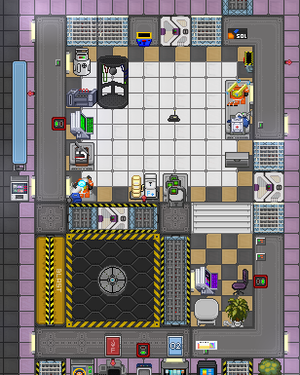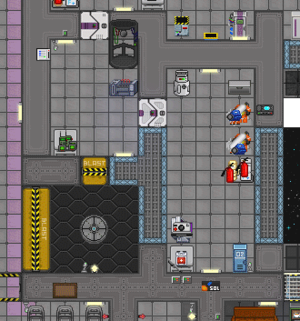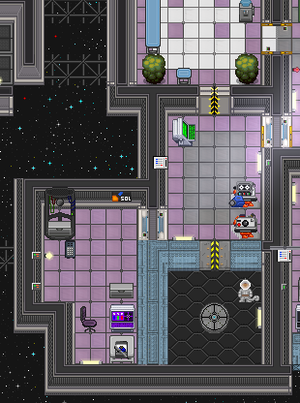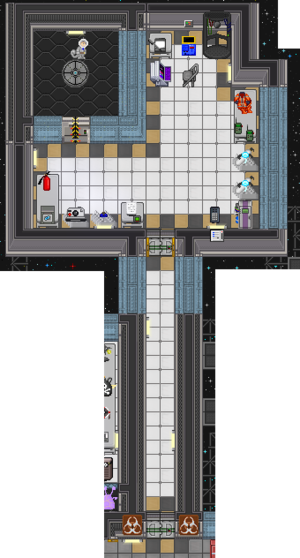Telescience: Difference between revisions
Studenterhue (talk | contribs) More about the "Teleportation prevented by interference." error |
Studenterhue (talk | contribs) Remove these weird 200px restrictions on the images. They honestly didn't seem that disruptive or distracting. |
||
| Line 7: | Line 7: | ||
<tab inline name="Cogmap2"> | <tab inline name="Cogmap2"> | ||
[[File:TelescienceLab.png | [[File:TelescienceLab.png|right|thumb|Telescience laboratory on [[Cogmap2]]]] | ||
</tab> | </tab> | ||
<tab inline name="Cogmap1"> | <tab inline name="Cogmap1"> | ||
| Line 13: | Line 13: | ||
</tab> | </tab> | ||
<tab inline name="Destiny"> | <tab inline name="Destiny"> | ||
[[File:DestinyTelescience.png | [[File:DestinyTelescience.png|right|thumb|Telescience laboratory on [[Destiny]]]] | ||
</tab> | </tab> | ||
<tab inline name="Clarion"> | <tab inline name="Clarion"> | ||
[[File:ClarionTelescienceLab.png | [[File:ClarionTelescienceLab.png|right|thumb|Telescience laboratory on [[Clarion]]]] | ||
</tab> | </tab> | ||
<tab inline name="Linemap"> | <tab inline name="Linemap"> | ||
[[File:LinemapTelescience.png | [[File:LinemapTelescience.png|right|thumb|Telescience laboratory on [[Linemap]]]] | ||
</tab> | </tab> | ||
<tab inline name="Mushroom"> | <tab inline name="Mushroom"> | ||
[[File:MushroomTelescience.png | [[File:MushroomTelescience.png|right|thumb|Telescience laboratory on [[Clarion]]]] | ||
</tab> | </tab> | ||
<tab inline name="Donut 2"> | <tab inline name="Donut 2"> | ||
[[File:Donut2Telescience.png | [[File:Donut2Telescience.png|right|thumb|Telescience laboratory on [[Donut 2]]]] | ||
</tab> | </tab> | ||
<tab inline name="Oshan"> | <tab inline name="Oshan"> | ||
Revision as of 03:37, 1 January 2019
The teleporter lab, not to be confused with the Teleporter Room, is where scientists go to conduct telescience. This involves plotting coordinates into a computer in order to send or receive items through the teleporter pad. With practice, you can pick up items from a specific tile anywhere on the station and even deep space.
Note that abusing the teleporter to steal everything that's not nailed down when you're not the traitor will land you in a world of trouble.
Holy shit, this is just like Star Trek!
A word of warning
Before we get into the actual mechanics, there are a few things you should know. Firstly, using the teleporter successfully requires a decent grasp of basic, linear algebra. Secondly, randomly plotting in coordinates may trigger anything from violent bursts of flame and paralyzing explosions to monster invasions. This is why you should always scan before sending or receiving, and if all else fails, keep a fire extinguisher at hand and consider lowering the blast doors to the teleportation pad.
Teleporter Console functions
Send: This will send one object on the teleporter pad to the selected destination. Multiple objects will require multiple pressed of the Send button.
Receive: Same deal as Send, but brings things from the destination to the teleporter pad instead.
Toggle Portal: Spawns a portal on both the pad and the destination, allowing people to freely move between areas. Also warps everything that was on the tile when the portal was formed. This will rapidly deplete the APC's power, so try not to keep portals open for more than a few seconds.
Scan: Scan the area to see if its destination is valid, and if so, what kind of atmosphere it has (if any at all).
Bookmark: Saves the current set of coordinates to the console, letting you bring it back up with a touch.
Operating the teleporter
Unfortunately, with the science teleporter, you can't just start teleporting into places right away. If you put, say, (131,212), into the telescience computer, it won't teleport things to where (131,212) is on the map. Instead, it'll go to something like (99,85) or (181,208).
This occurs because the coordinate plane the science teleporter uses is offset from the "real" plane so the coordinates of the place the teleporter will take you will differ from the coordinates in the computer. To recalibrate the teleporter, you'll need to find out how exactly offset the science teleporter is and adjust whatever X, Y, and Z values you put into the computer to account for these offsets. The differences/offsets of X and Y are modeled by the equation "t=mb+c", where B is what you put in, T is what it results in, and M and C are constants you have to solve for. Z is offset differently, but simply using Scan will allow you find the valid Z values.
Note that the computer alters X and Y coordinates separately, so their functions will be different! The exact math formula (but not the general form) changes every round, and is different for every computer (so if telescience gets bombed, you'll have to do the algebra again).
X and Y are like the familiar X and Y of the coordinate plane, with the origin being the very southwest corner of the map, while the Z coordinate identifies the map. The Z coordinates change every round, but the debris field Z-level is always one more than the Z-level containing the Adventure Zone, which is always one more than the station Z-level. Two ways to confirm for sure which one is which is to either use coordinates of known landmarks, or send a GPS through to valid coordinates, and check its location with another GPS.
Decoding the teleporter
The basic thought of the procedure is to grab a couple GPS units from around the Telescience lab (they might be hidden in a crate or on a table with bunch of other crap) and start solving systems of equations.
- Pick up two GPS units, and reassign the identifier on one of them to something easily noticeable, like 'TELE' or 'TEST'. Optionally, name your personal GPS 'BASE' or 'MINE' or something.
- Drop the test GPS on the teleporter pad, then walk over to the teleport computer. Be sure to close the seal around the teleporter; failed teleports can sometimes cause nasty blowbacks like an eruption of flame, and you don't want that on you.
- Input random X, Y, and Z coordinates. X=50, Y=50, Z=1 is a good place to start. Don't try to start at 0/0/0 because the teleport is likely to be invalid, which will cause Bad Things. Be sure to scan before sending, because sending to invalid coordinates may destroy the teleport computer.
- Adjust X, Y, and/or Z by some bit (5 or 10 usually works for X and Y, just 1 for Z) if the computer says "Invalid coordinates (XYZ)" or something along those lines. Once you get a valid set, write down the X and Y inputs.
- After the teleport happens, use your personal GPS to get the coordinates for where the test GPS ended up. Write these GPS coordinates down.
- Click 'Receive' on the teleporter to retrieve your test GPS.
- Increase the computer's X and Y inputs by 1. Record this second set of X and Y inputs. Send the test GPS again.
- Read the coordinates off your personal GPS and write the GPS coordinates down.
Using this data, you can figure out the 'm' constant by simply looking at how much the coordinate changed. So if your first test resulted in coordinates (40,59) and your second test resulted in the coordinates (45, 61), you know that 'm' is 5 in the equation for the X coordinate, and 'm' is 2 in the equation for the Y coordinate.
Using this new data, you can then solve for the 'c' factor in both equations. The math is simple enough to be put into a spreadsheet, so if you find yourself annoyed at the time this takes, make your computer do it for you!
A Decoding Example
This is a concrete example of decoding the teleporter.
First test:
Computer Input: X=35, Y=43
GPS Result: X=131, Y=120
Second test:
Computer Input: X=36, Y=44
GPS Result: X=134, Y=124
Solve for 'm' factors:
X equation: ![]()
Y equation: ![]()
Solve for 'c' factors:
Be extra careful with where you plug things in here.
X equation: ![]()
Y equation: ![]()
Final equations:
X equation: ![]()
Y equation: ![]()
Or, rearranged to how you'd actually use it (since you know the X and Y you want):
X equation: ![]()
Y equation: ![]()
Putting It All Together
So you've managed to find the teleporter offsets. Well done! So how do you use them? Well, if you haven't figured it out, you plug in the coordinates of the place you want to go to or receive from for X and Y, and the resulting Mx and My are what you put into the teleporter computer for X and Y, respectively. So, if you wanted go to say, (131,212), you'd do something like this:
Or, with the rearranged equations:
And thus you would input 35 into the telescience computer for the X value and 66 for the Y value to get to where (131,212) is.
Troubleshooting
| Error | Explanation | Solution |
|---|---|---|
| "Invalid Coordinates (XYZ)" | Coordinates lead to some place that doesn't exist/isn't on a map. | As said before, adjust the values of the coordinates listed a bit and try receiving/sending again. |
| "Teleportation prevented by interference." | Coordinates lead to somewhere with teleportation jamming, often Security or some part of Adventure Zone location that isn't the designated starting location. | Adjust X and Y a bit until you get valid coordinates again. If this errors persists even after making huge adjustments, you've probably found the Z-level for the Adventure Zone. In that case, search through the list of locations in your GPS unit and look for distress beacons to teleport into. |
| "Error: No host connection!" Telepad is blinking red. |
Telepad and/or teleporter computer has lost connection with the mainframe in Computer Core. | Reset the connection. If the problem persists, it may be a sign that Computer Core has lost power. |
| Teleport computer is nonresponsive. | Telescience is out of power. | Check and possibly reconfigure the APC. It is usually no-access, so you can usually readjust it without needing an Engineer or Mechanic. |
| "The console emits a loud pop and an acrid smell fills the air!" | Telescience computer's offsets have changed. | Find out the offsets, again. Luckily, this is a very rare (as in .4 % chance per every teleport) occurrence. |
| "Error: Could not detect driver." | Teleporter computer has lost its connection to the telepad. | Click on the telepad and reset the connection. |
Advanced use
- Cyborgs are able to use the teleporter computer remotely. This allows them to send themselves through the telepad and back without a partner.
- Anyone lost in space with a GPS can be saved, provided you've figured out the random elements of the coordinates.
- You can click the number in the Telescience computer directly to input even mixed numbers, such as 107.25 or 85.5. This is useful when your m factor is not 1.
A few tips
- Use the "Scan" function before teleporting your test GPS or if you're just unsure if it's a safe place or not. This way you'll be safely told if your test destination is invalid (among other Bad Things, warping with an invalid location can result in the GPS being sent to a random tile, which can make retrieving it needlessly complicated) or otherwise harmful (places with very hot temperature readings should be avoided, as you may be teleporting the GPS straight into the hot loop or a pool of lava, destroying it).
- While it would make sense for the Helmet Cam to be worn, its real purpose is to be sent through the teleporter so you can use the nearby monitor to view the area you just sent the helmet to (and not wearing it makes it easier to retrieve if no one runs off with it). This is essential for finding safe places to send people going on telescience adventures.
- Try not to leave portals on for extended periods of time. Aside from being a massive energy hog, they will randomly cause issues with the teleporter pad as if you'd entered invalid coordinates while they're left open.
- If you're going on an adventure and are afraid you can't trust the person operating the teleporter console to receive/portal you back, bug the Research Director for his Port-A-Sci remote. If you're the Research Director, your PDA has a Port-A-Sci program built in.
- While the mathematics for the telescience computer and the z-coordinates change every round, the general X and Y coordinates of places do not. It pays to write down the GPS-given X and Y coordinates of places you've discovered, so finding them again in later rounds is much less of a chore.
- If the teleporter computer and the telepad are displaying error messages, try checking the teleporter room's APC for power issues. If everything seems to be powered, the mainframe may be down, and you'll have to bug someone to reboot it. Keep in mind that every time the mainframe is reset, the offsets for the teleporter change.
- Got the offsets down and are looking for things to do with the teleporter? Look for GPS units with their distress signals on and try teleporting into where they are. They're on quite a different plane, so you might have to adjust the Z value just slightly, but if you can successfully teleport in and grab the GPS unit, you'll be in for quite an adventure.
Quantum Telescope
The quantum telescope is yet another fancy device at your disposal! It works with the Experimental long-range teleporter by providing coordinates to it. Its mechanics are very simple. First, you click Scan to find some interesting things in the skies to investigate. You then select an object on the right side of the screen to scan, guess its location by clicking somewhere on the map, scan it, and after a few seconds, you'll know how far off you are but not in what direction. With a few more attempts, you'll have a few points to triangulate from or at least be able to Marco Polo your way to the correct location.
Once you've homed in on the right location,you can click on it, then click on the Track/Contact button in the lower right corner of the screen, and it'll automatically add the coordinates for you, if it can, to the long-range teleporter! That's if it's an actual place you can teleport into though. If it's an asteroid, it goes to the mineral magnet controller, where the Miners can pull it into the station's mineral magnet via the Activate telescope location option. That's why it is securely located in the Mining Department: because it's so darn cool.
Evil Genius Section
Traitor uses
Congratulations, you are a traitor scientist and the world is literally at your fingertips. As if bomb making and other science mischief wasn't enough, the potential uses for the teleporter are many. Remote theft, remote arson, remote bombing, remote kidnapping? There's remotely nothing you can't do. Just keep in mind that "bases" that belong to other antagonist roles (such as the Space Wizard and Syndicate shuttles) are hidden away on z-levels, completely impenetrable by any means and will simply fizzle the teleporter's feeble attempts to teleport in there.