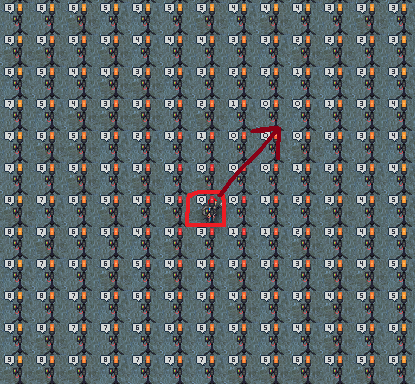Difference between revisions of "User:Studenterhue/Sandbox"
Studenterhue (talk | contribs) |
Studenterhue (talk | contribs) (I just want to point out that I accidentally put head...output in the paragraph on stacking hotspots.) |
||
| Line 89: | Line 89: | ||
====Stacking Hotspots==== | ====Stacking Hotspots==== | ||
If you activate the stomper in any place besides the center, it'll push the hotspot away from the stomper. If you push multiple hotspot centers into the same spot, or at least the same 3x3 area, the extra hotspot ''multiples'' the effects of the other hotspots, sending | If you activate the stomper in any place besides the center, it'll push the hotspot away from the stomper. If you push multiple hotspot centers into the same spot, or at least the same 3x3 area, the extra hotspot ''multiples'' the effects of the other hotspots, sending heat and power output through the roof. | ||
This is harder than it sounds. First, the stomper unit usually only moves the hotspot one tile, so relocating hotspots takes a fairly long time. This is partially the reason the stomper has an automatic mode, which you can toggle via right-clicking on the stomper. Second, when you get the hotspots to overlap, stomping one often moves both of them, so you actually have to keep track of two hotspots. For this reason, some [[Engineer]]s actually prefer to stomp the hotspots really close to together and let them naturally drift into the same spot. | This is harder than it sounds. First, the stomper unit usually only moves the hotspot one tile, so relocating hotspots takes a fairly long time. This is partially the reason the stomper has an automatic mode, which you can toggle via right-clicking on the stomper. Second, when you get the hotspots to overlap, stomping one often moves both of them, so you actually have to keep track of two hotspots. For this reason, some [[Engineer]]s actually prefer to stomp the hotspots really close to together and let them naturally drift into the same spot. | ||
Revision as of 19:22, 30 December 2018
Powering the station: the geothermal capture system
All about Hotspots
Hotspots are where magma is close enough to the surface to make magical geothermal heat energy. As you might expect, the hottest part of a hotspot is its center, and the temperature quickly tapers off the farther from the center you go. Each one of them is 10x10 or so in size, and Oshan Lab spawns with forty of them on the map. Occasionally, these hotspots move, though not all at once, causing quakes. These quakes cause particular effects within a certain radius of the center, and the hotter the hotspot, the worse the effects.
You've probably noticed these quakes before. If you've ever seen random burnt floor tiles with no apparent source or seen a message along the lines of "the ground rumbles softly" while walking through the station, then you've observed a nearby hotspot moving and quaking. Don't be too concerned; a single hotspot usually just causes tiny fires. Two is when they get annoying; together, they can outright throw you onto the floor, making you drop whatever items you were holding and giving you nasty bruises. Huge clusters of them are absolute clusterfucks; they can outright destroy plasmaglass in a single quake, tear off limbs, cause combustibles to explode, and, occasionally, just plain explode.
Essential Equipment & Machinery
These items are essential to setting up the capture system:
 Dowsing Rod - Required to detect hotspots and find their centers. You need at least one.
Dowsing Rod - Required to detect hotspots and find their centers. You need at least one. Stomper Unit - Pull this behind you. You need it to lock in hotspots.
Stomper Unit - Pull this behind you. You need it to lock in hotspots. Power Shovel - How else will you dig holes for the vent units? With a spoon? You can leave this in your backpack; you won't use it very much.
Power Shovel - How else will you dig holes for the vent units? With a spoon? You can leave this in your backpack; you won't use it very much. Unbuilt Vent Capture Unit - These actually generate the electricity. Keep one in your backpack for later.
Unbuilt Vent Capture Unit - These actually generate the electricity. Keep one in your backpack for later. Reinforced Wire - You'll be laying down fairly long lines of cable, so you'll need quite a bit of wire. These reinforced wire coils are a lot longer than your average cable coils. As an added bonus, they're also slightly explosion-resistant! Feel free to take a coil or two and keep in your pockets or backpack.
Reinforced Wire - You'll be laying down fairly long lines of cable, so you'll need quite a bit of wire. These reinforced wire coils are a lot longer than your average cable coils. As an added bonus, they're also slightly explosion-resistant! Feel free to take a coil or two and keep in your pockets or backpack. /
/  +
+  Oxygen/Air Mix Tank + Breath Mask - Fish can breathe underwater. You're not a fish, so you need to breathe a tank of oxygen/air mix in your hand and a breath mask (or equivalent) to breathe underwater.
Oxygen/Air Mix Tank + Breath Mask - Fish can breathe underwater. You're not a fish, so you need to breathe a tank of oxygen/air mix in your hand and a breath mask (or equivalent) to breathe underwater.
These ones are not absolutely necessary, but are nevertheless quite useful.
 Flippers - Moving underwater (or in any fluid) significantly slows you down. Wearing a pair of flippers on your feet (or holding them--don't ask us how) negates that movement penalty, dramatically speeding you up.
Flippers - Moving underwater (or in any fluid) significantly slows you down. Wearing a pair of flippers on your feet (or holding them--don't ask us how) negates that movement penalty, dramatically speeding you up. Wirecutters - If you wire something in the wrong place or the wrong way, you can cut it away with these.
Wirecutters - If you wire something in the wrong place or the wrong way, you can cut it away with these. /
/  Wrench/Screwdriver - Two tools you might use to build vent units.
Wrench/Screwdriver - Two tools you might use to build vent units. +
+  Engineering Diving Suit - You don't need diving gear to walk on the seafloor around the station, but you might appreciate the extra light from the helmet. Plus, it looks pretty cool.
Engineering Diving Suit - You don't need diving gear to walk on the seafloor around the station, but you might appreciate the extra light from the helmet. Plus, it looks pretty cool. Space GPS - This might help you get back to the station if you're lost.
Space GPS - This might help you get back to the station if you're lost.
Hunting for & Centering Hotspots: The Hard Part
Once you've equipment and tools ready, it's time to head out the airlock and start finding hotspots. To see if you're near a hotspot, simply plop down a dowsing rod on the seafloor. If it detects a hotspot, the rod will stay white, and you'll have to pick it up and lay it down elsewhere. Hotspots are fairly large, so try somewhere fairly farther out. If the rod does detect a hotspot, the temperature indicator light on the top will turn a certain color, ranging from blue to pink to red, with blue being the coolest and red the hottest. The rod will also give you an estimate of the distance to the center of the detected hotspot, and if you leave it there, it'll periodically broadcast said estimate to onlookers.
Get used to the blank white light. Though there's plenty of hotspots, they're all fairly spread out amongst Oshan Laboratory's huge map, so it's not uncommon to comb through huge swaths of the seafloor without finding any hotspots. Persevere and be patient.
Once you've finally discovered a hotspot, finding its center is fairly intuitive. If you take another reading in some direction, and the rod's estimate is lower, chances are that the center's in that direction. Conversely, if the estimate's higher, the center's probably in the opposite direction, and if it's the same, it's probably in completely different direction. For example, if you plop a rod northwest of the your previous spot and get an estimate of 8 when your previous one was 9, you should continue northwest. Conversely, if it's 10, you should head the opposite direction, southeast, and if it's 9 again, you should try another direction entirely.
Doppler Shift
Remember how we said that hotspots move? Because they move, this actually causes the vibrations they produce to clump up in some places and spread out in others, affecting how dowsing rods estimate distance. This is what the "Distance readings may fluctuate based on the frequency of vibrational waves." bit in the Examine text for dowsing rods means and what the Manual calls "Doppler shift". Don't be deceived by use of a physics term; this version of Doppler shift is a simpler, more "gameified" version of the real life phenomenon. You don't need to learn any actual physics, and if you do want to anyways, a simple example or illustration will be more helpful than a textbook or lecture.
Every unpinned (that is, not locked in place by a stomper) hotspot has a general direction it'll go in and thus a path of squares its center will be in the future. If a rod is within this path, it will report that it's closer to the center than it actually is. In contrast, a rod directly opposite or "behind" the path will estimate that it's farther from the center than it actually is.
You can see this best in the picture above, which shows a hotspot heading northeast and with the center circled in red. As you can see, some of the rods northeast of the hotspot say they're right on or close to the center, even though they actually aren't. Meanwhile, the rods in the southwest say they're three or more tiles away from the center, even though they're directly adjacent to it.
What are the practical takeaways?
- If you find a square that the dowsing rod claims is the center, it might actually be where the center will be in the future, rather than where it is right now. In fact, you can often find whole patch of places with 0 for the distance to center estimate.
- To determine if the square actually is the current center, you can:
- Look for adjacent tiles with unusually high distance estimates. It'll likely be something like above example, which has two 3s and one 4 next to a 0.
- Leave a dowsing rod on the square and use the stomper unit on it. If it was the actual center, the hotspot will cheerily beep and proclaim "Hotspot pinned." If it wasn't, the hotspot will move, dragging the dowsing rod with it. You can then walk towards the rod and try stomping a different 0 square.
Overlapping Hotspots
When multiple hotspots are next to each other, the rods' center estimates often vary wildly. For example, you might plop down a rod in four different locations and get estimates of 10, 9, and 8, only for the next estimate to suddenly jump to 20. The rod isn't bugging out or anything; it's just adding up the distances. That 20 might mean 10 tiles away from the centers of two hotspots. That 8 might be 4 from two centers or 1 tile to one center and 7 tiles to the other. Or it might just be 8 from one center.
With a bit of intuition and some simple math, you can still decipher where the centers are. If you manage to find a corner of one hotspot where there isn't overlap (that is, readings of 10 and nothing above that), you could intuit the center based on which corner it is (i.e. if you've found the northwest corner of a hotspot, then the center is 10 tiles to the southeast.) From there, since you know where one hotspot is and thus how far you are its center at any point, you can use to decipher the dowsing rod readings. For example, if you get an estimate of 5 and know that there's a hotspot 3 tiles directly north of you, then that means there's another hotspot 2 tiles away in some direction.
Alternatively, you can ignore the distance estimates entirely and rely upon indicator light alone. Theoretically, you could use a single dowsing rod and find the center by the light alone. However, it's usually easier to make a grid of dowsing rods over an area, and
Harvesting Hotspots: The Easy Part
Once you've finally found the center of the hotspot, everything afterwards is pretty easy.
- Drag the stomper unit directly over the center of the hotspot or directly adjacent to it (i.e., usually where the rod reads 0 or 1).
- Click on the stomper unit to lock the hotspot in place. Remember, hotspots occasionally move, so if you don't lock it, your vents will eventually lose heat and power. If you've correctly found the center, the stomper will beep out and state, "Hotspot pinned."
- Dig a hole in the hotspot center with the power shovel to make room for the vent unit.
- Construct the vent capture unit. Thanks to imcoder magic, you can either:
- Stand over the center of the hotspot and click on the unbuilt vent capture unit kit, as if you were constructing a table.
- Plop the unit over the center and use a screwdriver or wrench on it.
- Click on the vent unit while holding some wire to place some cable under the unit.
- Click on the square the unit's on to place some wire under you.
- Lay wire from the vent back to the station power grid. The safest practice is to connect it to the fork of wires just outside the Power Room, but wiring it to the super-convenient cable line connecting the Research Outpost to the station or any random wire is usually fine, so long as the connected vent(s) isn't/aren't outputting too much electricity.
- Pro-tip: Click on the wire while it's in your hand to start laying down cable as you move. Now, instead of constantly stopping every tile to lay down cable, you can just mosey down back to Engineering
If you've wired it to the prong outside Engineering, don't forget to set up the SMES units in the Power Room. One vent unit at the center of a hotspot produces 330k watts, so you can afford to set input to max and set output fairly high.
Boosting Power Generation
One hotspot on its own provides plenty of power. With a few techniques, all of which are compatible with each other, you can jack it up even higher and turn the engine into multiple-megawatt beast for the PTL--and without a raging inferno! (Usually)
Adding More Vents
Mechanically speaking, there's nothing stopping you from simply adding more vent units. All you have to do is dig more holes, construct more vent units, and wire them back the station. The vent units can share one cable, and it doesn't matter if a vent is over a line or "nub" of wire. It's that easy.
However, there's a catch: adding additional vents increases total power generation but decreases the individual power output of each vent units. Adding a second vent actually decreases total generation, but the third and fourth increase it by several tens of thousands. Afterwards, however, you get diminishing returns. Once you have six or seven vents, additional vents add only a couple thousand watts to the total.
Mining Under a Hotspot
If you go to a hotspot's corresponding area in the Trench and mine out the rock there, you can tremendously boost the hotspot's heat and power generations. Breaking just one square of asteroid adds tens of thousands of watts. If you take the time and effort to mine out all the rock, you can easily send the hotspot's power output into the megawatts.
First, you have to find the GPS coordinates of the hotspot. Take any of the GPS units lying about Engineering and stand over the hotspot. Since you're looking for a particular region of the Trench rather than a specific location, it doesn't matter which part of the hotspot you use for the coordinates. To find your current coordinates, click on the GPS and scroll through the list of coordinates to find the one associated with your GPS's identifier, located at the top. It helps if you turn on your unit's distress beacon or give it a unique identifier like "*Me*" or "SPOT".
Next, you need to go to those corresponding coordinates in the Trench. For instance, if you've found a hotspot at (89, 201), you've to enter the Trench and go to wherever (89, 201) is. This is really the only difficult part. You might encounter a dangerous fishdrone on the way, and if your sub skills aren't up to par, you'll likely crash into the rock walls a lot and damage your sub. If you're not really feeling up to the task, you can often just ask the Miners to go there and mine the rock for you.
Once you located the hotspot's corresponding area in the Trench, break the rock there. If you see sparks fly when break the rock, then you've definitely found a hotspot. It doesn't matter what the break it with; you get the boost either way. You could mine it with hand tools, mining phasers, the Cutter Blades on your departmental minisub's Industrial Utility Arms--the list goes on. Heck, you could break the rock with pipebombs or a TTV from Research if you're feeling really ambitious.
It's best to do this when the hotspot is locked down. Whenever a hotspot moves, its corresponding region in the Trench also moves, so if you don't lock it in place, you'll have to keep mining more and more rock as the hotspot moves over other parts of the Trench. Also, mining the rock under a hotspot makes its quakes much stronger, so you'll essentially create a 1906 San Francisco quake generator just aching to roam into the station if you mine the rock under it and leave it unpinned.
Stacking Hotspots
If you activate the stomper in any place besides the center, it'll push the hotspot away from the stomper. If you push multiple hotspot centers into the same spot, or at least the same 3x3 area, the extra hotspot multiples the effects of the other hotspots, sending heat and power output through the roof.
This is harder than it sounds. First, the stomper unit usually only moves the hotspot one tile, so relocating hotspots takes a fairly long time. This is partially the reason the stomper has an automatic mode, which you can toggle via right-clicking on the stomper. Second, when you get the hotspots to overlap, stomping one often moves both of them, so you actually have to keep track of two hotspots. For this reason, some Engineers actually prefer to stomp the hotspots really close to together and let them naturally drift into the same spot.
To Do: *Find out how much digging out the asteroid boosts power gen (MBC : each hotspot has a 'base heat value' of 1000. Disturbing an asteroid below adds 95 to this total. So you could say about 9% more heat per rock.) *Find out how much adding more vents reduces each unit's power gen. There might be some funky marginial output and total output curve going on (MBC : yeah its some curve. Diminishing returns and all that) * (MBC note : also it appears you have confused doppler shift and stacking. Stacked hotspots just print out the summed value from all hotspots touching the tile being dowsed. the doppler shift, however, exists for all hot spots. It reflects what direction they are drifting relative to the center. Here in the screenshot [[1]], you can see an example of a hotspot with the center labeled, moving NE. Note how Ahead of movement, it reads 0. Behind the direction of movement jumps right to 3 or 4. And in direct perpendicular lines to the direction of movement, the values indicate the exact distance. The doppler shift is eliminated once you have Pinned a hotspot.) * this is probably a bad explanation, ask me in discord if you don't understand what I'm saying. if you do, find a better way to explain this than I just did.