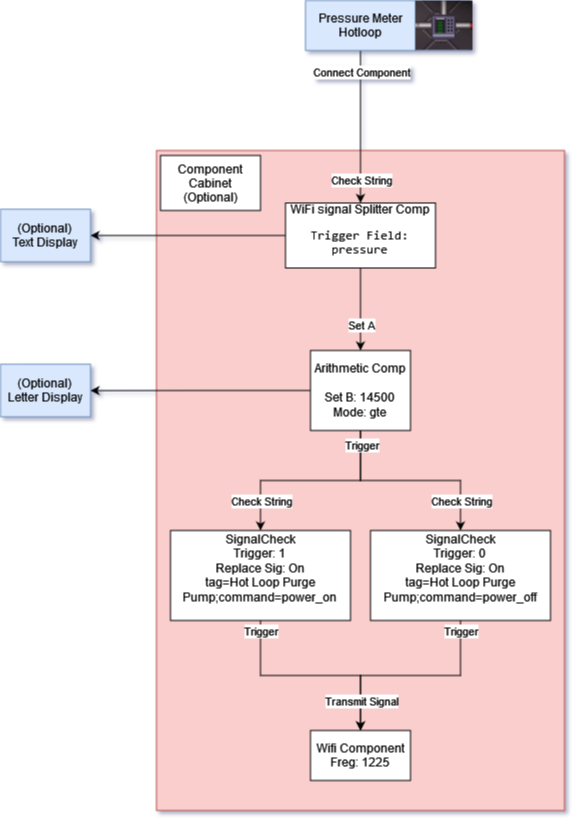Difference between revisions of "User:Vortex1942/Automating the TEG"
Vortex1942 (talk | contribs) (→Pumps) |
Vortex1942 (talk | contribs) (Replace RegEx with Signal Splitters) |
||
| (11 intermediate revisions by 2 users not shown) | |||
| Line 1: | Line 1: | ||
''See Also:'' | |||
| | * ''[[Packets]]'' | ||
* ''[[MechComp]]'' | |||
* ''[[Thermoelectric_Generator|Thermoelectric Generator]]'' | |||
=== | = Controllable Devices = | ||
Tired of watching the TEG constantly?, Ever want to just outsource your job to a computer? Well this is for you. | |||
These devices are able to recieve signals from MechComp to control the engine/toxins. | |||
== Wireless Devices == | |||
=== Frequencies === | |||
Most Atmos devices will use these frequencies. | |||
* Engineering: 122.5 | * Engineering: 122.5 | ||
* Science: 122.9 | * Science: 122.9 | ||
==== | * Security: ███ | ||
{|class="wikitable mw-collapsible mw-collapsed plainrowheaders" style="width: 30%; | |||
|'''Pump''' | |||
|- | |||
| | |||
=== Pump === | |||
Powered down pumps do not transfer gas, Meaning they can be used as controllable Electronic Valves, | |||
'''<big>Commands</big>''' | |||
* '''WARNING''': Omitting <code>tag</code> will cause commands to be sent to '''ALL''' pumps | * '''WARNING''': Omitting <code>tag</code> will cause commands to be sent to '''ALL''' pumps | ||
| Line 35: | Line 46: | ||
** <code>command</code>: <code>broadcast_status</code> | ** <code>command</code>: <code>broadcast_status</code> | ||
'''<big>Pump Status</big>''' | |||
The following is transmited whenever a pump recieves are command | The following is transmited whenever a pump recieves are command | ||
* <code>tag</code>: <code>(Pump Name)</code> | * <code>tag</code>: <code>(Pump Name)</code> | ||
| Line 43: | Line 54: | ||
* <code>address_tag</code>: <code>pumpcontrol</code> | * <code>address_tag</code>: <code>pumpcontrol</code> | ||
'''<big>Packet Examples</big>''' | |||
Purge Hotloop: | Purge Hotloop: | ||
* <code>tag=Hot Loop Purge Pump;command=power_on</code> | * <code>tag=Hot Loop Purge Pump;command=power_on</code> | ||
| Line 55: | Line 63: | ||
Set Pressure: | Set Pressure: | ||
* <code>tag=Hot Loop Purge Pump;command=set_target_pressure;parameter=5000</code> | * <code>tag=Hot Loop Purge Pump;command=set_target_pressure;parameter=5000</code> | ||
|} | |||
{|class="wikitable mw-collapsible mw-collapsed plainrowheaders" style="width: 30%; | |||
* <code>tag= | |'''Gas Mixer''' | ||
|- | |||
| | |||
=== Gas Mixer === | |||
Did I hear you say "Adjustable combustion chamber temperatures?" | |||
* '''NOTE''': Unfortunately I have not been able to tap into status reports from mixers | |||
'''<big>Commands</big>''' | |||
* Toggle Power | |||
** <code>command</code>: <code>toggle_pump</code> | |||
** <code>parameter</code>: <code>power_on</code> or <code>power_off</code> | |||
** <code>tag</code>: <code>(Mixer Name)</code> | |||
* Set gas ratio | |||
** '''NOTE''': <code>parameter</code> value is Input 1 ratio only ie. 66 = 66:33 | |||
** <code>command</code>: <code>set_ratio</code> | |||
** <code>parameter</code>: <code>(0-100 Number)</code> | |||
** <code>tag</code>: <code>(Mixer Name)</code> | |||
* Set gas pressure | |||
** '''NOTE''': <code>parameter</code> is an uncapped value | |||
** <code>command</code>: <code>set_ratio</code> | |||
** <code>parameter</code>: <code>(Target Air Pressure)</code> | |||
** <code>tag</code>: <code>(Mixer Name)</code> | |||
'''<big>Packet Examples</big>''' | |||
Set Ratio to 66:33: | |||
* <code>tag=engine_combust_control; command=set_ratio; parameter=66</code> | |||
Set Pressure to 75kPa: | |||
* <code>tag=engine_combust_control; command=set_pressure; parameter=75</code> | |||
Turn off mixer: | |||
* <code>tag=engine_combust_control; command=toggle_pump; parameter=power_off</code> | |||
|} | |} | ||
== MechComp Devices == | |||
Connecting the generator and pressure will require using you multitool on them and selecting "Connect Component" | |||
{|class="wikitable mw-collapsible mw-collapsed plainrowheaders" style="width: 30%; | |||
|'''The Generator''' | |||
|- | |||
| | |||
=== The Generator === | |||
Ever wanted to boast about the engine output to the crew? Well now you can do it automatically! | |||
'''<big>Outputs</big>''' | |||
* <code>power</code>: <code>(Unformatted power output)</code> | |||
* <code>powerfmt</code>: <code>(Formatted power output, 2.21 GW)</code> | |||
'''<big>Signal Fields</big>''' | |||
* Raw Signal: <code>power=3.84698e+06&powerfmt=3.847 MW</code> | |||
* <code>power</code>: <code>(Raw Power Output)</code>; Example: <code>3.84698e+06</code> | |||
* <code>powerfmt</code>: <code>(Formatted Power Output)</code>; Example: <code>3.847 MW</code> | |||
Use a WiFi signal splitter component to grab the values of these fields | |||
|} | |||
{|class="wikitable mw-collapsible mw-collapsed plainrowheaders" style="width: 30%; | |||
|'''Pressure Meter''' | |||
|- | |||
| | |||
=== Pressure Meter === | |||
The main source of data for engine automation. | |||
'''<big>Signal Fields</big>''' | |||
* Raw Signal: <code>pressure=3410.27&temperature=20462.7</code> | |||
* <code>pressure</code>: <code>(Pipe Pressure)</code>; Example: <code>3410.27</code> | |||
* <code>temperature</code>: <code>(Pipe temperature)</code>; Example: <code>20462.7</code> | |||
Use a WiFi signal splitter component to grab the values of these fields | |||
|} | |||
{|class="wikitable mw-collapsible mw-collapsed plainrowheaders" style="width: 30%; | |||
|'''Circulators (Blowers) ''' | |||
|- | |||
| | |||
=== Circulators (Blowers) === | |||
Useful for optimizing the target pressure on the blowers. | |||
'''<big>Inputs</big>''' | |||
* '''NOTE''': <code>parameter</code> has a max value of 100000kPa | |||
* <code>Toggle Active</code>: <code>(Pipe Pressure)</code> | |||
* <code>Set Target Pressure</code>: <code>(Pipe pressure)</code> | |||
|} | |||
= Example Contraptions = | |||
Use these examples to help get started with making your own controllers. | |||
=== Hot Loop Auto-purge === | |||
Tired of your hot loop pipes rupturing and plasma flooding engineering? Well this is for you! | |||
What it does? | |||
* When the meter pressure is above <code>14500</code>, the Arithmetic will send a 1 to both Signal Checks, Signal Check A then sends a WiFi packet to turn on the purge pump. | |||
Mechlab Shopping List: | |||
* 1x WiFi Signal Splitter Component. | |||
* 1x Arithmetic Component. | |||
* 2x Signal Check Component. | |||
* 1x WiFi Component. | |||
Optional: | |||
* Letter Display (See if the pump is currently on). | |||
* Text Display (Show off your current pipe pressure). | |||
* Component Cabinet. | |||
To Assemble (Or see wiring diagram below): | |||
# Place and wrench components, Optionally: In a component cabinet. | |||
# Interact with a multitool on a pressure meter, select "Connect Component". | |||
#* Use a pressure meter that is directly connecting to the furnaces/combustion chamber, Avoid meters on the output end of pipes. | |||
# Interact with the WiFi signal splitter Component, select "Check String". | |||
# Interact with the multitool to finish pairing. | |||
# On the WiFi signal splitter Component set "trigger field" to <code>pressure</code>. | |||
# Hold your multitool, Click and drag from the WiFi signal splitter Component to the Arithmetic Component. | |||
#* Select "Trigger" then "Set A". | |||
# On Signal Check A, set: "Set B" = <code>14500</code>; "Mode" = <code>gte</code>. | |||
#* This compares if A >= B, B is your max pressure (Change "Mode" to lte to make this setup do something when the pressure is low, Eg. Turn on an inlet pump). | |||
# On the Arithmetic component set "Set B" to <code>14500</code> (This is your Auto-purge pressure). | |||
# On the Arithmetic component set "Mode" to <code>gte</code> (Greather than or Equal) (Additionally, this is where you could turn this into an Auto-filler if the pressure is low). | |||
# Hold your multitool, Click and drag from the Arithmetic Component to both Signal Check Components. | |||
# On Signal Check A, set: "Send Signal" = <code>tag=Hot Loop Purge Pump;command=power_on</code>; "Trigger String" = <code>1</code>; Replace Signal = <code>On</code>. | |||
# On Signal Check B, set: "Send Signal" = <code>tag=Hot Loop Purge Pump;command=power_off</code>; "Trigger String" = <code>'''0'''</code>; Replace Signal = <code>On</code>. | |||
# Hold your multitool, Click and drag both Signal Check Components to both the WiFi Component. | |||
# On the WiFi component, set: "Frequency" = <code>1255</code>. | |||
# Open the manual hot loop purge valve. | |||
#* If multiple purge lines, use the one before the engine inlet. | |||
# Kick back and relax? | |||
{|class="wikitable mw-collapsible mw-collapsed plainrowheaders" style="width: 50%; | |||
|'''Wiring Diagram''' | |||
|- | |||
| | |||
[[File:AutoTEGControllerWiring.png]] | |||
|} | |||
=== Engine Power Output Display === | |||
Automagically brag about your engine output | |||
Mechlab Shopping List: | |||
* 1x WiFi Signal Splitter Component. | |||
* 1x Text Display. | |||
Optional: | |||
* 1x Signal Build Component | |||
To Assemble (Or see wiring diagram below): | |||
# Place and wrench components. | |||
# Interact with a multitool on the generator, select "Connect Component". | |||
# Interact with the WiFi Signal Splitter Component, select "Check String". | |||
# Interact with the multitool to finish pairing. | |||
# On the WiFi Signal Splitter Component set "trigger field" to <code>powerfmt</code>. | |||
# Hold your multitool, Click and drag from the WiFi Signal Splitter Component to the Text Display. | |||
* Optional: Use a signal build component to add extra text to your display. | |||
=== Contraption Ideas === | |||
* Using inlet pumps, add gas to hotloop if the pipe pressure is low. | |||
* Add oxygen to hotloop every 10 seconds. | |||
* Broadcast engine output to the Engineering radio, Or general radio :) | |||
** Or Low/High Pressure alerts that are sent to radio or PDA. | |||
* Set blowers to the ideal pressure value based on inlet/outlet pressure | |||
< | =Supplementary Video= | ||
<youtube>wEFzcmtATMM</youtube> | |||
---- | |||
Latest revision as of 22:44, 15 December 2023
See Also:
Controllable Devices
Tired of watching the TEG constantly?, Ever want to just outsource your job to a computer? Well this is for you.
These devices are able to recieve signals from MechComp to control the engine/toxins.
Wireless Devices
Frequencies
Most Atmos devices will use these frequencies.
- Engineering: 122.5
- Science: 122.9
- Security: ███
| Pump |
PumpPowered down pumps do not transfer gas, Meaning they can be used as controllable Electronic Valves, Commands
Pump Status The following is transmited whenever a pump recieves are command
Packet Examples Purge Hotloop:
Check All Pumps:
Set Pressure:
|
| Gas Mixer |
Gas MixerDid I hear you say "Adjustable combustion chamber temperatures?"
Commands
Packet Examples Set Ratio to 66:33:
Set Pressure to 75kPa:
Turn off mixer:
|
MechComp Devices
Connecting the generator and pressure will require using you multitool on them and selecting "Connect Component"
| The Generator |
The GeneratorEver wanted to boast about the engine output to the crew? Well now you can do it automatically! Outputs
Signal Fields
Use a WiFi signal splitter component to grab the values of these fields |
| Pressure Meter |
Pressure MeterThe main source of data for engine automation. Signal Fields
Use a WiFi signal splitter component to grab the values of these fields |
| Circulators (Blowers) |
Circulators (Blowers)Useful for optimizing the target pressure on the blowers. Inputs
|
Example Contraptions
Use these examples to help get started with making your own controllers.
Hot Loop Auto-purge
Tired of your hot loop pipes rupturing and plasma flooding engineering? Well this is for you!
What it does?
- When the meter pressure is above
14500, the Arithmetic will send a 1 to both Signal Checks, Signal Check A then sends a WiFi packet to turn on the purge pump.
Mechlab Shopping List:
- 1x WiFi Signal Splitter Component.
- 1x Arithmetic Component.
- 2x Signal Check Component.
- 1x WiFi Component.
Optional:
- Letter Display (See if the pump is currently on).
- Text Display (Show off your current pipe pressure).
- Component Cabinet.
To Assemble (Or see wiring diagram below):
- Place and wrench components, Optionally: In a component cabinet.
- Interact with a multitool on a pressure meter, select "Connect Component".
- Use a pressure meter that is directly connecting to the furnaces/combustion chamber, Avoid meters on the output end of pipes.
- Interact with the WiFi signal splitter Component, select "Check String".
- Interact with the multitool to finish pairing.
- On the WiFi signal splitter Component set "trigger field" to
pressure. - Hold your multitool, Click and drag from the WiFi signal splitter Component to the Arithmetic Component.
- Select "Trigger" then "Set A".
- On Signal Check A, set: "Set B" =
14500; "Mode" =gte.- This compares if A >= B, B is your max pressure (Change "Mode" to lte to make this setup do something when the pressure is low, Eg. Turn on an inlet pump).
- On the Arithmetic component set "Set B" to
14500(This is your Auto-purge pressure). - On the Arithmetic component set "Mode" to
gte(Greather than or Equal) (Additionally, this is where you could turn this into an Auto-filler if the pressure is low). - Hold your multitool, Click and drag from the Arithmetic Component to both Signal Check Components.
- On Signal Check A, set: "Send Signal" =
tag=Hot Loop Purge Pump;command=power_on; "Trigger String" =1; Replace Signal =On. - On Signal Check B, set: "Send Signal" =
tag=Hot Loop Purge Pump;command=power_off; "Trigger String" =0; Replace Signal =On. - Hold your multitool, Click and drag both Signal Check Components to both the WiFi Component.
- On the WiFi component, set: "Frequency" =
1255. - Open the manual hot loop purge valve.
- If multiple purge lines, use the one before the engine inlet.
- Kick back and relax?
| Wiring Diagram |
Engine Power Output Display
Automagically brag about your engine output
Mechlab Shopping List:
- 1x WiFi Signal Splitter Component.
- 1x Text Display.
Optional:
- 1x Signal Build Component
To Assemble (Or see wiring diagram below):
- Place and wrench components.
- Interact with a multitool on the generator, select "Connect Component".
- Interact with the WiFi Signal Splitter Component, select "Check String".
- Interact with the multitool to finish pairing.
- On the WiFi Signal Splitter Component set "trigger field" to
powerfmt. - Hold your multitool, Click and drag from the WiFi Signal Splitter Component to the Text Display.
- Optional: Use a signal build component to add extra text to your display.
Contraption Ideas
- Using inlet pumps, add gas to hotloop if the pipe pressure is low.
- Add oxygen to hotloop every 10 seconds.
- Broadcast engine output to the Engineering radio, Or general radio :)
- Or Low/High Pressure alerts that are sent to radio or PDA.
- Set blowers to the ideal pressure value based on inlet/outlet pressure
Supplementary Video