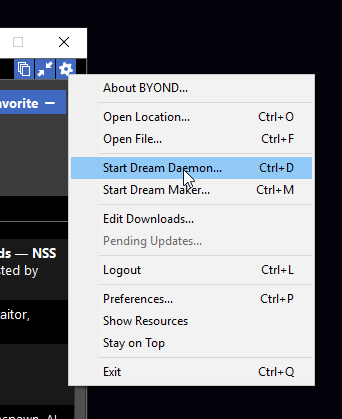Difference between revisions of "Coding"
Jump to navigation
Jump to search
Qwertyquerty (talk | contribs) |
Qwertyquerty (talk | contribs) |
||
| Line 11: | Line 11: | ||
# Once you've installed that, open command prompt (win+r, type 'cmd', enter) | # Once you've installed that, open command prompt (win+r, type 'cmd', enter) | ||
# In that terminal type <syntaxhighlight line='none' enclose='none'>cd %UserProfile%\Desktop</syntaxhighlight> to move to your desktop (then enter) | # In that terminal type <syntaxhighlight line='none' enclose='none'>cd %UserProfile%\Desktop</syntaxhighlight> to move to your desktop (then enter) | ||
# Then in that terminal type <syntaxhighlight line='none' enclose='none'>git clone https://github.com/goonstation/goonstation-2016</syntaxhighlight> and press enter | # Then in that terminal type <syntaxhighlight line='none' enclose='none'>git clone --branch goonstation-2016-byond510 https://github.com/goonstation/goonstation-2016</syntaxhighlight> and press enter | ||
# The code should begin to download, and you should see a new folder on your desktop called "goonstation-2016" | # The code should begin to download, and you should see a new folder on your desktop called "goonstation-2016" | ||
Revision as of 02:30, 8 February 2019
So you want to wicky wangy diddly dangy learn how to code SS13?
Well you've come to the right place. This page is dedicated to helping you learn the ins and outs of writing SS13 code. I'll assume you have an above average knowledge of computers.
The first thing you're gonna want to do, is get the Goonstation 2016 code.
- You're going to need git, so download and install it from here
- Once you've installed that, open command prompt (win+r, type 'cmd', enter)
- In that terminal type <syntaxhighlight line='none' enclose='none'>cd %UserProfile%\Desktop</syntaxhighlight> to move to your desktop (then enter)
- Then in that terminal type <syntaxhighlight line='none' enclose='none'>git clone --branch goonstation-2016-byond510 https://github.com/goonstation/goonstation-2016</syntaxhighlight> and press enter
- The code should begin to download, and you should see a new folder on your desktop called "goonstation-2016"
Next, the Dream Maker
Now I'm going to show you how to edit, compile, and run code, using DreamMaker.
To open DreamMaker, open byond. Then navigate to the setting menu and click Open DreamMaker
Supplementary Video