ThinkDOS: Difference between revisions
Convair880 (talk | contribs) m Discs, yes? |
|||
| Line 10: | Line 10: | ||
'''cd''' Changes directory. '''cd /''' will return to the root directory.<br> | '''cd''' Changes directory. '''cd /''' will return to the root directory.<br> | ||
'''dir''' Displays contents of current directory.<br> | '''dir''' Displays contents of current directory.<br> | ||
'''drive [hd0, fd0, sd0]''' Switches between hard drive, floppy | '''drive [hd0, fd0, sd0]''' Switches between hard drive, floppy disk, or secondary floppy disk (if available).<br> | ||
'''copy''' & '''paste''' Copies a file. ThinkDOS can only store one file in its buffer at a time.<br> | '''copy''' & '''paste''' Copies a file. ThinkDOS can only store one file in its buffer at a time.<br> | ||
'''delete''' or '''del''' Deletes a file.<br> | '''delete''' or '''del''' Deletes a file.<br> | ||
| Line 48: | Line 48: | ||
==Setting up a ThinkDOS Computer== | ==Setting up a ThinkDOS Computer== | ||
First, build a [[Construction#Computers|heavy computer]]. For most functions, you will want to build it on top of a data terminal. Put in a ThinkDOS | First, build a [[Construction#Computers|heavy computer]]. For most functions, you will want to build it on top of a data terminal. Put in a ThinkDOS disk and login to begin using the computer. If you want use other disks, you'll have to copy ThinkDOS to your hard drive. Simply type '''copy ThinkDOS''', '''drive hd0''', and '''paste ThinkDOS'''. If you take out the disk and restart, the computer will boot from its hard drive now. Insert a SecMaster, COMMaster, or whatever disk to start working with that software. | ||
==Higher Functions== | ==Higher Functions== | ||
Revision as of 12:14, 19 October 2014
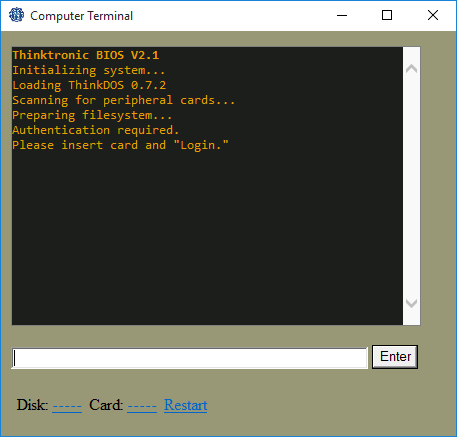
The other OS that exists in SS13. Different from DWAINE, and easier to use, but still not great. Operates most command-line computers outside of the Research Wing. Understanding ThinkDOS is helpful for knowing how to call the escape shuttle.
Logging In
Use the computer to bring up the prompt, then with your ID in your active hand, click on the slot next to "Card:" Then, type login.
Commands
Important Commands
cd Changes directory. cd / will return to the root directory.
dir Displays contents of current directory.
drive [hd0, fd0, sd0] Switches between hard drive, floppy disk, or secondary floppy disk (if available).
copy & paste Copies a file. ThinkDOS can only store one file in its buffer at a time.
delete or del Deletes a file.
Other Commands
rename Renames a file.
cls Clears the screen.
title Renames the current drive.
root Sets working directory to root of current drive.
user Displays user account data.
makedir Makes a new directory.
read Shows contents of a txt file.
print Prints a file if a printer module is available.
run Runs a file.
time Displays system time.
Important Programs
Secmate
View and Edit Criminal Records. Really only useful if you want Beepsky to ruin someone's day. To send Beepsky on the hunt, insert a Security ID and type the following commands: Login, run secmate, record. A list of records will appear. Locate your target's record, and then type "record (the number next to his record)". Then type "field criminal_status arrest". Here is where you can also change the crew manifest listing for the AI.
COMMaster
For calling and recalling the Emergency shuttle. To call the shuttle, insert a Head ID and type the following commands:
- Login,
- ComMaster
- link
- call
To recall, do the same but replace "call" with "recall". If it didn't work, then the computer's connection to the comm dish has likely been severed. Recalling will also fail if the shuttle is less than 5 minutes away. If the first dish is disconnected, you can try to transmit using the other dish by linking up to it. For more detail, including the staggering number of ways this simple process can go wrong, please refer to Calling the Escape Shuttle.
MedTrak
View and edit medical records. Also has a function to read up on diseases (currently not implemented). Surprisingly easy to use for a ThinkDOS program, but nobody bothers anyway - the only useful data here is DNA and fingerprints, and the Detective gets his own computer with software to analyze those.
Available on Medical Computers.
ViewPoint
A not entirely terrible mail program, available on the Personal Computers distributed about the station. You start the shift having received a few e-mails. Hunting down the other staff members' addresses is left as an exercise for the reader.
Setting up a ThinkDOS Computer
First, build a heavy computer. For most functions, you will want to build it on top of a data terminal. Put in a ThinkDOS disk and login to begin using the computer. If you want use other disks, you'll have to copy ThinkDOS to your hard drive. Simply type copy ThinkDOS, drive hd0, and paste ThinkDOS. If you take out the disk and restart, the computer will boot from its hard drive now. Insert a SecMaster, COMMaster, or whatever disk to start working with that software.
Higher Functions
Do you like to wear a fedora and have strong opinions about wall scrolls? Maybe you should check out the Advanced Guide to ThinkDOS.