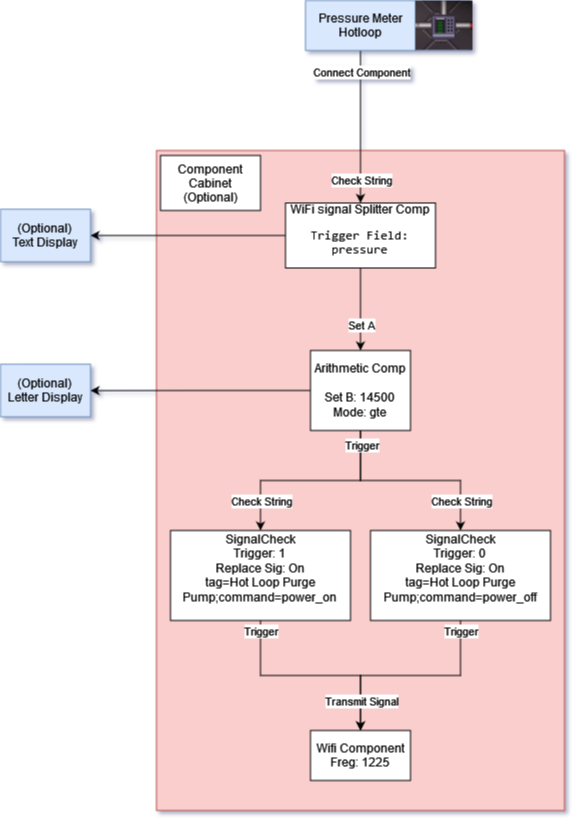User:Vortex1942/Automating the TEG
| This page is under construction. The following information may be incomplete. |
Wireless Devices
Frequencies
Most Atmos devices will use these frequencies, You're going to have to explore security to find the other frequency.
- Engineering: 122.5
- Science: 122.9
| Pumps |
PumpsPowered down pumps do not transfer gas, Meaning they can be used as controllable Electronic Valves, CommandsThe following points demon
Pump StatusThe following is transmited whenever a pump recieves are command
Packet ExamplesPurge Hotloop:
Check All Pumps:
Set Pressure:
|
| Gas Mixers |
Gas MixersDid I hear you say "Adjustable combustion chamber temperatures?"
Commands
Packet ExamplesSet Ratio to 66:33:
Set Pressure to 75kPa:
Turn off mixer:
|
MechComp Devices
Connecting the generator and pressure will require using you multitool on them and selecting "Connect Component"
| The Generator |
The GeneratorEver wanted to boast about the engine output to the crew? Well now you can do it automatically! Outputs
power=3.84698e+06&powerfmt=3.847 MW RegExExample Output: |
| Pressure Meter |
Pressure MeterEver wanted to boast about the engine output to the crew? Well now you can do it automatically! Outputs
RegExExample Output: Seperate pressure as whole number: |
| Circulators (Blowers) |
Circulators (Blowers)Useful for optimizing the target pressure on the blowers. Inputs
|
Hot Loop Auto-purge Assembly
Tired of your hot loop pipes rupturing and plasma flooding engineering? Well this is for you!
Mechlab Shopping List:
- 1x RegEx Find Component.
- 1x Arithmetic Component.
- 2x Signal Check Component.
- 1x WiFi Component.
Optional:
- Letter Display (See if the pump is currently on)
- Text Display (Show off your current pipe pressure)
- Component Cabinet
To Assemble (Or see wiring diagram below):
- Place and wrench components, Optionally: In a component cabinet
- Interact with a multitool on a meter, select "Connect Component"
- Use a pressure meter that is directly connecting to the furnaces/combustion chamber, Avoid meters on the output end of pipes
- Interact with the RegEx Find Component, select "Check String"
- Interact with the multitool to finish pairing
- On the RegEx Find Component set "Expression Pattern" to
([0-9]+) - Hold your multitool, Click and drag from the RegEx Find Component to the Arithmetic Component
- Select "Trigger" then "Set A"
- On Signal Check A, set: "Set B" =
14500; "Mode" =gte- This compares if A >= B, B is your max pressure (Change "Mode" to lte to make this setup do something when the pressure is low, Eg. Turn on an inlet pump)
- On the Arithmetic component set "Set B" to
14500(This is your Auto-purge pressure) - On the Arithmetic component set "Mode" to
gte(Greather than or Equal) (Additionally, this is where you could turn this into an Auto-filler if the pressure is low) - Hold your multitool, Click and drag from the Arithmetic Component to both Signal Check Components
- On Signal Check A, set: "Send Signal" =
tag=Hot Loop Purge Pump;command=power_on; "Trigger String" =1; Replace Signal =On - On Signal Check B, set: "Send Signal" =
tag=Hot Loop Purge Pump;command=power_off; "Trigger String" =0; Replace Signal =On - Hold your multitool, Click and drag both Signal Check Components to both the WiFi Component
- On the WiFi component, set: "Frequency" =
1255 - Open the manual hot loop purge valve
- If multiple use the one before gas reaches the engine inlet
What is this doing?
- When the meter pressure is above
14500, the Arithmetic will send a 1 to both Signal Checks, Signal Check A then sends a WiFi packet to turn on the purge pump.
Engine Power Output Display
Automagically brag about your engine output
Mechlab Shopping List:
- 1x RegEx Find Component.
- 1x Text Display.
To Assemble (Or see wiring diagram below):
- Place and wrench components
- Interact with a multitool on the generator, select "Connect Component"
- Use a pressure meter that is directly connecting to the furnaces/combustion chamber, Avoid meters on the output end of pipes
- Interact with the RegEx Find Component, select "Check String"
- Interact with the multitool to finish pairing
- On the RegEx Find Component set "Expression Pattern" to
(?<=&powerfmt=)[^&]+ - Hold your multitool, Click and drag from the RegEx Find Component to the Text Display
Supplementary Video