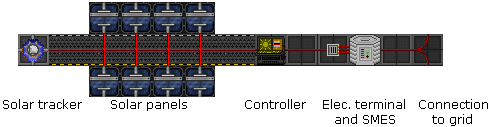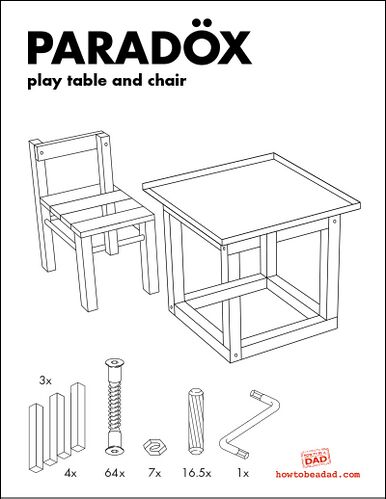Difference between revisions of "Construction"
(Added wrench window deconstruction and fixed unanchoring of not-reinforced windows.) |
m (phrasing) |
||
| (470 intermediate revisions by 33 users not shown) | |||
| Line 1: | Line 1: | ||
: ''For the job, see [[Construction Worker]]. For the discontinued game mode, see [[Construction Game Mode]].'' | : ''For the discontinued job, see [[Construction Worker]]. For the discontinued game mode, see [[Construction Game Mode]].'' | ||
All this assumes you've figured out the game pretty well so far. [[Quickstart|You have, right?]] | All this assumes you've figured out the game pretty well so far. [[Quickstart|You have, right?]] | ||
== | ==Machinery== | ||
=== | ===Space Pod=== | ||
[[Image: | [[Image:CivilianPod.png]] [[Image:SecurityPod.png]] [[Image:IndustrialPod.png]] [[Image:NanotrasenPod.png]] [[Image:GoldenPod.png]] | ||
<tabs> | <tabs> | ||
<tab name="Making"> | <tab name="Making"> | ||
Be advised that you have to stand adjacent to the south west corner of the pod in order to construct it, since it is a 64x64 sprite. Use a bottle of [[Foods and Drinks#Champagne|champagne]] on the finished pod to give it a unique name. | |||
You will need: | You will need: | ||
* [[ | * [[File:ItemFrameV3.gif]] A [[Space Pod#Preassembled Pod Frame Kit|preassembled pod frame kit]] | ||
* [[ | * [[File:ItemFrameV3.gif]] A set of [[Space Pod#Pod Armor|pod armor]] | ||
* [[ | * [[File:ItemFrameV3.gif]] (Optional: a [[Space Pod#Paint Job Kit|paint job kit]]) | ||
* [[Image: | * [[Image:WrenchV2-32x32.png]] [[File:WrenchYellow-32x32.png]] A [[Engineering Objects#Wrench|wrench]] | ||
* [[Image: | * [[Image:WelderV2-32x32.gif]] A [[Engineering Objects#Welder|welder]] | ||
* [[Image: | * [[Image:ScrewdriverV3-32x32.png]] [[File:YellowScrewdriver.png]] A [[Engineering Objects#Screwdriver|screwdriver]] | ||
To make: | To make: | ||
# | # Deploy the preassembled frame kit by clicking on the box. | ||
# | # Wrench the jumble of metal. It should look less like a pile of junk. | ||
# | # Use the welder. It should look like a frame of a space pod. | ||
# | # Use a screwdriver on the frame. | ||
# | # Put armor on the pod frame. | ||
# | # Use a wrench on the now armored pod frame. | ||
# Use the welder on your nearly finished pod. | |||
# Use a screwdriver to finish the pod. | |||
#* Optionally, use the paint job kit on the finished pod. | |||
</tab> | </tab> | ||
</tabs> | </tabs> | ||
=== | ====MiniPutt==== | ||
[[Image: | [[Image:MiniPutt.png|64px]] [[Image:NanoPutt.png|64px]] [[Image:IndyPutt.png|64px]] [[Image:XeniPutt.png|64px]] [[Image:PyriPutt.png|64px]] | ||
<tabs> | <tabs> | ||
<tab name="Making"> | <tab name="Making"> | ||
Some of the key components are slightly different, but the construction plan is otherwise the same. And as with space pods, you can rename the finished craft with a champagne bottle. | |||
You will need: | You will need: | ||
* [[Image: | * [[File:ItemFrameV3.gif]] A [[Space Pod#Preassembled MiniPutt Frame Kit|preassembled MiniPutt frame kit]] | ||
* [[Image: | * [[File:ItemFrameV3.gif]] A set of [[Space Pod#Pod Armor|pod armor]] | ||
* [[Image: | * [[File:ItemFrameV3.gif]] (Optional: a [[Space Pod#Paint Job Kit|paint job kit]]) | ||
* [[Image:WrenchV2-32x32.png]] [[File:WrenchYellow-32x32.png]] A [[Engineering Objects#Wrench|wrench]] | |||
* [[Image:WelderV2-32x32.gif]] A [[Engineering Objects#Welder|welder]] | |||
* [[Image:ScrewdriverV3-32x32.png]] [[File:YellowScrewdriver.png]] A [[Engineering Objects#Screwdriver|screwdriver]] | |||
To make: | To make: | ||
# | # Follow the ''Space Pod'' guide. | ||
</tab> | </tab> | ||
</tabs> | </tabs> | ||
====Minisub==== | |||
[[Image:Minisub_white.png|64px]] [[Image:EngineeringMinisub.png|64px]] [[Image:BlackMinisub.png|64px]] [[Image:SyndicateMinisub.png|64px]] | |||
== | |||
[[Image: | |||
<tabs> | <tabs> | ||
<tab name="Making"> | <tab name="Making"> | ||
| Line 532: | Line 55: | ||
You will need: | You will need: | ||
* [[ | * [[File:ItemFrameV3.gif]] A [[Space Pod#Preassembled Minisub Frame Kit|preassembled Minisub frame kit]] | ||
* [[ | * [[File:ItemFrameV3.gif]] A set of [[Space_Pod#Minisubs Armor|pod armor]] | ||
* [[File:ItemFrameV3.gif]] (Optional: a [[Space Pod#Paint Job Kit|paint job kit]]) | |||
* [[ | * [[Image:WrenchV2-32x32.png]] [[File:WrenchYellow-32x32.png]] A [[Engineering Objects#Wrench|wrench]] | ||
* [[Image:WelderV2-32x32.gif]] A [[Engineering Objects#Welder|welder]] | |||
* [[Image:ScrewdriverV3-32x32.png]] [[File:YellowScrewdriver.png]] A [[Engineering Objects#Screwdriver|screwdriver]] | |||
* [[Image: | |||
* [[Image: | |||
* [[Image: | |||
To make: | To make: | ||
# Follow the ''Space Pod'' guide. | # Follow the ''Space Pod'' guide. | ||
</tab> | </tab> | ||
</tabs> | </tabs> | ||
===Computers=== | ===Computers=== | ||
====Console==== | ====Console==== | ||
[[Image:CommunicationsComputer.png]] [[Image:CloningConsole.png]] [[Image:DNAConsole.png]] [[Image:SupplyRequestConsole.png]] [[Image:QuartermastersConsole.png]] | [[Image:CommunicationsComputer.png|64px]] [[Image:CloningConsole.png|64px]] [[Image:DNAConsole.png|64px]] [[Image:SupplyRequestConsole.png|64px]] [[Image:QuartermastersConsole.png|64px]] | ||
Intended for computers built from a single circuit board. Console frames don't accept mainboards and peripheral cards. If there're other machines associated with the console, e.g. cloning pod and scanner or portal ring and generator, build/deploy those first. If you build the computer first, then the accessory machines, you'll have to disconnect and reconnect the monitor with a screwdriver to get the console to recognize them. | Intended for computers built from a single circuit board. Console frames don't accept mainboards and peripheral cards. If there're other machines associated with the console, e.g. cloning pod and scanner or portal ring and generator, build/deploy those first. If you build the computer first, then the accessory machines, you'll have to disconnect and reconnect the monitor with a screwdriver to get the console to recognize them. | ||
| Line 557: | Line 76: | ||
<tab name="Making"> | <tab name="Making"> | ||
You will need: | You will need: | ||
* [[Image: | * [[Image:SteelSheetV2.png]] 5 [[Engineering Objects#Metal Sheets|metal sheets]] | ||
* [[Image: | * [[Image:GlassV2.png]] 2 [[Engineering Objects#Glass Sheets|glass sheets]] | ||
* [[Image:wire.png]] A [[Engineering Objects#Wire|cable coil]] | * [[Image:wire.png]] A [[Engineering Objects#Wire|cable coil]] | ||
* [[Image: | * [[Image:WrenchV2-32x32.png]] [[File:WrenchYellow-32x32.png]] A [[Engineering Objects#Wrench|wrench]] | ||
* [[Image: | * [[Image:ScrewdriverV3-32x32.png]] [[File:YellowScrewdriver.png]] A [[Engineering Objects#Screwdriver|screwdriver]] | ||
* One [[Computers#Normal computers|circuit board]] | * [[Image:ComputerModule.png]] One [[Computers#Normal computers|circuit board]] | ||
To make: | To make: | ||
# Click on the metal and choose ''Console frame''. | # Click on the metal and choose ''Console frame''. | ||
| Line 574: | Line 93: | ||
<tab name="Breaking"> | <tab name="Breaking"> | ||
You will need: | You will need: | ||
* [[Image: | * [[Image:ScrewdriverV3-32x32.png]] [[File:YellowScrewdriver.png]] A [[screwdriver]] | ||
* [[Image: | * [[Image:CrowbarV2-32x32.png]] [[File:CrowbarRed-32x32.png]] [[File:CrowbarYellow-32x32.png]] A [[crowbar]] | ||
* [[Image: | * [[Image:WirecuttersV2-32x32.png]] [[File:WirecuttersYellow-32x32.png]] [[Wirecutters]] | ||
* [[Image: | * [[Image:WrenchV2-32x32.png]] [[File:WrenchYellow-32x32.png]] A [[wrench]] | ||
* [[Image: | * [[Image:WelderV2-32x32.gif]] A [[welder]] | ||
To break: | To break: | ||
# Screwdriver | # Screwdriver | ||
| Line 590: | Line 109: | ||
</tabs> | </tabs> | ||
====Terminal==== | ====Terminal==== | ||
[[Image:ComputerTerminal.png]] | [[Image:ComputerTerminal.png|64px]] | ||
Useful for computers built from components and peripherals. Wired computers (as in part of a network) will need to be positioned over a [[Computers#Data Terminal|data terminal]] (deployable with the help of | Useful for computers built from components and peripherals. Wired computers (as in part of a network) will need to be positioned over a [[Computers#Data Terminal|data terminal]] (deployable with the help of an [[engineer]]), which in turn has to be connected to the power grid. | ||
<tabs> | <tabs> | ||
<tab name="Making"> | <tab name="Making"> | ||
You will need: | You will need: | ||
* [[Image: | * [[Image:SteelSheetV2.png]] 3 [[Engineering Objects#Metal Sheets|metal sheets]] | ||
* [[Image: | * [[Image:GlassV2.png]] 1 [[Engineering Objects#Glass Sheets|glass sheets]] | ||
* [[Image:wire.png]] 5 lengths of [[Engineering Objects#Wire|cable]] | * [[Image:wire.png]] 5 lengths of [[Engineering Objects#Wire|cable]] | ||
* [[Image: | * [[Image:WrenchV2-32x32.png]] [[File:WrenchYellow-32x32.png]] A [[Engineering Objects#Wrench|wrench]] | ||
* [[Image: | * [[Image:ScrewdriverV3-32x32.png]] [[File:YellowScrewdriver.png]] A [[Engineering Objects#Screwdriver|screwdriver]] | ||
* A computer mainboard | * [[Image:MainBoard.png]] A computer mainboard | ||
* Up to 2 [[ | * [[Image:Peripheral.png]] Up to 2 [[ThinkDOS#Peripherals|peripheral cards]] (An ID scanner module is pretty much mandatory.) | ||
* A storage drive | * [[Image:StorageDrive.png]] A storage drive | ||
To make: | To make: | ||
# Click on the metal and choose choose ''Computer terminal frame''. | # Click on the metal and choose choose ''Computer terminal frame''. | ||
| Line 618: | Line 137: | ||
<tab name="Breaking"> | <tab name="Breaking"> | ||
You will need: | You will need: | ||
* [[Image: | * [[Image:ScrewdriverV3-32x32.png]] [[File:YellowScrewdriver.png]] A [[screwdriver]] | ||
* [[Image: | * [[Image:CrowbarV2-32x32.png]] [[File:CrowbarRed-32x32.png]] [[File:CrowbarYellow-32x32.png]] A [[crowbar]] | ||
* [[Image: | * [[Image:WirecuttersV2-32x32.png]] [[File:WirecuttersYellow-32x32.png]] [[Wirecutters]] | ||
* [[Image: | * [[Image:WrenchV2-32x32.png]] [[File:WrenchYellow-32x32.png]] A [[wrench]] | ||
* [[Image: | * [[Image:WelderV2-32x32.gif]] A [[welder]] | ||
To break: | To break: | ||
# Screwdriver | # Screwdriver | ||
| Line 635: | Line 154: | ||
</tab> | </tab> | ||
</tabs> | </tabs> | ||
====Heavy==== | ====Heavy==== | ||
[[Image:GenericComputer.png]] | [[Image:GenericComputer.png|64px]] | ||
Some of the components are slightly different, but the construction plan is otherwise the same. | Some of the components are slightly different, but the construction plan is otherwise the same. | ||
| Line 643: | Line 163: | ||
<tab name="Making"> | <tab name="Making"> | ||
You will need: | You will need: | ||
* [[Image: | * [[Image:SteelSheetV2.png]] 5 [[Engineering Objects#Metal Sheets|metal sheets]] | ||
* [[Image: | * [[Image:GlassV2.png]] 2 [[Engineering Objects#Glass Sheets|glass sheets]] | ||
* [[Image:wire.png]] 5 lengths of [[Engineering Objects#Wire|cable]] | * [[Image:wire.png]] 5 lengths of [[Engineering Objects#Wire|cable]] | ||
* [[Image: | * [[Image:WrenchV2-32x32.png]] [[File:WrenchYellow-32x32.png]] A [[wrench]] | ||
* [[Image: | * [[Image:ScrewdriverV3-32x32.png]] [[File:YellowScrewdriver.png]] A [[screwdriver]] | ||
* A computer mainboard | * [[Image:MainBoard.png]] A computer mainboard | ||
* Up to 3 [[ | * [[Image:Peripheral.png]] Up to 3 [[ThinkDOS#Peripherals|peripheral cards]] (An ID scanner module is pretty much mandatory.) | ||
* A storage drive | * [[Image:StorageDrive.png]] A storage drive | ||
To make: | To make: | ||
# Click on the metal and choose choose ''Computer frame''. | # Click on the metal and choose choose ''Computer frame''. | ||
| Line 664: | Line 184: | ||
<tab name="Breaking"> | <tab name="Breaking"> | ||
You will need: | You will need: | ||
* [[Image: | * [[Image:ScrewdriverV3-32x32.png]] [[File:YellowScrewdriver.png]] A [[screwdriver]] | ||
* [[Image: | * [[Image:CrowbarV2-32x32.png]] [[File:CrowbarRed-32x32.png]] [[File:CrowbarYellow-32x32.png]] A [[crowbar]] | ||
* [[Image: | * [[Image:WirecuttersV2-32x32.png]] [[File:WirecuttersYellow-32x32.png]] [[Wirecutters]] | ||
* [[Image: | * [[Image:WrenchV2-32x32.png]] [[File:WrenchYellow-32x32.png]] A [[wrench]] | ||
* [[Image: | * [[Image:WelderV2-32x32.gif]] A [[welder]] | ||
To break: | To break: | ||
# Screwdriver | # Screwdriver | ||
| Line 681: | Line 201: | ||
</tab> | </tab> | ||
</tabs> | </tabs> | ||
===Intercom=== | |||
[[File:IntercomV2.png|64px]] | |||
<tabs> | |||
<tab name="Making"> | |||
You will need: | |||
* [[Image:IDCardEngV2.png]] Access to [[Mechanics]] | |||
* [[Image:DeviceAnalyzerV2-32x32.png]] A Device Analyzer | |||
* [[Image:RuckingenurKitV2-32x32.png]] The engineer's Ruckingenur Kit | |||
* [[Image:ReverseFab.png]] The engineer's Reverse-Engineering Fabricator | |||
* [[Image:SolderingIronV2.png]] A Soldering Iron | |||
To make: | |||
# Use the device analyzer on an Intercom. | |||
# Click the ruckingenur kit in [[Mechanics]] with the analyzer you used. | |||
# Use the ruckingenur kit to create an Intercom blueprint. | |||
# Put each blueprint into the reverse-engineering fabricator (or any fabricator) | |||
# Use the fabricator to fabricate a deploy box frame for the Intercom. | |||
# Put the box frame in the area of interest. | |||
# Use the soldering iron to create an Intercom. | |||
</tab> | |||
<tab name="Deconstructing"> | |||
You will need: | |||
* [[Image:ScrewdriverV3-32x32.png]] [[File:YellowScrewdriver.png]] A [[Engineering Objects#Screwdriver|screwdriver]] | |||
* [[Image:WrenchV2-32x32.png]] [[File:WrenchYellow-32x32.png]] A [[Engineering Objects#Wrench|wrench]] | |||
* [[File:MultitoolV2-32x32.png]] A [[Engineering Objects#Multitool|multitool]] | |||
* [[File:WirecuttersV2-32x32.png]] [[File:WirecuttersYellow-32x32.png]] A pair of [[Engineering Objects#Wirecutters|wirecutters]] (or equivalent) | |||
* [[File:DeconstructionDeviceV2.png]] [[File:DeconstructionDeviceV3-32x32.png]] A [[Engineering Objects#Deconstruction Device|deconstruction device]]. | |||
To break: | |||
# Click on the intercom with the deconstruction device to open the deconstruction interface. This should bring up four buttons, "Screw", "Pulse", "Wrench", and "Cut". | |||
# While you're holding the deconstruction device in your off-hand, do these steps in any order: | |||
#* Click on the "Screw" button with the screwdriver. | |||
#* Click on the "Wrench" button with the wrench. | |||
#* Click on the "Cut" button with the wirecutters (or equivalent). | |||
#* Click on the "Pulse" button with the multitool. | |||
# Click on the intercom with the deconstruction device again to finally deconstruct it. After a delay, this will give you a intercom frame that can be deployed later with a [[Engineering Objects#Soldering Iron|soldering iron]]. | |||
</tab> | |||
</tabs> | |||
===Spatial Interdictor=== | |||
[[Image:SpatialInterdictor.png|64px]] | |||
A machine capable of lessening or nullifying certain spatial anomalies. A crate in engineering will contain a instruction booklet, 3 Mainboards, and a data disk that you can insert into a fabricator to print the special parts. Once it is assembled you can activate it by clicking on it when it is sitting on a cable, and turn it on and off by clicking it once it is charged. | |||
<tabs> | |||
<tab name="Making"> | |||
You will need: | |||
* [[Image:Kit.png]] Interdictor Frame Kit | |||
* [[Image:Board.png]] Interdictor Mainboard | |||
* [[Image:Interdictrod.png]] [[Image:Interdictrodex.png]] Interdictor Phase-Control Rod (Lambda or Sigma.) | |||
* [[Image:HyperCapacityPowerCell.png]] A power cell (preferably one with high capacity.) | |||
* [[Image:SteelSheetV2.png]] 4 [[Engineering Objects#Metal Sheets|metal sheets]] | |||
* [[Image:wire.png]] 4 lengths of [[Engineering Objects#Wire|cable]] | |||
* [[Image:WrenchV2-32x32.png]] [[File:WrenchYellow-32x32.png]] A [[Engineering Objects#Wrench|wrench]] | |||
* [[Image:SolderingIronV2.png]] A [[Engineering Objects#Soldering Iron|soldering iron]] | |||
To make: | |||
# Click on the Kit to deploy it on the ground. | |||
# Wrench the bolts into place. | |||
# Insert the Mainboard. | |||
# Insert the Phase-Control Rod of choice. | |||
# Insert the power cell. | |||
# Add wires. | |||
# Use the soldering iron. | |||
# Use the metal sheets on the frame. | |||
</tab> | |||
</tabs> | |||
===Electric Chair=== | ===Electric Chair=== | ||
To change the default frequency/code, you must click on the electropack while you're holding it, and modify it from the pop-up interface. Electric chairs can be remotely activated, but must be toggled on before usage (right click, and select ''controls''). Also, the room must have power for the chair to work. Said power can come from two sources: the local APC (capped at ~80 {{BURN}}) or a direct, wired connection to | [[Image:ElectricChair.png|64px]] | ||
To change the default frequency/code, you must click on the electropack while you're holding it, and modify it from the pop-up interface. Electric chairs can be remotely activated, but must be toggled on before usage (right click, and select ''controls''). Also, the room must have power for the chair to work. Said power can come from two sources: the local APC (capped at ~80 {{BURN}}) or a direct, wired connection to the [[Power Grid]], which can even vaporize somebody. You can also set the chair to nonlethal mode which deals ~100 Stamina for mock executions. | |||
<tabs> | <tabs> | ||
<tab name="Making"> | <tab name="Making"> | ||
You will need: | You will need: | ||
* An [[Science Objects#ElectroPack|electropack]] | * [[Image:Electropack.png]] An [[Science Objects#ElectroPack|electropack]] | ||
* A [[Security Objects#Helmet|security helmet]] | * [[Image:HelmetAlt3.png]] A [[Security Objects#Helmet|security helmet]] | ||
* [[Image: | * [[Image:SteelSheetV2.png]] One sheet of [[Engineering_Objects#Metal_Sheets|metal]] | ||
* [[Image:wire.png]] (Optional: a [[Engineering Objects#Wire|cable coil]]) | * [[Image:wire.png]] (Optional: a [[Engineering Objects#Wire|cable coil]]) | ||
* [[ | * [[File:RemoteSignallerV2-32x32.png]] (Optional: a [[Science Objects#Remote Signaler|remote signaler]]) | ||
To make: | To make: | ||
#* Optionally, [[Guide to Wiring|lay wires]] using the cable coil to create a direct connection to the power grid. | #* Optionally, [[Guide to Wiring|lay wires]] using the cable coil to create a direct connection to the power grid. | ||
| Line 701: | Line 291: | ||
</tab> | </tab> | ||
<tab name=" | <tab name="Deconstructing"> | ||
You will need: | You will need: | ||
* [[Image: | * [[Image:WrenchV2-32x32.png]] [[File:WrenchYellow-32x32.png]] A [[Engineering Objects#Wrench|wrench]] | ||
To break: | To break: | ||
# Click on the electric chair with a wrench in your active detach the shock pack from the chair. | # Click on the electric chair with a wrench in your active detach the shock pack from the chair. | ||
| Line 710: | Line 300: | ||
</tab> | </tab> | ||
</tabs> | </tabs> | ||
===Light fixtures=== | ===Light fixtures=== | ||
[[Image:LightTubeInstalled.png|64px]] [[Image:LightBulbInstalled.png|64px]] [[Image:LightBulbFloorInstalled.png|64px]] | |||
These fixtures, installed by Nanotrasen or otherwise, are controlled by the local [[Engineering Objects#APC|APC]]. Light tubes and bulbs may be obtained from boxes (ask the [[Janitor|janitor]]) or a [[Making_and_Breaking#General_Manufacturer|general manufacturer]]. | These fixtures, installed by Nanotrasen or otherwise, are controlled by the local [[Engineering Objects#APC|APC]]. Light tubes and bulbs may be obtained from boxes (ask the [[Janitor|janitor]]) or a [[Making_and_Breaking#General_Manufacturer|general manufacturer]]. | ||
<tabs> | <tabs> | ||
<tab name="Making"> | <tab name="Making Manually"> | ||
You will need: | You will need: | ||
* A wall | * [[Image:MetalWall.png]] A wall | ||
* [[Image: | * [[Image:SteelSheetV2.png]] Two [[Engineering Objects#Metal Sheets|metal sheets]] | ||
* A light tube or bulb | * [[Image:LightTube.png]] [[Image:Lbulb.png]] A light tube or bulb | ||
To make: | To make: | ||
# Turn the metal sheets into one set of light fixture parts. | # Turn the metal sheets into one set of light fixture parts. | ||
| Line 724: | Line 316: | ||
# Insert the light tube or bulb, depending on the type of fixture. | # Insert the light tube or bulb, depending on the type of fixture. | ||
</tab> | </tab> | ||
<tab name="Breaking"> | <tab name="Making Automatically"> | ||
You will need: | |||
* A wall, window, or floor tile | |||
* [[File:MiniaturizedLampManufacturerHumanYellow-32x32.png]] [[File:MiniaturizedLampManufacturerSiliconYellow-32x32.png]] A [[Engineering Objects#Miniaturized Lamp Manufacturer|miniaturized lamp manufacturer]] (either version) | |||
** Potentially, [[Image:SteelSheetV2.png]] [[Engineering Objects#Metal Sheets|metal sheets]] if you are using the human version ([[File:MiniaturizedLampManufacturerHumanYellow-32x32.png]]) | |||
To make: | |||
# Click on the miniaturized lamp manufacturer while it's in your active hand/slot to bring up its settings interface. | |||
# Click any of the color icons to choose what color lights the device makes. | |||
# Click on either ''Fitting Production: Tubes'' or ''Fitting Production: Bulbs'' depending on whether you, well, want to make light tubes or bulbs | |||
# Click on a wall, window, or floor tile to create a light tube. | |||
</tab> | |||
<tab name="Breaking Manually"> | |||
You will need: | You will need: | ||
* [[Image: | * [[Image:ScrewdriverV3-32x32.png]] [[File:YellowScrewdriver.png]] A [[screwdriver]] | ||
To break: | To break: | ||
# Turn off the lights in the room '''OR''' smash the light tube or bulb. | # Turn off the lights in the room '''OR''' smash the light tube or bulb. | ||
# Remove the light tube or bulb. | # Remove the light tube or bulb. | ||
# Use the screwdriver on the light fixture to disassemble it. | # Use the screwdriver on the light fixture to disassemble it. | ||
</tab> | |||
<tab name="Breaking Automatically"> | |||
You will need: | |||
* [[File:MiniaturizedLampManufacturerHumanYellow-32x32.png]] [[File:MiniaturizedLampManufacturerSiliconYellow-32x32.png]] A [[Engineering Objects#Miniaturized Lamp Manufacturer|miniaturized lamp manufacturer]] (either version) | |||
** Potentially, [[Image:SteelSheetV2.png]] [[Engineering Objects#Metal Sheets|metal sheets]] if you are using the human version ([[File:MiniaturizedLampManufacturerHumanYellow-32x32.png]]) | |||
To break: | |||
# Click on the miniaturized lamp manufacturer while it's in your active hand/slot to bring up its settings interface. | |||
# Click ''Toggle Fitting Removal'' to toggle between removing and replacing lights. Make sure it's set to remove fittings. | |||
# Click on the light tube or bulb with the miniaturized lamp manufacturer to remove it. | |||
</tab> | |||
</tabs> | |||
===Neon lining=== | |||
[[Image:NeonLighting.png|64px]] | |||
<tabs> | |||
<tab name="Making"> | |||
Lining runs off its own internal power source that never runs out, so you can deploy it in areas that have no power. | |||
You will need: | |||
* [[File:NeonLiningCoilBlue-32x32.png]] [[File:NeonLiningCoilYellow-32x32.png]] [[File:NeonLiningCoilPink-32x32.png]] A coil of [[Engineering Objects#Neon Lining|neon lining]] | |||
* [[File:WrenchV2-32x32.png]] [[File:WrenchYellow-32x32.png]] (Optional: a [[Engineering Objects#Wrench|wrench]] ) | |||
* [[File:ScrewdriverV3-32x32.png]] [[File:YellowScrewdriver.png]] (Optional: a [[Engineering Objects#Screwdriver|screwdriver]] ) | |||
* [[File:MultitoolV2-32x32.png]] (Optional: a [[Engineering Objects#Multitool|multitool]] ) | |||
* [[File:WirecuttersV2-32x32.png]] [[File:WirecuttersYellow-32x32.png]] (Optional: [[Engineering Objects#Wirecutters|wirecutters]] ) | |||
To make: | |||
# Click on the floor tile of interest with the neon lining in your hand to lay down neon lining on that tile. Orientation matches the direction your character is facing, e.g. if you're looking to the left side of the screen, the neon lining will be on the left side of the tile you put it on. This consumes one length of lining. | |||
#*Optionally, before laying down lining, click on the neon lining while it's in your hand to cycle through the possible colors. Available colors include <font color="FCE36C">yellow</font>, <font color="2294F7">blue</font>, and <font color="D70D85">pink</font>. | |||
#*Optionally, set the shape by clicking on it with a wrench. There are 6 possible shapes, all of which run across the borders/sides of a tile: a line that's a tile long, a line that goes only half as far, a square/circle/O-shape, a U-shape, a tile-length L-shape, and a half-tile-length L-shape. | |||
#*Optionally, change which direction the lining's facing by clicking on it with a screwdriver. | |||
#*Optionally, configure the pattern of the glows on the ends of the lining by clicking on it with a multitool. You can set it so there's a glow on both ends, glow at the right end, glow at the left end, or no glow at all. Note you cannot change glow for the O-shape. | |||
#*Optionally, turn the lining on/off by clicking on it with wirecutters. | |||
</tab> | |||
<tab name="Breaking"> | |||
You will need: | |||
* [[File:CrowbarV2-32x32.png]] [[File:CrowbarRed-32x32.png]] [[File:CrowbarYellow-32x32.png]] A [[crowbar]] | |||
To break: | |||
# Click on the neon lining with the crowbar to remove it. You do not have to turn it off to remove it. | |||
</tab> | </tab> | ||
</tabs> | </tabs> | ||
===Station Bots=== | ===Station Bots=== | ||
====Cyborgs==== | ====Cyborgs==== | ||
[[Image:Robot.png|64px]] | |||
{{main|Roboticist#Construction}} | {{main|Roboticist#Construction}} | ||
====AI shells==== | ====AI shells==== | ||
[[Image:AIShellSmall.gif|64px]] | |||
{{main|Roboticist#AI shells}} | {{main|Roboticist#AI shells}} | ||
====Other robots==== | ====Other robots==== | ||
[[Image:RobuddyLoveV2.gif|64px]] | |||
{{main|Robots}} | {{main|Robots}} | ||
===APCs=== | ===APCs=== | ||
[[Image:APCV2.png]] | [[Image:APCV2.png|64px]] | ||
<tabs> | <tabs> | ||
| Line 751: | Line 396: | ||
You will need: | You will need: | ||
* | * [[Image:IDCardEngV2.png]] Access to [[Mechanics]] | ||
* [[Image: | * [[Image:DeviceAnalyzerV2-32x32.png]] A Device Analyzer | ||
* | * [[Image:RuckingenurKitV2-32x32.png]] The engineer's Ruckingenur Kit | ||
* (Optional: a [[General Objects#Hand Labeler|hand labeler]]) | * [[Image:ReverseFab.png]] The engineer's Reverse-Engineering Fabricator | ||
* [[Image:SolderingIronV2.png]] A Soldering Iron | |||
* [[Image:HandLabeler.png]](Optional: a [[General Objects#Hand Labeler|hand labeler]]) | |||
To make: | To make: | ||
# Use the device analyzer on an APC. | # Use the device analyzer on an APC. | ||
| Line 763: | Line 410: | ||
# Put the box frame in the area of interest. | # Put the box frame in the area of interest. | ||
# Use the soldering iron to create an APC. | # Use the soldering iron to create an APC. | ||
#* Optionally, click on the hand labeler to set a name for the APC. | #* Optionally, if you are in a player built area off station, click on the hand labeler to set a name for the APC. Then, use the hand labeler to name the APC. | ||
</tab> | </tab> | ||
| Line 771: | Line 417: | ||
You will need: | You will need: | ||
* [[Image: | * [[Image:ScrewdriverV3-32x32.png]] [[File:YellowScrewdriver.png]] A [[Engineering Objects#Screwdriver|screwdriver]] | ||
* [[Image: | * [[Image:WrenchV2-32x32.png]] [[File:WrenchYellow-32x32.png]] A [[Engineering Objects#Wrench|wrench]] | ||
* [[Image: | * [[Image:MultitoolV2-32x32.png]] A [[Engineering Objects#Multitool|multitool]] | ||
* [[Image:wire.png]] A [[Engineering Objects#Wire|cable coil]] | * [[Image:wire.png]] A [[Engineering Objects#Wire|cable coil]] | ||
To fix: | To fix: | ||
| Line 783: | Line 429: | ||
</tab> | </tab> | ||
</tabs> | </tabs> | ||
===ATMs=== | |||
[[Image:ATM.png|64px]] | |||
<tabs> | |||
<tab name="Deconstructing"> | |||
You will need: | |||
* [[File:DeconstructionDeviceV2.png]] [[File:DeconstructionDeviceV3-32x32.png]] A [[Engineering Objects#Deconstruction Device|deconstruction device]]. | |||
* [[File:MultitoolV2-32x32.png]] A [[Engineering Objects#Multitool|multitool]]. | |||
To deconstruct: | |||
# Click on the ATM with the deconstruction device to open the deconstruction interface. This should bring up a "Pulse" button. | |||
# While holding the deconstruction device and multitool, click with the "Pulse" button. | |||
# Click on the ATM with the deconstruction device again to finally deconstruct it. After a delay, this will give you an ATM [[Engineering Objects#Frame|frame]] that can be deployed later. | |||
</tab> | |||
<tab name="Smashing"> | |||
Shooting an ATM with a lethal bullet will instantly destroy it and make it spew out a small stack of cash, always either a 10-, 50, or 100-credits stack. Hitting it with a blunt object can also do the trick. It has to do at least 5 damage, and the ATM has 70 health. | |||
</tab> | |||
</tabs> | |||
===Microwaves=== | ===Microwaves=== | ||
[[Image:MicrowaveNew.png]] | [[Image:MicrowaveNew.png|64px]] | ||
<tabs> | <tabs> | ||
<tab name="Making"> | <tab name="Making"> | ||
You will need: | |||
* [[Image:IDCardEngV2.png]] Access to [[Mechanics]] | |||
* [[Image:DeviceAnalyzerV2-32x32.png]] A Device Analyzer | |||
* [[Image:RuckingenurKitV2-32x32.png]] The engineer's Ruckingenur Kit | |||
* [[Image:ReverseFab.png]] The engineer's Reverse-Engineering Fabricator | |||
* [[Image:SolderingIronV2.png]] A Soldering Iron | |||
To make: | |||
# Use the device analyzer on an Microwave (preferably when on so you don't insert the analyzer). | |||
# Click the ruckingenur kit in [[Mechanics]] with the analyzer you used. | |||
# Use the ruckingenur kit to create a Microwave blueprint. | |||
# Put each blueprint into the reverse-engineering fabricator (or any fabricator) | |||
# Use the fabricator to fabricate a deploy box frame for the Microwave. | |||
# Put the box frame in the area of interest. | |||
# Use the soldering iron to create a Microwave. | |||
</tab> | </tab> | ||
<tab name="Fixing"> | <tab name="Fixing"> | ||
[[Image: | You will need: | ||
* [[Image:ScrewdriverV3-32x32.png]] [[File:YellowScrewdriver.png]] A [[Engineering Objects#Screwdriver|screwdriver]] | |||
* [[Image:WrenchV2-32x32.png]] [[File:WrenchYellow-32x32.png]] A [[Engineering Objects#Wrench|wrench]] | |||
* [[Image:SprayBottleV2-32x32.png]] A [[Janitor#Spray Bottle|bottle of space cleaner]]. | |||
* [[Image:SpongeV2.png]] A [[Janitor#Sponge|sponge]]. | |||
To fix: | To fix: | ||
# Use the screwdriver on the microwave. | # ([[Image:MicrowaveBroken.png]] If the microwave is broken) Use the screwdriver on the microwave. | ||
# Finish the job with a wrench. | # Finish the job with a wrench. | ||
# ([[Image:MicrowaveMessy.png]] If the microwave is messy) Use the spray bottle or sponge on the microwave. | |||
</tab> | </tab> | ||
<tab name=" | <tab name="Deconstructing"> | ||
It's a good idea to do this while microwave's in operation or wreck it first, so you don't accidentally insert your tools into the microwave. | |||
You will need: | You will need: | ||
* | * [[Image:ScrewdriverV3-32x32.png]] [[File:YellowScrewdriver.png]] A [[Engineering Objects#Screwdriver|screwdriver]] | ||
* [[Image:WrenchV2-32x32.png]] [[File:WrenchYellow-32x32.png]] A [[Engineering Objects#Wrench|wrench]] | |||
* [[File:DeconstructionDeviceV2.png]] [[File:DeconstructionDeviceV3-32x32.png]] A [[Engineering Objects#Deconstruction Device|deconstruction device]]. | |||
To break: | To break: | ||
# Click on the microwave with the deconstruction device to open the deconstruction interface. This should bring up two buttons, "Screw" and "Wrench". | |||
# While you're holding the deconstruction device in your off-hand, do these steps in any order: | |||
#* Click on the "Screw" button with the screwdriver. | |||
#* Click on the "Wrench" button with the wrench. | |||
# Click on the microwave with the deconstruction device again to finally deconstruct it. After a delay, this will give you a microwave [[Engineering Objects#Frame|frame]] that can be deployed later. | |||
</tab> | |||
<tab name="Wrecking"> | |||
You will need: | |||
* [[Image:SpoonV3.png]] Any item that's not a [[Foods and Drinks|food item]]. | |||
To wreck: | |||
# Insert item of choice into microwave. | # Insert item of choice into microwave. | ||
# Turn the microwave on. | # Turn the microwave on. | ||
You'll get the item you put in back. | |||
</tab> | |||
</tabs> | |||
===Player Vending Machines=== | |||
[[Image:PlayerVendingMachine.gif|64px]] | |||
<tabs> | |||
<tab name="Making"> | |||
You're able to make your own vending machines and sell [[General Objects#Paper|items]] to other players, with the funds received going directly to the bank account attached to the registered ID card. Player-made vending machines can even be edited to uniquely show some of the items in stock! Ten percent of all revenue is delivered directly to your station's [[Quartermaster|Cargo Budget]]. You didn't think you could run a tax-free shop and not be a subsidiary of the station, did you? | |||
You will need: | |||
* [[Image:SteelSheetV2.png]] 3 [[Engineering Objects#Metal Sheets|metal sheets]] | |||
* [[Image:GlassV2.png]] 2 [[Engineering Objects#Glass sheets|glass sheets]] | |||
* [[Image:wire.png]] 5 lengths of [[Engineering Objects#Wire|cable coil]] | |||
* [[Image:WrenchV2-32x32.png]] [[File:WrenchYellow-32x32.png]] A [[Engineering Objects#Wrench|wrench]] | |||
* [[Image:ScrewdriverV3-32x32.png]] [[File:YellowScrewdriver.png]] A [[Engineering Objects#Screwdriver|screwdriver]] | |||
* [[Image:PlayerVendorModule.png]] A Vending Module (can made at a [[Making and Breaking#General Manufacturer|General Manufacturer]]) | |||
* [[File:IDCardCivV2.png]] Your ID card | |||
* [[Image:box2.png]] Items you want to stock in the vending machine | |||
To make: | |||
# Select a Vending Machine Frame when using the steel sheets in your hand. | |||
# Wrench the frame down where you want the vending machine. | |||
# Install the vending module into the frame. | |||
# Use the 5 lengths of cable coil on the vending machine frame. | |||
# Use 2 glass on the vending machine frame. | |||
# Activate the vending machine and access the settings with a screwdriver. | |||
# Swipe your ID and enter your PIN number. | |||
# Use the screwdriver to open the access panel. | |||
# Click on "Unregistered" to designate the machine as yours and link your bank account. | |||
# Click on "loading chute" and set it to open, then click the machine with items you want to stock for sale. | |||
# Click the "Vendor Name" field to re-name your machine. | |||
# Once you have stocked some items, click the asterisk (*) to choose which item you want to display on the vending machine's screen. | |||
# Once you have set your vending machine to sell your items, click the "Registered Owner" field again to lock it and use a screwdriver to close the service panel. | |||
</tab> | |||
<tab name="Breaking"> | |||
Removing vending machines requires a [[Engineering Objects#Deconstruction Device|Deconstruction Device]] and a [[Engineering Objects#Screwdriver|screwdriver]], [[Engineering Objects#Wrench|wrench]], and [[Engineering Objects#Multitool|multitool]]. If a vending machine is not fully made and only in its frame state, it can be deconstructed using a [[Engineering Objects#Welding Tool|welder]]. | |||
You will need: | |||
* [[File:DeconstructionDeviceV3-32x32.png]] A [[Engineering Objects#Deconstruction Device|Deconstruction Device]] | |||
* [[Image:WrenchV2-32x32.png]] [[File:WrenchYellow-32x32.png]] A [[Engineering Objects#Wrench|wrench]] | |||
* [[Image:ScrewdriverV3-32x32.png]] [[File:YellowScrewdriver.png]] A [[Engineering Objects#Screwdriver|screwdriver]] | |||
* [[Image:MultitoolV2-32x32.png]] A [[Engineering Objects#Multitool|multitool]] | |||
To break: | |||
# Use the deconstruction device on the vending machine. | |||
# In your other hand, click the context menu actions with the appropriate tool. | |||
# Hit the machine with the deconstruction device again. | |||
</tab> | </tab> | ||
</tabs> | </tabs> | ||
===Manufacturers=== | ===Manufacturers=== | ||
[[Image:Fabricator.png]] | [[Image:Fabricator.png|64px]] | ||
<tabs> | <tabs> | ||
<tab name="Making"> | <tab name="Making"> | ||
You will need: | |||
* [[Image:IDCardEngV2.png]] Access to [[Mechanics]] | |||
* [[Image:DeviceAnalyzerV2-32x32.png]] A Device Analyzer | |||
* [[Image:RuckingenurKitV2-32x32.png]] The engineer's Ruckingenur Kit | |||
* [[Image:ReverseFab.png]] The engineer's Reverse-Engineering Fabricator | |||
* [[Image:SolderingIronV2.png]] A Soldering Iron | |||
To make: | |||
# Use the device analyzer on a Fabricator. | |||
# Click the ruckingenur kit in [[Mechanics]] with the analyzer you used. | |||
# Use the ruckingenur kit to create a Fabricator blueprint. | |||
# Put each blueprint into the reverse-engineering fabricator (or any fabricator) | |||
# Use the fabricator to fabricate a deploy box frame for the Fabricator. | |||
# Put the box frame in the area of interest. | |||
# Use the soldering iron to create a Fabricator. | |||
</tab> | </tab> | ||
<tab name="Fixing"> | <tab name="Fixing"> | ||
If you click on a fabricator, and you get a message saying "The screen is blank", then it means the fabricator is either broken or the [[Engineering Objects#APC|APC]]'s Equipment power for the area is off. If you've ruled out the latter, you need to do the steps below: | |||
You will need: | You will need: | ||
* [[Image: | * [[Image:ScrewdriverV3-32x32.png]] [[File:YellowScrewdriver.png]] A [[Engineering Objects#Screwdriver|screwdriver]] | ||
* [[Image:wire.png]] [[Image: | * [[Image:wire.png]] [[Image:WelderV2-32x32.gif]] A [[Engineering Objects#Welder|welder]] '''OR''' [[Engineering Objects#Wire|cable coil]] | ||
To fix: | To fix: | ||
# Open the maintenance panel with the screwdriver. | # Open the maintenance panel with the screwdriver. | ||
# Depending on the severity of the damage, use the welder ( | # Depending on the severity of the damage, use the welder (when the ''Examine'' text for the machine says it's "a bit damaged") or cable coil (when the ''Examine'' text says it's "rather badly damaged"). | ||
# Use the screwdriver again to close the panel. | # Use the screwdriver again to close the panel. | ||
</tab> | </tab> | ||
| Line 830: | Line 589: | ||
You will need: | You will need: | ||
* [[Image: | * [[Image:WrenchV2-32x32.png]] [[File:WrenchYellow-32x32.png]] A [[Engineering Objects#Wrench|wrench]] | ||
* [[Image: | * [[Image:CrowbarV2-32x32.png]] [[File:CrowbarRed-32x32.png]] [[File:CrowbarYellow-32x32.png]] A [[Engineering Objects#Crowbar|crowbar]] | ||
* [[Image: | * [[Image:WirecuttersV2-32x32.png]] [[File:WirecuttersYellow-32x32.png]] [[Engineering Objects#Wirecutters|Wirecutters]] | ||
To break: | To break: | ||
# Open the outer cover with the wrench. | # Open the outer cover with the wrench. | ||
| Line 840: | Line 599: | ||
</tab> | </tab> | ||
</tabs> | </tabs> | ||
===Material Processor=== | |||
[[File:MaterialProcessorV2.gif|64px]] | |||
[[Making and Breaking#Reclaimers & Material Processors|Material processors]] are stationary machines that transform materials into more refined forms and are often found in the presence of [[Ore Processing|material science devices]]. | |||
<tabs> | |||
<tab name="Making"> | |||
You will need: | |||
* [[Image:IDCardEngV2.png]] Access to [[Mechanics]] | |||
* [[Image:DeviceAnalyzerV2-32x32.png]] A Device Analyzer | |||
* [[Image:RuckingenurKitV2-32x32.png]] The engineer's Ruckingenur Kit | |||
* [[Image:ReverseFab.png]] The engineer's Reverse-Engineering Fabricator | |||
* [[Image:SolderingIronV2.png]] A Soldering Iron | |||
To make: | |||
# Use the device analyzer on a Material Processor. | |||
# Click the ruckingenur kit in [[Mechanics]] with the analyzer you used. | |||
# Use the ruckingenur kit to create a Material Processor blueprint. | |||
# Put each blueprint into the reverse-engineering fabricator (or any fabricator) | |||
# Use the fabricator to fabricate a deploy box frame for the Material Processor. | |||
# Put the box frame in the area of interest. | |||
# Use the soldering iron to create a Material Processor. | |||
</tab> | |||
<tab name="Breaking"> | |||
You will need: | |||
* [[File:DeconstructionDeviceV2.png]] [[File:DeconstructionDeviceV3-32x32.png]] A [[Engineering Objects#Deconstruction Device|deconstruction device]]. | |||
* [[Image:ScrewdriverV3-32x32.png]] [[File:YellowScrewdriver.png]] A [[Engineering Objects#Screwdriver|screwdriver]]. | |||
* [[Image:WrenchV2-32x32.png]] [[File:WrenchYellow-32x32.png]] A [[Engineering Objects#Wrench|wrench]]. | |||
* [[File:CrowbarV2-32x32.png]] [[File:CrowbarRed-32x32.png]] [[File:CrowbarYellow-32x32.png]] A [[Engineering Objects#Crowbar|crowbar]]. | |||
* [[File:WelderV2-32x32.gif]] A [[Engineering Objects#Welder|welder]]. | |||
* [[File:WirecuttersV2-32x32.png]] [[File:WirecuttersYellow-32x32.png]] A [[Engineering Objects#Wirecutters|wirecutters]]. | |||
* [[File:MultitoolV2-32x32.png]] A [[Engineering Objects#Multitool|multitool]]. | |||
To break: | |||
# Click on the material processor with the deconstruction device to open the deconstruction interface. This should bring up six buttons, "Screw", "Wrench", "Pry", "Weld", "Cut", and "Pulse". | |||
# While you're holding the deconstruction device in your off-hand, do these steps in any order: | |||
#* Click on the "Screw" button with the screwdriver. | |||
#* Click on the "Wrench" button with the wrench. | |||
#* Click on the "Pry" button with the crowbar. | |||
#* Click on the "Weld" button with the lit welder. | |||
#* Click on the "Cut" button with the wirecutters. | |||
#* Click on the "Pulse" button with the multitool. | |||
# Click on the material processor with the deconstruction device again to finally deconstruct it. After a delay, this will give you a material processor [[Engineering Objects#Frame|frame]] that can be deployed later.. | |||
</tab> | |||
</tabs> | |||
===Cloning Lab=== | ===Cloning Lab=== | ||
[[Image:CloningConsole.png]] [[ | [[Image:CloningConsole.png|64px]] [[File:CloningMachineScannerOffV2-32x32.gif|64px]] [[File:ClonePodV2-32x32.png|64px]] [[File:EnzymaticReclaimerV2-32x32.png|64px]] | ||
<tabs> | <tabs> | ||
<tab name="Making"> | <tab name="Making"> | ||
So you want to create a new cloning lab for completely [[Being_A_Better_Traitor#Mindslave_Cloning_Module|legitimate]] purposes? | So you want to create a new cloning lab for completely [[Being_A_Better_Traitor#Mindslave_Cloning_Module|legitimate]] purposes? | ||
You will need to use a combination of | You will need to use a combination of mechanical skills and tools in addition to raw materials. | ||
We are going to be using some information from other places to do this, namely [[Construction#Console|console construction]] | We are going to be using some information from other places to do this, namely [[Construction#Console|console construction instructions]] and the [[Ruckingenur Kit]] guide. | ||
You will need: | You will need: | ||
* [[Image: | * [[Image:SteelSheetV2.png]] 5 [[Engineering Objects#Metal Sheets|metal sheets]] | ||
* [[Image: | * [[Image:GlassV2.png]] 2 [[Engineering Objects#Glass Sheets|glass sheets]] | ||
* [[Image:wire.png]] A [[Engineering Objects#Wire|cable coil]] | * [[Image:wire.png]] A [[Engineering Objects#Wire|cable coil]] | ||
* [[Image: | * [[Image:WrenchV2-32x32.png]] [[File:WrenchYellow-32x32.png]] A [[Engineering Objects#Wrench|wrench]] | ||
* [[Image: | * [[Image:ScrewdriverV3-32x32.png]] [[File:YellowScrewdriver.png]] A [[Engineering Objects#Screwdriver|screwdriver]] | ||
* One [[Computers#Normal computers|circuit board]] (Cloning specifically, usually only one spare available in tech storage) | * [[Image:ComputerModule.png]] One [[Computers#Normal computers|circuit board]] (Cloning specifically, usually only one spare available in tech storage) | ||
* A [[Engineering_Objects#Device_Analyzer|device analyzer]] | * [[Image:DeviceAnalyzerV2-32x32.png]] A [[Engineering_Objects#Device_Analyzer|device analyzer]] | ||
* [[Image: | * [[Image:SolderingIronV2.png]] A [[Engineering_Objects#Soldering_Iron|soldering iron]] | ||
* Access to [[Mechanics_Workshop|mechanics]], [[Medical_Doctor#The_Cloner|cloning]] and [[Tech_Storage|tech storage]] | * [[Image:IDCardEngV2.png]] Access to [[Mechanics_Workshop|mechanics]], [[Medical_Doctor#The_Cloner|cloning]] and [[Tech_Storage|tech storage]] | ||
* [[File:MultitoolV2-32x32.png]] (Optional: A [[multitool]]) | |||
To begin: | To begin: | ||
# Use the device analyzer on the cloning pod, the enzymatic reclaimer and the cloning scanner pod | # Use the device analyzer on the cloning pod, the enzymatic reclaimer and the cloning scanner pod | ||
# Once all three are scanned, click the [[ | # Once all three are scanned, click the [[Engineering Objects#Ruckingenur Kit|ruckingenur kit]] in mechanics with the scanner used | ||
# Use the [[ | # Use the [[Engineering Objects#Ruckingenur Kit|ruckingenur kit]] to create a blueprint for each of the three | ||
# Put each blueprint into | # Put each blueprint into a [[Making and Breaking#Automated|fabricator/manufacturer]]. Any kind will do, but a lot of people use [[Making and Breaking#Reverse-Engineering Fabricator|Reverse-Engineering Fabricator]] since it's conveniently located next to the ruckingenur. | ||
# From the fabricator/manufacturer make a deployable box frame for each of the three scanned objects. | |||
# Find a suitable location and plan your deployment of machinery, noting that each piece of peripheral machinery must be directly adjacent to the cloning console you will be creating (diagonal adjacency qualifies as well). Think carefully about how people will be moving around your new cloning lab, and which devices they may need to enter, exit, and move around. | # Find a suitable location and plan your deployment of machinery, noting that each piece of peripheral machinery must be directly adjacent to the cloning console you will be creating (diagonal adjacency qualifies as well). Think carefully about how people will be moving around your new cloning lab, and which devices they may need to enter, exit, and move around. | ||
# Place the individual box frames on the ground in their final positions and use the soldering iron on them. | # Place the individual box frames on the ground in their final positions and use the soldering iron on them. | ||
| Line 879: | Line 684: | ||
# Connect the monitor with the screwdriver. | # Connect the monitor with the screwdriver. | ||
In the event that you constructed the console first, simply use a screwdriver on it to remove the glass, then apply new glass and use the screwdriver again to have it reboot to detect the peripheral devices. | In the event that you constructed the console first, simply use a screwdriver on it to remove the glass, then apply new glass and use the screwdriver again to have it reboot to detect the peripheral devices. Using a multitool on the computer will accomplish similar, since it makes the machine attempt to scan for the relevant equipment. | ||
If this is constructed in an existing area of station that is governed by a nearby APC, then the devices you have constructed will be reliant on that status of that APC. Direct wiring to the console or devices is not necessary. | If this is constructed in an existing area of station that is governed by a nearby APC, then the devices you have constructed will be reliant on that status of that APC. Direct wiring to the console or devices is not necessary. | ||
If you want multiple cloning pods, the cloning console supports it, up to max of three pods. You do not need multiple computer consoles; you just need to have the cloning pods within 4 tiles of the computer. If you want to change the name of the clone pod, use a [[General Objects#Hand Labeler|hand labeler]]. | |||
</tab> | |||
</tabs> | |||
===Solar Panel Arrays=== | |||
[[File:SolarMonitor.png|64px]] [[File:SolarSchematic.png]] | |||
<tabs> | |||
<tab name="Making"> | |||
You will need: | |||
* [[Image:IDCardEngV2.png]] Access to [[Mechanics]] | |||
* [[Image:DeviceAnalyzerV2-32x32.png]] A Device Analyzer | |||
* [[Image:RuckingenurKitV2-32x32.png]] The engineer's Ruckingenur Kit | |||
* [[Image:ReverseFab.png]] The engineer's Reverse-Engineering Fabricator | |||
* [[Image:SolderingIronV2.png]] A Soldering Iron | |||
* [[File:MultitoolV2-32x32.png]] A Multitool | |||
* [[File:Solarpanel.png]] A [[Power_Grid#Solar_Generator|Solar Panel]] | |||
* [[File:Solartracker.png]] A [[Power_Grid#Solar_Generator|Solar Tracker]] | |||
* [[File:SolarMonitor.png]] A [[Engineering_Objects#Solar_Monitoring_Computer|Solar Monitoring Computer]] | |||
* [[File:SteelFloorTilesV2.png]] [[Engineering_Objects#Floor_Tiles|Floor Tiles]] | |||
* [[File:Wire.png]] Some [[Engineering_Objects#Wire|wire]] | |||
To make: | |||
# Establish a location. Solars track the sun, so they will need to be placed in space to acquire power. | |||
# Wire the area where the panels will be. Wire will need to be placed on [[Engineering_Objects#Floor_Tiles|floor tiles]]. The solar tracker, along with every panel, will need to be individually wired back into the [[Engineering_Objects#Solar_Monitoring_Computer|Solar Panel Control computer]], then into a [[Engineering_Objects#SMES|SMES]] connected to the power grid. | |||
#*Optionally, the solars can be [[Power_Grid#Wires|hotwired]] for more power effectiveness. Beware doing this with several arrays at once. | |||
# Use the device analyzer to scan the Solar Panel and Solar Tracker, then click it onto the [[Engineering Objects#Ruckingenur Kit|ruckingenur kit]] to load them. | |||
#*If building the solar control computer from scratch, you will also need to scan the circuit board in [[Tech Storage]] for it. | |||
# Print blueprints from the ruck for all three, and click them into a [[Making_and_Breaking#Reverse-Engineering_Fabricator|reverse-engineering fabricator]]. Frames will be available in the fabricator to print. Only one tracker and solar control computer will be needed, but the panels themselves can be produced in large quantities for more power. | |||
# Place your tracker and panel frames on top of your wiring. Use a soldering iron to fully build them. | |||
#*The solar control computer will follow the same steps as [[Construction#Console|standard consoles]], and needs to be built over a [[Computers#Data_Terminal|data terminal]]. It will also need to be pulsed with a multitool to rescan for new solars or trackers built. | |||
# You're all hooked up! The final step will be configuring your solar control computer and the SMES (if it is connected to one). | |||
</tab> | |||
<tab name="Breaking"> | |||
To break: | |||
* Use your favorite melee tool on the solar panels to break them. They're pretty fragile, so after a few hits, they'll give out. | |||
* Trackers cannot be directly deconstructed, but are vulnerable to more [[Security_Objects#Stinger_Grenade|explosive methods]]. | |||
* The solar control computer follows the standard [[Construction#Console|console]] deconstruction method. | |||
</tab> | </tab> | ||
</tabs> | </tabs> | ||
=== | |||
[[Image: | ===Pod Warp Beacon=== | ||
[[Image:PodBeacon.gif|64px]] | |||
A beacon capable of being warped to by pods. Unlike the ones that spawn round start, these ones can be undeployed and redeployed with a wrench and given a name with a multitool. | |||
<tabs> | <tabs> | ||
<tab name=" | <tab name="Making"> | ||
You will need: | |||
* [[Image:WarpBeaconFrame.png]] Warp Beacon Frame | |||
* [[Image:SteelRodsV2.png]] Four [[Engineering Objects#Rods|rods]] | |||
* [[Image:wire.png]] One length of [[Engineering Objects#Wire|cable]] | |||
* [[Image:SolderingIronV2.png]] A [[Engineering Objects#Soldering Iron|soldering iron]] | |||
* [[Image:WrenchV2-32x32.png]] [[File:WrenchYellow-32x32.png]] A [[Engineering Objects#Wrench|wrench]] | |||
* [[File:MultitoolV2-32x32.png]] (Optional: a [[Engineering Objects#Multitool|multitool]] ) | |||
To make: | |||
# Use the rods on the frame. | |||
# Add wires. | |||
# Use the soldering iron. | |||
# Use the wrench to deploy it. | |||
#* Optionally, use the multitool on the finished beacon to give it a unique designation. | |||
</tab> | |||
</tabs> | |||
===Gas pipes=== | |||
[[Image:GasPipe.png|64px]] | |||
This covers pipes that transport [[Gas|atmospherics gases]], such as those used in the [[Thermoelectric Generator]], rather than the pipes that carry items, like those in [[Waste Disposals]]. | |||
<tabs> | |||
<tab name="Fixing Light Damage"> | |||
[[Image:GasPipeExposed.png|64px]] | |||
A pipe is said to be "ruptured" if sprite shows there's a break in the pipe, but most of the pipe is otherwise intact. The process of fixing it is relatively simple. Ruptured pipes leak gas, naturally. Not all pipes can rupture. | |||
You will need: | |||
* [[File:WelderV2-32x32.gif]] A [[Engineering Objects#Welder|welder]] | |||
To fix: | |||
# Click on the ruptured pipe with the welder to fix some damage. You only need to weld once to fully finish the job, though if the pipe breaks again, you'll obviously need to make a weld again | |||
</tab> | |||
<tab name="Fixing Heavy Damage"> | |||
[[Image:GasPipeDestroyed.png|64px]] | |||
A pipe is said to be "destroyed" if sprite shows just a little bit of piping left. If you ''Examine'' a destroyed pipe, part of its description will say "The remnants of a section of pipe that needs to be replaced. Perhaps rods would be sufficient?" Destroyed pipes tend to leak gas until repaired. Not all pipes can enter the "destroyed" state. | |||
You will need: | You will need: | ||
* [[ | * [[File:SteelRodsV2.png]] Some [[Engineering Objects#Rods|rods]] | ||
* [[File:WelderV2-32x32.gif]] A [[Engineering Objects#Welder|welder]] | |||
* [[ | |||
To fix: | To fix: | ||
# Click on the | # Click on the destroyed pipe with the rods to put down some replacement piping. | ||
# Click on | #* At this point, the description will now mention, "A one meter section of ruptured pipe still looks salvageable through some careful welding." | ||
# Click on the pipe you just placed down with the welder to complete repairs. You only need to weld once to fully finish the job, though if the pipe breaks again, you'll obviously need to repeat the previous step and make a weld again. | |||
# | All these steps have a delay. | ||
# | </tab> | ||
<tab name="Breaking"> | |||
In addition to bombs, pipes can also break from excess pressure. When the difference between pressure inside the pipe and pressure outside it exceeds a certain value, called the pipe's fatigue pressure, the pipe can rupture, and it may rupture further if the difference goes above two times and four times the fatigue pressure. At the ten times the fatigue pressure, the pipe may enter the "destroyed" state. | |||
Heat exchanger pipes and pipe junctions have infinitely high fatigue pressure and thus cannot break from excess pressure, but most other pipes have a fatigue pressure of 15198.75 kPa. | |||
</tab> | |||
</tabs> | |||
===Alert Button=== | |||
[[File:ShipAlertButton.png|36px]] | |||
<tabs> | |||
<tab name="Fixing"> | |||
Unbreak the glass after you've smashed the safety glass and pushed the [[General Objects#Alert Button|Ship/Station Alert Button]] in order to announce that the coffee machine nearest to you is out of coffee. | |||
You will need: | |||
* [[Image:GlassV2.png]] 2 [[Engineering Objects#Glass Sheets|glass sheets]] (sheets made of any crystalline material will also work) | |||
To fix: | |||
# Click on the button to repair the safety glass. This takes 3 seconds. | |||
</tab> | </tab> | ||
</tabs> | </tabs> | ||
==Clothing== | ==Clothing== | ||
=== | ===Bucket helmet=== | ||
[[Image: | [[Image:BucketHelmet.png|64px]] [[Image:RedBucketHelmet.png|106px]] | ||
<tabs> | <tabs> | ||
<tab name="Making"> | <tab name="Making"> | ||
You will need: | You will need: | ||
* | * [[File:BucketV2-32x32.png]] [[File:RedBucket.png]] A [[Janitor#Bucket|bucket]] | ||
* [[ | * [[Image:WirecuttersV2-32x32.png]] [[File:WirecuttersYellow-32x32.png]] A pair of [[Engineering Objects#Wirecutters|wirecutters]] | ||
To make: | To make: | ||
# | # Cut eye holes with the wire cutters. | ||
</tab> | </tab> | ||
</tabs> | </tabs> | ||
===Fruit Hat=== | |||
[[Image:FruitHat.png|64px]] | |||
A neat hat made out of a lot of fruit. It's edible too! | |||
<tabs> | <tabs> | ||
<tab name="Making"> | <tab name="Making"> | ||
You will need: | You will need: | ||
* | * [[File:OrangeV3.png]] 8 [[Guide to Botany#Available Crops|fruits]]. | ||
* [[Image: | * [[Image:wire.png]] 8 lengths of [[Engineering Objects#Wire|cable coil]]. | ||
* [[Image:ScrewdriverV3-32x32.png]] [[File:YellowScrewdriver.png]] A [[Engineering Objects#Screwdriver|screwdriver]]. | |||
To make: | To make: | ||
# | #Click on the fruit with a the cable coils. This will create a fruit hat assembly | ||
#Click on the assembly with a valid fruit, wait until it is added to the assembly. Repeat this step 6 more times. | |||
#Secure the assembly by clicking on it with a screwdriver. | |||
</tab> | </tab> | ||
</tabs> | </tabs> | ||
===Paper mask=== | ===Paper mask=== | ||
[[Image: | [[Image:PaperMasks.gif|128px]] | ||
Standard pens contain black ink, but you can also use a marker or a crayon. | Standard pens contain black ink, but you can also use a marker or a crayon. | ||
| Line 942: | Line 850: | ||
<tab name="Making"> | <tab name="Making"> | ||
You will need: | You will need: | ||
* A sheet of [[General Objects#Paper|paper]] | * [[Image:paper2.png]] A sheet of [[General Objects#Paper|paper]] | ||
* [[Image:wire.png]] A [[Engineering Objects#Wire|cable coil]] | * [[Image:wire.png]] A [[Engineering Objects#Wire|cable coil]] | ||
* [[Image: | * [[Image:WirecuttersV2-32x32.png]] [[File:WirecuttersYellow-32x32.png]] A pair of scissors or [[Engineering Objects#Wirecutters|wirecutters]] | ||
* (Optional: a [[General Objects#Pen|pen]]) | * [[Image:penNew.png]] (Optional: a [[General Objects#Pen|pen]]) | ||
To make: | To make: | ||
# Cut the paper with the scissors or wirecutters. | # Cut the paper with the scissors or wirecutters. | ||
# Use the cable coil on the unfinished mask. | # Use the cable coil on the unfinished mask. | ||
#* Optionally, | #* Optionally, color the mask with the pen. | ||
</tab> | </tab> | ||
</tabs> | </tabs> | ||
===Skull mask=== | |||
[[File:SkullV2.png|64px]] | |||
Custom masks are named after the former owner of the skull. | |||
<tabs> | <tabs> | ||
<tab name="Making"> | <tab name="Making"> | ||
You will need: | You will need: | ||
* A [[ | * [[File:SkullV2.png]] A [[Doctoring#Skull|skull]] | ||
* [[ | * [[File:Sawv2.png]] A [[Medical Objects#Circular Saw|circular saw]] | ||
To make: | To make: | ||
# | # Hollow out the skull with the circular saw. | ||
</tab> | </tab> | ||
</tabs> | </tabs> | ||
=== | |||
[[Image: | ===Armored exosuit=== | ||
[[Image:ArmoredBiosuitNew.png|64px]] [[Image:ArmoredParamedicSuitNew.png|64px]] [[Image:ArmoredFiresuitNew.png|64px]] | |||
<tabs> | <tabs> | ||
<tab name="Making"> | <tab name="Making"> | ||
You will need: | You will need: | ||
* A [[ | * [[Image:BiosuitNew.png]] A [[Medical Objects#Biosuit|biosuit]] '''OR''' [[Image:ParamedicSuitNew.png]] a [[Medical Objects#Paramedic Suit|paramedic suit]] '''OR''' [[Image:FiresuitNew.png]] a [[Engineering Objects#Firesuit|firesuit]] | ||
* [[Image:BodyArmorGannets.png]] [[Security Objects#Body Armor|A Ballistic Vest]] | |||
* | |||
To make: | To make: | ||
# | # Hold the body armor in your hand and attach it to the exosuit. | ||
</tab> | </tab> | ||
</tabs> | </tabs> | ||
=== | |||
[[Image: | ===Cardboard box disguise=== | ||
[[Image:CardboardBoxes.gif|64px]] | |||
"Yeah, well, anyway. I suppose even that dumbass box might make a decent disguise if you wear it inside a building." | |||
<tabs> | <tabs> | ||
<tab name="Making"> | <tab name="Making"> | ||
You will need: | You will need: | ||
* A [[ | * A pizza box or packing crate (both are containers certain [[Quartermaster#Items you can order|Cargo crates]] come in) | ||
* [[Image: | * [[File:WrenchV2-32x32.png]] [[File:WrenchYellow-32x32.png]] A [[wrench]] | ||
* [[Image:scissors.png]] [[Image:WirecuttersV2-32x32.png]] [[Image:WirecuttersYellow-32x32.png]] (Optional: a pair of scissors or [[Engineering Objects#Wirecutters|wirecutters]]) | |||
* [[Image:falsemustache.png]] (Optional: a [[Syndicate Items#Fake Moustache|fake moustache]]) | |||
* [[Image:Crayons.gif]] (Optional: a [[General Objects#Crayon|crayon]]) | |||
To make: | To make: | ||
# | # Use the wrench on the pizza box or packing crate to get cardboard sheets. | ||
# Pick up the cardboard sheets and click on the sheets while you're holding it. | |||
# Choose the ''Cardboard Box''. This requires at least two sheets | |||
#* Optionally, but highly recommended, cut eye holes on the box with the scissors or wirecutters. | |||
#* Optionally, attach the moustache to the cardboard box. | |||
#* Optionally, draw a face on the box with a crayon. | |||
</tab> | </tab> | ||
</tabs> | </tabs> | ||
===Cape=== | ===Cape=== | ||
[[Image:Capes.png]] | [[Image:Capes.png|96px]] | ||
<tabs> | <tabs> | ||
<tab name="Making"> | <tab name="Making"> | ||
You will need: | You will need: | ||
* A [[Clothing#Bedsheet|bedsheet]] | * [[Image:Bedsheet.png]] A [[Clothing#Bedsheet|bedsheet]] | ||
* [[Image:wire.png]] A [[Engineering Objects#Wire|cable coil]] | * [[Image:wire.png]] A [[Engineering Objects#Wire|cable coil]] | ||
* [[Image: | * [[Image:WirecuttersV2-32x32.png]] [[File:WirecuttersYellow-32x32.png]] (Optional: a pair of scissors or [[Engineering Objects#Wirecutters|wirecutters]]) | ||
To make: | To make: | ||
# Use the cable coil on the bedsheet. | # Use the cable coil on the bedsheet. | ||
| Line 1,004: | Line 925: | ||
<tab name="Breaking"> | <tab name="Breaking"> | ||
You will need: | You will need: | ||
* [[Image: | * [[Image:WirecuttersV2-32x32.png]] [[File:WirecuttersYellow-32x32.png]] [[Wirecutters]] or [[General Objects#Scissors|scissors]]. | ||
To break: | To break: | ||
# Use the wirecutters/scissors to cut the cable coil holding the cape together. | # Use the wirecutters/scissors to cut the cable coil holding the cape together. | ||
</tab> | </tab> | ||
</tabs> | </tabs> | ||
===Ghost disguise=== | |||
[[Image:Bedsheet.png|64px]] | |||
<tabs> | |||
<tab name="Making"> | |||
You will need: | |||
* [[Image:Bedsheet.png]] A [[Clothing#Bedsheet|bedsheet]] | |||
* [[Image:WirecuttersV2-32x32.png]] [[File:WirecuttersYellow-32x32.png]] A pair of scissors or [[Engineering Objects#Wirecutters|wirecutters]] | |||
To make: | |||
# Cut eye holes with the scissors or wirecutters. | |||
</tab> | |||
</tabs> | |||
===Makeshift armor=== | |||
[[File:MakeshiftArmor32x32.png|64px]] | |||
Craftable armor with a drawback. It reduces damage from melee attacks to the chest and limbs by 4 and reduces ranged damage to the same areas by about 45%. However, because of its awkward fittings, it significantly reduces your movement speed. | |||
<tabs> | |||
<tab name="Making"> | |||
You will need: | |||
* [[File:CyborgChestStandardV2-32x32.png]] A [[Cyborg#CyborgChestStandard|cyborg chest]] (standard size only, can be made at [[Making and Breaking#Robotics Fabricator|robotics fab]]) | |||
* [[File:WelderV2-32x32.gif]] A [[welder]] | |||
To make: | |||
# Click on the welder while it's in your hand to turn it on. | |||
# Click on the cyborg chest with the welder. | |||
</tab> | |||
</tabs> | |||
===Fingerless Gloves=== | |||
[[Image:FingerlessGloves.png|64px]] | |||
They don't provide much in the way of protection and can't hide fingerprints at all. But dang they look cool. | |||
<tabs> | |||
<tab name="Making"> | |||
You will need: | |||
* [[File:glovesb.png]] A pair of [[Clothing#Black Gloves|black gloves]] | |||
* [[File:WirecuttersV2-32x32.png]] [[File:WirecuttersYellow-32x32.png]] A pair of [[wirecutters]] (or equivalent) '''OR''' [[File:KnifeV3.png]] A [[Foods and Drinks#Knife|knife]] (or equivalent). | |||
To make: | |||
# Click on the black gloves with the tool of choice to snip off the tips and create fingerless gloves. | |||
</tab> | |||
</tabs> | |||
===Unsulated Gloves=== | |||
[[File:Glovesy.png|64px]] | |||
[[Clothing#Unsulated Gloves|Unsulated gloves]] don't provide protection from shocks, but they sure are useful for pranks. | |||
<tabs> | |||
<tab name="Making"> | |||
You will need: | |||
* [[File:BeakerV3.png|link=Chemistry#Beaker]] A [[Chemistry#Beaker|beaker]] (or equivalent [[Chemicals|chemical]] container) with [[Chemicals#Reversium|reversium]]. Any amount of reversium works. | |||
* [[File:Glovesy.png|link=Engineering Objects#Insulated Gloves]] [[Engineering Objects#Insulated Gloves|Insulated gloves]] | |||
To make: | |||
# Click on the insulated gloves with the container of reversium. | |||
</tab> | |||
</tabs> | |||
===Rocket Shoes=== | ===Rocket Shoes=== | ||
[[Image:RocketShoes.png]] | [[Image:RocketShoes.png|64px]] | ||
How many uses you get out of these depend on the type of tank: 2 (emergency O2), 4 (large air or O2) or 6 (jetpack). Do not expect much in the way of steering either way. Rocket shoes are technically disposable, but you can build another pair by taping a replacement gas tank to it. | How many uses you get out of these depend on the type of tank: 2 (emergency O2), 4 (large air or O2) or 6 (jetpack). Do not expect much in the way of steering either way. Rocket shoes are technically disposable, but you can build another pair by taping a replacement gas tank to it. It is recommended that you do not attempt to use these while riding a wheelchair. | ||
<tabs> | <tabs> | ||
<tab name="Making"> | <tab name="Making"> | ||
You will need: | You will need: | ||
* [[ | * [[File:JetpackV2-32x32.png]] [[File:GasTankAirMixV2-32x32.png]] [[File:GasTankO2V2-32x32.png]] [[File:EmergencyOxygenTankV3-32x32.png]] A [[jetpack]] '''OR''' [[General Objects#Gas Tank|air/O2 tank]] '''OR''' [[General Objects#Emergency Oxygen Tank|emergency oxygen tank]] | ||
* A pair of shoes (any type) | * [[Image:shoes.png]] A pair of [[Clothing#Shoes|shoes]] (any type) | ||
To make: | To make: | ||
# Use the gas tank on the shoes. | # Use the gas tank on the shoes. | ||
</tab> | </tab> | ||
</tabs> | </tabs> | ||
===Shackles=== | ===Shackles=== | ||
[[Image:Shackles.png]] | [[Image:Shackles.png|64px]] | ||
Forces the wearer to move at walking speed. | Forces the wearer to move at walking speed. | ||
| Line 1,029: | Line 1,011: | ||
<tab name="Making"> | <tab name="Making"> | ||
You will need: | You will need: | ||
* A pair of orange shoes | * [[Image:OrangeShoes.png]] A pair of [[Clothing#Shoes|orange shoes]] | ||
* A pair of [[handcuffs]] | * [[Image:Handcuffs.png]] A pair of [[handcuffs]] | ||
To make: | To make: | ||
# Use the handcuffs on the orange shoes. | # Use the handcuffs on the orange shoes. | ||
| Line 1,041: | Line 1,023: | ||
</tab> | </tab> | ||
</tabs> | </tabs> | ||
==Walls, Doors, and Floors== | ==Walls, Doors, and Floors== | ||
===Airlocks=== | ===Airlocks=== | ||
[[Image: | [[Image:AirlockNew.png|64px]] | ||
<tabs> | <tabs> | ||
<tab name="Making"> | <tab name="Making"> | ||
Replicas will usually retain access restrictions of the original airlock. | |||
You will need: | |||
* [[Image:IDCardEngV2.png]] Access to [[Mechanics]] | |||
* [[Image:DeviceAnalyzerV2-32x32.png]] A [[Engineering Objects#Device Analyzer|Device Analyzer]] | |||
* [[Image:RuckingenurKitV2-32x32.png]] The engineer's [[Engineering Objects#Ruckingenur Kit|Ruckingenur Kit]] | |||
* [[Image:ReverseFab.png]] The engineer's [[Making and Breaking#Reverse-Engineering Fabricator|Reverse-Engineering Fabricator]] | |||
* [[Image:SolderingIronV2.png]] A [[Engineering Objects#Soldering Iron|Soldering Iron]] | |||
To make: | |||
# Use the device analyzer on a Airlock. | |||
# Click the ruckingenur kit in [[Mechanics]] with the analyzer you used. | |||
# Use the ruckingenur kit to create a Airlock blueprint. | |||
# Put each blueprint into the reverse-engineering fabricator (or any fabricator) | |||
# Use the fabricator to fabricate a deploy box frame for the Airlock. | |||
# Put the box frame in the area of interest. | |||
# Use the soldering iron to create a Airlock. | |||
</tab> | </tab> | ||
<tab name="Breaking"> | <tab name="Breaking"> | ||
Airlocks that aren't in the [[Adventure Zone]] or the [[Z-level# | Airlocks that aren't in the [[Adventure Zone]] or the [[Z-level#Z2|CentComm level]] can be busted down with a good source of blunt damage and some patience. Most of the doors on the station/ship have 600 health. Command airlocks, which are locked to [[Heads of Staff]], have 800, "window-doors" have only 500, and a couple just have 400. Breaking one down takes a couple minutes in any case. Some weapons, namely the [[Security Objects#Airlock Breaching Hammer|airlock breaching hammer]], [[Syndicate Items#Cyalume Saber|cyalume saber]], [[Syndicate Items#Class Crate - Firebrand|fireaxe]], [[Syndicate Items#Class Crate - Knight|Hadar heavy power-sword]], and [[Syndicate Items#Red Chainsaw|red chainsaw]], do extra damage to doors. | ||
You can also destroy doors by shooting at them, and the amount it'll take depends on the projectile, for certain bullet types do more damage than others. Generally, you need to dump a mag or two of kinetic bullets to break down a door, less if they're armor-piercing, and multiple full rechargers with energy ones. If you need specifics: | |||
*Armor-piercing bullets do double their damage (that's 2x!) against doors, e.g. [[Murder#308HuntRifle|.308 rifle round]], which does 85, will do 190. | |||
*Regular "FMJ" kinetic bullets (e.g. a [[Murder#38FMJ|.38 FMJ]] round) are a close second in that they have a 1.5x multiplier against doors. | |||
*Energy bullets (e.g. lasers from an [[Murder#EnergyGun|energy gun]]) get neither bonuses nor penalties, so they do their normal amount. | |||
*In contrast, bullets that cause burning (e.g. [[Murder#FlareBox|flares]]) cause only half as much damage. | |||
*Radioactive projectiles (e.g. [[Murder#Mini Rad-Poison-Crossbow|radbow]] shots) do just a quarter. | |||
*Nonlethal bullets like those from a [[Murder#Taser|taser]] can't damage doors at all, though projectiles that both drain stamina and cause physical damage can, but not as much as bullets that simply cause damage. | |||
If you weld a door shut with a [[Engineering Objects#Welder|welder]] and then use an [[Syndicate Items#EMAG|EMAG]] on it, the door takes damage equal to 80% of its ''current'' health. Because of this, this is essentially a supplement to the other methods. | |||
They can also be [[Hacking#Doors|hacked]] to the point of being non-functional. | They can also be [[Hacking#Doors|hacked]] to the point of being non-functional. | ||
</tab> | </tab> | ||
</tabs> | </tabs> | ||
===Walls=== | ===Walls=== | ||
While you usually make walls with steel and mauxite, they can be substituted with any kind of [[Guide to Mining#Ore|metal or | While you usually make walls with steel and mauxite, they can be substituted with any kind of [[Guide to Mining#Ore|metal]] or metal [[Ore_Processing#Alright.2C_I_got_all_that._Now_how_do_I_become_indestructible|alloy]], so long as you get it into sheet form. Walls made of transparent alloys are especially useful, since they provide a view but can't be easily destroyed and are often stronger than windows. | ||
====Regular Walls==== | ====Regular Walls==== | ||
[[Image:MetalWall.png|64px]] | |||
<tabs> | <tabs> | ||
<tab name="Making It Old School"> | <tab name="Making It Old School"> | ||
| Line 1,065: | Line 1,076: | ||
You will need: | You will need: | ||
* [[Image: | * [[Image:SteelSheetV2.png]] Four sheets of [[Engineering Objects#Metal Sheets|metal]] | ||
To make: | To make: | ||
# Click on the metal while you're holding it. | # Click on the metal while you're holding it. | ||
| Line 1,073: | Line 1,084: | ||
<tab name="Making It New School"> | <tab name="Making It New School"> | ||
You will need: | You will need: | ||
* [[Image: | * [[Image:SteelSheetV2.png]] Four sheets of metal. (Usually [[Engineering Objects#Metal Sheets|steel]], but any metallic [[Guide to Mining#Ore|base material]] or [[Ore_Processing#Alright.2C_I_got_all_that._Now_how_do_I_become_indestructible|alloy]] is fine too) | ||
To make: | To make: | ||
# Click on any tile while you're holding the sheets to build a girder. | # Click on any tile while you're holding the sheets to build a girder. | ||
| Line 1,080: | Line 1,091: | ||
<tab name="Breaking It Any School"> | <tab name="Breaking It Any School"> | ||
You will need: | You will need: | ||
* [[Image: | * [[Image:WelderV2-32x32.gif]] A [[welder]] | ||
* [[Image: | * [[Image:CrowbarV2-32x32.png]] [[File:CrowbarRed-32x32.png]] [[File:CrowbarYellow-32x32.png]] [[Image:WrenchV2-32x32.png]] [[File:WrenchYellow-32x32.png]] A [[wrench]] '''OR''' a [[crowbar]] | ||
To break: | To break: | ||
# Welder | # Welder | ||
| Line 1,089: | Line 1,100: | ||
</tabs> | </tabs> | ||
====Reinforced Walls==== | ====Reinforced Walls==== | ||
[[Image:ReinforcedMetalWall.png|64px]] | |||
<tabs> | <tabs> | ||
<tab name="Making It Old School"> | <tab name="Making It Old School"> | ||
| Line 1,094: | Line 1,106: | ||
You will need: | You will need: | ||
* [[Image: | * [[Image:SteelSheetV2.png]] Four sheets of [[Engineering Objects#Metal Sheets|metal]] | ||
* [[Image: | * [[Image:SteelRodsV2.png]] Two [[Engineering Objects#Rods|rods]] | ||
To make: | To make: | ||
# Click on the metal while you're holding it. | # Click on the metal while you're holding it. | ||
| Line 1,106: | Line 1,118: | ||
<tab name="Making It New School"> | <tab name="Making It New School"> | ||
You will need: | You will need: | ||
* [[Image: | * [[Image:SteelSheetV2.png]] Four sheets of metal. ([[Engineering Objects#Metal Sheets|metal]] is most frequent, but any metallic [[Guide to Mining#Ore|base material]] or [[Ore_Processing#Alright.2C_I_got_all_that._Now_how_do_I_become_indestructible|alloy]] works too) | ||
* [[Image: | * [[Image:SteelRodsV2.png]] Two [[Engineering Objects#Rods|rods]] | ||
To make: | To make: | ||
# Click on any tile while you're holding the sheets to build a girder. | # Click on any tile while you're holding the sheets to build a girder. | ||
| Line 1,116: | Line 1,128: | ||
<tab name="Breaking It Any School> | <tab name="Breaking It Any School> | ||
You will need: | You will need: | ||
* [[Image: | * [[Image:ScrewdriverV3-32x32.png]] [[File:YellowScrewdriver.png]] A [[screwdriver]] | ||
* [[Image: | * [[Image:WrenchV2-32x32.png]] [[File:WrenchYellow-32x32.png]] A [[wrench]] | ||
* [[Image: | * [[Image:WelderV2-32x32.gif]] A [[welder]] | ||
* [[Image: | * [[Image:CrowbarV2-32x32.png]] [[File:CrowbarRed-32x32.png]] [[File:CrowbarYellow-32x32.png]] A [[crowbar]] | ||
* [[Image: | * [[Image:WirecuttersV2-32x32.png]] [[File:WirecuttersYellow-32x32.png]] [[Wirecutters]] | ||
To break: | To break: | ||
# Wirecutters | # Wirecutters | ||
| Line 1,134: | Line 1,146: | ||
</tab> | </tab> | ||
</tabs> | </tabs> | ||
===Windows=== | ===Windows=== | ||
Glass isn't the only thing you can build windows from. Whatever you can do with glass sheets, you can do with sheets of other crystalline materials. | Glass isn't the only thing you can build windows from. Whatever you can do with glass sheets, you can do with sheets of other crystalline materials. | ||
====Regular window (one direction)==== | ====Regular window (one direction)==== | ||
[[Image:ThinGlassWindowNew.png|64px]] | |||
Windows will be built in the direction your mob is facing. They are fastened to the floor by default. | Windows will be built in the direction your mob is facing. They are fastened to the floor by default. | ||
| Line 1,142: | Line 1,156: | ||
<tab name="Making"> | <tab name="Making"> | ||
You will need: | You will need: | ||
* [[Image: | * [[Image:GlassV2.png]] One sheet of [[Engineering_Objects#Glass_Sheets|glass]] | ||
* [[Image: | * [[Image:ScrewdriverV3-32x32.png]] [[File:YellowScrewdriver.png]] (Optional: a [[screwdriver]]) | ||
To make: | To make: | ||
# Click on the glass while you're holding it. | # Click on the glass while you're holding it. | ||
# Choose ''Thin Window''. | # Choose ''Thin Window''. | ||
#* Optionally, unsecure the window by using the screwdriver, then right-click and choose ''rotate'' to reorient the window. | #* Optionally, unsecure the window by using the screwdriver, then right-click and choose ''rotate'' to reorient the window. | ||
</tab> | |||
<tab name="Fixing"> | |||
Fixing a window this way takes 4 seconds (half that with [[Traits#Carpenter|Carpenter]] or [[Traits#Engineering Training|Engineering Training]]) and consumes one sheet. It fully repairs the window, restoring it to pristine condition. | |||
You will need: | |||
* [[Image:GlassV2.png]] [[File:GlassReinforcedV2.png]] One sheet of [[Engineering_Objects#Glass_Sheets|glass]]. It doesn't matter if they're reinforced or not, but they should have the same material type as the window you want to fix. | |||
To fix: | |||
# Click on the window you want to fix while holding the glass sheet in your active hand. | |||
</tab> | </tab> | ||
<tab name="Breaking"> | <tab name="Breaking"> | ||
You will need: | You will need: | ||
* [[Image: | * [[Image:ScrewdriverV3-32x32.png]] [[File:YellowScrewdriver.png]] A [[screwdriver]] | ||
* [[Image: | * [[Image:CrowbarV2-32x32.png]] [[File:CrowbarRed-32x32.png]] [[File:CrowbarYellow-32x32.png]] A [[crowbar]] | ||
* [[Image: | * [[Image:WrenchV2-32x32.png]] [[File:WrenchYellow-32x32.png]] A [[wrench]] | ||
To break: | To break: | ||
# Screwdriver-crowbar-screwdriver to loosen, then push out | # Screwdriver-crowbar-screwdriver to loosen, then push out | ||
| Line 1,161: | Line 1,183: | ||
</tab> | </tab> | ||
</tabs> | </tabs> | ||
====Regular window (full)==== | ====Regular window (full)==== | ||
[[Image:FullGlassWindowNew.png|64px]] | |||
You may push/pull this window around. By default, they are not fastened to the floor. | You may push/pull this window around. By default, they are not fastened to the floor. | ||
<tabs> | <tabs> | ||
<tab name="Making"> | <tab name="Making It Old School"> | ||
You will need: | You will need: | ||
* [[Image: | * [[Image:GlassV2.png]] Two sheets of crystal. Usually you'll be using [[Engineering_Objects#Glass_Sheets|glass]]. | ||
* [[Image: | * [[Image:ScrewdriverV3-32x32.png]] [[File:YellowScrewdriver.png]] (Optional: a [[screwdriver]]) | ||
To make: | To make: | ||
# Click on the glass while you're holding it. | # Click on the glass while you're holding it. | ||
| Line 1,175: | Line 1,199: | ||
'''Note:''' Glass made of [[Guide to Mining#Ore|different]] [[Ore Processing|types]] of material can't be used interchangeably within the same construction project. | '''Note:''' Glass made of [[Guide to Mining#Ore|different]] [[Ore Processing|types]] of material can't be used interchangeably within the same construction project. | ||
</tab> | |||
<tab name="Making It New School"> | |||
You will need: | |||
* [[Image:GlassV2.png]] Two sheets of crystal. (Usually [[Engineering_Objects#Glass_Sheets|glass]], but any [[Guide_to_Mining#Gems|crystal]] or non-metallic crystalline [[Ore_Processing#Alright.2C_I_got_all_that._Now_how_do_I_become_indestructible|alloy]] is fine too). | |||
To make: | |||
# Click on any tile while you're holding the sheets to build the window. | |||
</tab> | |||
<tab name="Fixing"> | |||
Fixing a window this way takes 4 seconds (half that with [[Traits#Carpenter|Carpenter]] or [[Traits#Engineering Training|Engineering Training]]) and consumes one sheet. It fully repairs the window, restoring it to pristine condition. | |||
You will need: | |||
* [[Image:GlassV2.png]] [[File:GlassReinforcedV2.png]] One sheet of [[Engineering_Objects#Glass_Sheets|glass]]. It doesn't matter if they're reinforced or not, but they should have the same material type as the window you want to fix. | |||
To fix: | |||
# Click on the window you want to fix while holding the glass sheet in your active hand. | |||
</tab> | </tab> | ||
<tab name="Breaking"> | <tab name="Breaking"> | ||
You will need: | You will need: | ||
* [[Image: | * [[Image:ScrewdriverV3-32x32.png]] [[File:YellowScrewdriver.png]] A [[screwdriver]] | ||
* [[Image: | * [[Image:CrowbarV2-32x32.png]] [[File:CrowbarRed-32x32.png]] [[File:CrowbarYellow-32x32.png]] A [[crowbar]] | ||
* [[Image: | * [[Image:WrenchV2-32x32.png]] [[File:WrenchYellow-32x32.png]] A [[wrench]] | ||
To break: | To break: | ||
# Screwdriver-crowbar-screwdriver to loosen, then push out | # Screwdriver-crowbar-screwdriver to loosen, then push out | ||
| Line 1,189: | Line 1,227: | ||
</tabs> | </tabs> | ||
====Reinforced window (one direction)==== | ====Reinforced window (one direction)==== | ||
[[Image:ThinReinforcedGlassWindowNew.png|64px]] | |||
Windows will be built in the direction your mob is facing. They are fastened to the floor by default. | Windows will be built in the direction your mob is facing. They are fastened to the floor by default. | ||
| Line 1,194: | Line 1,233: | ||
<tab name="Making"> | <tab name="Making"> | ||
You will need: | You will need: | ||
* [[Image: | * [[Image:GlassReinforcedV2.png]] One sheet of [[Engineering_Objects#Reinforced_Glass_Sheets|reinforced glass]] | ||
* [[Image: | * [[Image:SteelRodsV2.png]] One [[Engineering_Objects#Rods|rod]] | ||
* [[Image: | * [[Image:CrowbarV2-32x32.png]] [[File:CrowbarRed-32x32.png]] [[File:CrowbarYellow-32x32.png]] [[Image:ScrewdriverV3-32x32.png]] [[File:YellowScrewdriver.png]] (Optional: a [[crowbar]] and a [[screwdriver]]) | ||
To make: | To make: | ||
# Combine the rod with the glass sheet. | # Combine the rod with the glass sheet. | ||
| Line 1,202: | Line 1,241: | ||
# Choose ''Thin Window''. | # Choose ''Thin Window''. | ||
#* Optionally, unsecure the window by using screwdriver-crowbar-screwdriver, then right-click and choose ''rotate'' to reorient the window. | #* Optionally, unsecure the window by using screwdriver-crowbar-screwdriver, then right-click and choose ''rotate'' to reorient the window. | ||
</tab> | |||
<tab name="Fixing"> | |||
Fixing a window this way takes 4 seconds (half that with [[Traits#Carpenter|Carpenter]] or [[Traits#Engineering Training|Engineering Training]]) and consumes one sheet. It fully repairs the window, restoring it to pristine condition. | |||
You will need: | |||
* [[Image:GlassV2.png]] [[File:GlassReinforcedV2.png]] One sheet of [[Engineering_Objects#Glass_Sheets|glass]]. It doesn't matter if they're reinforced or not, but they should have the same material type as the window you want to fix. | |||
To fix: | |||
# Click on the window you want to fix while holding the glass sheet in your active hand. | |||
</tab> | </tab> | ||
<tab name="Breaking"> | <tab name="Breaking"> | ||
You will need: | You will need: | ||
* [[Image: | * [[Image:ScrewdriverV3-32x32.png]] [[File:YellowScrewdriver.png]] A [[screwdriver]] | ||
* [[Image: | * [[Image:CrowbarV2-32x32.png]] [[File:CrowbarRed-32x32.png]] [[File:CrowbarYellow-32x32.png]] A [[crowbar]] | ||
* [[Image: | * [[Image:WrenchV2-32x32.png]] [[File:WrenchYellow-32x32.png]] A [[wrench]] | ||
To break: | To break: | ||
# Screwdriver-crowbar-screwdriver to loosen, then push out | # Screwdriver-crowbar-screwdriver to loosen, then push out | ||
| Line 1,215: | Line 1,262: | ||
</tab> | </tab> | ||
</tabs> | </tabs> | ||
====Reinforced window (full)==== | ====Reinforced window (full)==== | ||
[[Image:FullReinforcedGlassWindowNew.png|64px]] | |||
You may push/pull this window around. By default, they are not fastened to the floor. | You may push/pull this window around. By default, they are not fastened to the floor. | ||
<tabs> | <tabs> | ||
<tab name="Making"> | <tab name="Making It Old School"> | ||
You will need: | You will need: | ||
* [[Image: | * [[Image:GlassV2.png]] Two sheets of [[Engineering_Objects#Glass_Sheets|glass]] | ||
* [[Image: | * [[Image:SteelRodsV2.png]] Two [[Engineering_Objects#Rods|rods]] | ||
* [[Image: | * [[Image:CrowbarV2-32x32.png]] [[File:CrowbarRed-32x32.png]] [[File:CrowbarYellow-32x32.png]] [[Image:ScrewdriverV3-32x32.png]] [[File:YellowScrewdriver.png]] (Optional: a [[crowbar]] and a [[screwdriver]]) | ||
To make: | To make: | ||
# Combine the rods with the glass sheets. | # Combine the rods with the glass sheets. | ||
| Line 1,232: | Line 1,281: | ||
'''Note:''' Glass made of [[Guide to Mining#Ore|different]] [[Ore Processing|types]] of material can't be used interchangeably within the same construction project. | '''Note:''' Glass made of [[Guide to Mining#Ore|different]] [[Ore Processing|types]] of material can't be used interchangeably within the same construction project. | ||
</tab> | |||
<tab name="Making It New School"> | |||
You will need: | |||
* [[Image:GlassV2.png]] Two sheets of crystal. (Usually [[Engineering_Objects#Glass_Sheets|glass]], but any [[Guide_to_Mining#Gems|crystal]] or non-metallic crystalline [[Ore_Processing#Alright.2C_I_got_all_that._Now_how_do_I_become_indestructible|alloy]] is fine too) | |||
* [[Image:SteelRodsV2.png]] Two [[Engineering_Objects#Rods|rods]] | |||
To make: | |||
# Combine the rods with the glass sheets. | |||
# Pick up and stack the reinforced glass sheets. | |||
# Click on any tile while you're holding the reinforced sheets to build the window. | |||
</tab> | |||
<tab name="Fixing"> | |||
Fixing a window this way takes 4 seconds (half that with [[Traits#Carpenter|Carpenter]] or [[Traits#Engineering Training|Engineering Training]]) and consumes one sheet. It fully repairs the window, restoring it to pristine condition. | |||
You will need: | |||
* [[Image:GlassV2.png]] [[File:GlassReinforcedV2.png]] One sheet of [[Engineering_Objects#Glass_Sheets|glass]]. It doesn't matter if they're reinforced or not, but they should have the same material type as the window you want to fix. | |||
To fix: | |||
# Click on the window you want to fix while holding the glass sheet in your active hand. | |||
</tab> | </tab> | ||
<tab name="Breaking"> | <tab name="Breaking"> | ||
You will need: | You will need: | ||
* [[Image: | * [[Image:ScrewdriverV3-32x32.png]] [[File:YellowScrewdriver.png]] A [[screwdriver]] | ||
* [[Image: | * [[Image:CrowbarV2-32x32.png]] [[File:CrowbarRed-32x32.png]] [[File:CrowbarYellow-32x32.png]] A [[crowbar]] | ||
* [[Image: | * [[Image:WrenchV2-32x32.png]] [[File:WrenchYellow-32x32.png]] A [[wrench]] | ||
To break: | To break: | ||
# Screwdriver-crowbar-screwdriver to loosen, then push out | # Screwdriver-crowbar-screwdriver to loosen, then push out | ||
| Line 1,247: | Line 1,313: | ||
===Grilles=== | ===Grilles=== | ||
[[Image:GrilleNew.png|64px]] | |||
<tabs> | <tabs> | ||
<tab name="Making"> | <tab name="Making"> | ||
You will need: | You will need: | ||
* [[Image: | * [[Image:SteelRodsV2.png]] Two [[rods]] | ||
To make: | To make: | ||
# Click on the rods while you're holding them. | # Click on the rods while you're holding them. | ||
| Line 1,256: | Line 1,323: | ||
<tab name="Breaking"> | <tab name="Breaking"> | ||
You will need: | You will need: | ||
* [[Image: | * [[Image:WirecuttersV2-32x32.png]] [[File:WirecuttersYellow-32x32.png]] [[Image:ScrewdriverV3-32x32.png]] [[File:YellowScrewdriver.png]] [[Wirecutters]] '''OR''' a [[screwdriver]] | ||
To break: | To break: | ||
# Wirecutters to destroy | # Wirecutters to destroy | ||
| Line 1,264: | Line 1,331: | ||
</tab> | </tab> | ||
</tabs> | </tabs> | ||
===Floors=== | ===Floors=== | ||
====Regular Floors==== | ====Regular Floors==== | ||
[[Image:TileFloor.png|64px]] | |||
<tabs> | <tabs> | ||
<tab name="Making It Old School"> | <tab name="Making It Old School"> | ||
You will need: | You will need: | ||
* [[Image: | * [[Image:SteelRodsV2.png]] One [[Engineering Objects#Rods|rod]] | ||
* Two [[Engineering Objects#Floor Tiles|floor tiles]] | * [[Image:SteelFloorTilesV2.png]] Two [[Engineering Objects#Floor Tiles|floor tiles]] | ||
To make: | To make: | ||
# Use the rods on a [[Space]] or [[Seafloor]] tile to create a lattice | # Use the rods on a [[Space]] or [[Seafloor]] tile to create a lattice | ||
| Line 1,285: | Line 1,355: | ||
</tabs> | </tabs> | ||
====Reinforced Floors==== | ====Reinforced Floors==== | ||
[[Image:ReinforcedFloor.png|64px]] | |||
These are fire- and explosion-resistant and can accommodate [[Space Pod]]s. | These are fire- and explosion-resistant and can accommodate [[Space Pod]]s. | ||
<tabs> | <tabs> | ||
<tab name="Making It Old School"> | <tab name="Making It Old School"> | ||
You will need: | You will need: | ||
* [[Image: | * [[Image:SteelRodsV2.png]] Three [[Engineering Objects#Rods|rods]] | ||
* One [[Engineering Objects#Floor Tiles|floor tile]] | * [[Image:SteelFloorTilesV2.png]] One [[Engineering Objects#Floor Tiles|floor tile]] | ||
To make: | To make: | ||
# Use the rods on a [[Space]] or [[Seafloor]] tile to create a lattice | # Use the rods on a [[Space]] or [[Seafloor]] tile to create a lattice | ||
| Line 1,298: | Line 1,370: | ||
<tab name="Making It New School"> | <tab name="Making It New School"> | ||
You will need: | You will need: | ||
* [[Image: | * [[Image:SteelRodsV2.png]] Two [[Engineering Objects#Rods|rods]] | ||
* One [[Engineering Objects#Floor Tiles|floor tile]] | * One [[Engineering Objects#Floor Tiles|floor tile]] | ||
To make: | To make: | ||
# Use a floor tile on a [[Space]] or [[Seafloor]] square to create some flooring. | # Use a floor tile on a [[Space]] or [[Seafloor]] square to create some flooring. | ||
# Use the rods on the plating to create a reinforced floor. | # Use the rods on the plating to create a reinforced floor. | ||
</tab> | </tab> | ||
<tab name="Breaking"> | <tab name="Breaking"> | ||
You will need: | You will need: | ||
* [[Image: | * [[Image:WelderV2-32x32.gif]] A [[welder]] | ||
To break: | To break: | ||
# Use a [[welder]] to | # Use a [[welder]] to remove the rods. | ||
</tab> | </tab> | ||
</tabs> | </tabs> | ||
| Line 1,328: | Line 1,389: | ||
====Hidden Door - Regular Wall==== | ====Hidden Door - Regular Wall==== | ||
[[Image:MetalWall.png|64px]] | |||
<tabs> | <tabs> | ||
<tab name="Making"> | <tab name="Making"> | ||
You will need: | You will need: | ||
* [[Image: | * [[Image:SteelSheetV2.png]] Four sheets of [[Engineering Objects#Metal Sheets|metal]] | ||
* [[Image: | * [[Image:CrowbarV2-32x32.png]] [[File:CrowbarRed-32x32.png]] [[File:CrowbarYellow-32x32.png]] A [[Engineering Objects#Crowbar|crowbar]] | ||
To make: | To make: | ||
# Click on the metal while you're holding it. | # Click on the metal while you're holding it. | ||
| Line 1,341: | Line 1,403: | ||
<tab name="Breaking"> | <tab name="Breaking"> | ||
You will need: | You will need: | ||
* [[Image: | * [[Image:ScrewdriverV3-32x32.png]] [[File:YellowScrewdriver.png]] A [[screwdriver]] | ||
* [[Image: | * [[Image:WrenchV2-32x32.png]] [[File:WrenchYellow-32x32.png]] A [[wrench]] | ||
To break: | To break: | ||
# Use the screwdriver to dismantle the false wall. | # Use the screwdriver to dismantle the false wall. | ||
| Line 1,349: | Line 1,411: | ||
</tabs> | </tabs> | ||
====Hidden Door - Reinforced Wall==== | ====Hidden Door - Reinforced Wall==== | ||
[[Image:ReinforcedMetalWall.png|64px]] | |||
<tabs> | <tabs> | ||
<tab name="Making"> | <tab name="Making"> | ||
You will need: | You will need: | ||
* [[Image: | * [[Image:SteelSheetV2.png]] Five sheets of [[Engineering Objects#Metal Sheets|metal]] | ||
* [[Image: | * [[Image:SteelRodsV2.png]] Three [[Engineering Objects#Rods|rods]] | ||
* [[Image: | * [[Image:CrowbarV2-32x32.png]] [[File:CrowbarRed-32x32.png]] [[File:CrowbarYellow-32x32.png]] A [[Engineering Objects#Crowbar|crowbar]] | ||
To make: | To make: | ||
# Click on the metal while you're holding it. | # Click on the metal while you're holding it. | ||
| Line 1,365: | Line 1,428: | ||
<tab name="Breaking"> | <tab name="Breaking"> | ||
You will need: | You will need: | ||
* [[Image: | * [[Image:ScrewdriverV3-32x32.png]] [[File:YellowScrewdriver.png]] A [[screwdriver]] | ||
* [[Image: | * [[Image:WrenchV2-32x32.png]] [[File:WrenchYellow-32x32.png]] A [[wrench]] | ||
To break: | To break: | ||
# Use the screwdriver to dismantle the false wall. | # Use the screwdriver to dismantle the false wall. | ||
| Line 1,373: | Line 1,436: | ||
</tabs> | </tabs> | ||
===Catwalks=== | ===Catwalks=== | ||
[[Image:Catwalk.png|64px]] | |||
<tabs> | |||
<tab name="Making"> | |||
You will need: | |||
* [[Image:SteelRodsV2.png]] 2 [[Rods|Metal Rods]] | |||
To build: | |||
# Create a lattice by using the rods on a space tile. | |||
# Click on the lattice with the rods again to create a catwalk and turn the lattice into catwalk supports. If you have the [[Traits#Engineering Training|Engineering Training trait]], this part is instant. If not, it takes two seconds and can be interrupted. | |||
Do notice, the wiring that is places on the catwalk is actually placed on the catwalk supports, and without the supports, you can't actually place wires. | |||
</tab> | |||
<tab name="Breaking"> | |||
You will need: | |||
* [[Image:WirecuttersV2-32x32.png]] [[File:WirecuttersYellow-32x32.png]] [[Wirecutters]] | |||
To break: | |||
# Click on the catwalk surface with the wirecutters. This clears away some of the catwalk surface, but only part of it. | |||
# Wirecutter again to cut up more of the catwalk surface. Some bits of it will still remain. | |||
# Wirecutter once more to clear away the remaining parts of the catwalk surface. This gives you a [[Engineering Objects#Rods|rod]]. | |||
# Click on the catwalk supports with the wirecutters to remove the supports. This also gives you a [[Engineering Objects#Rods|rod]]. | |||
</tab> | |||
<tab name="Smashing"> | |||
Catwalks can also corrode if exposed to certain acids via certain means, e.g. [[Chemistry#Beaker|beaker]] splashes. [[Chemicals#Fluorosulfuric Acid|Fluorosulfuric acid]] causes damage corresponding exactly to its volume (e.g. 10 units takes away 10 health), while [[Chemicals#Sulfuric Acid|sulfuric acid]] does half its volume in damage. Damage is reduced the more corrosion-resistance the material is. | |||
Catwalks can also be melted by a handful of incendiary chemicals, again only when applied via specific methods. [[Chemicals#Phlogiston|Phlogiston]] cause damage 1:1 to volume (e.g. 13 units takes away 13 health), [[Chemicals#Chlorine Trifluoride|ClF3]] twice its volume (i.e. 1:2), and [[Chemicals#FOOF|FOOF]] thrice its volume (i.e. 1:3). | |||
</tab> | |||
</tabs> | |||
===Railings=== | |||
[[Image:RailingNew.png|64px]] | |||
Railings block movement in one direction, but allow it in others, like thin windows. Unlike thin windows though, these do not block flow of fluid puddles. You can click on a railing with an empty hand or sprint into it (Hotkey: {{Key|Shift}} for Goon WASD, {{Key|Space}} for /tg/style WASD) to try to vault over it. This takes one second to do, half that if you have the [[Traits#Athletic|Athletic trait]]. Creatures that can move under tables, e.g. mice, roaches, can also through railings. | |||
You can also click on a railing with a [[Engineering Objects#Screwdriver|screwdriver]] to fasten/unfasten them, toggling whether they can be moved around. | |||
<tabs> | |||
<tab name="Making"> | |||
You will need: | |||
* [[Image:SteelSheetV2.png]] One sheet of [[Engineering Objects#Metal Sheets|metal]] | |||
To make: | |||
# Click on the metal sheet while you're holding it. | |||
# Choose ''Railing''. | |||
</tab> | |||
<tab name="Breaking"> | |||
You will need: | |||
* [[Image:WelderV2-32x32.gif]] A [[welder]]. | |||
To break: | |||
# Click on the welder while it's in your hand to turn it on (Hotkey: {{Key|C}} for Goon WASD, {{Key|Z}} for /tg/style WASD). | |||
# Click on the railing with the welder to disassemble it. | |||
</tab> | |||
</tabs> | |||
====Reinforced Railings==== | |||
[[Image:ReinforcedRailingNew.png|64px]] | |||
These behave exactly like [[#Railings|regular railings]], but they ''do'' block flow of fluids, creatures that can move through tables, notably chickens, can't move through these. They're a common sight in the [[Ranch]]. | |||
<tabs> | <tabs> | ||
<tab name="Making"> | <tab name="Making"> | ||
You will need: | |||
* [[Image:SteelSheetV2.png]] One sheet of [[Engineering Objects#Metal Sheets|metal]] | |||
* [[Image:SteelRodsV2.png]] One [[Engineering Objects#Rods|rod]] | |||
To make: | |||
# Click on the metal sheet while you're holding it. | |||
# Choose ''Railing''. | |||
# Click on the newly-constructed railing with the rod to add reinforcement to it. | |||
</tab> | |||
<tab name="Breaking"> | |||
You will need: | |||
* [[Image:WelderV2-32x32.gif]] A [[welder]]. | |||
* [[Image:WirecuttersV2-32x32.png]] [[File:WirecuttersYellow-32x32.png]] [[Wirecutters]] | |||
To break: | |||
# Click on the railing with the wirecutters to remove the reinforcements. | |||
# Click on the welder while it's in your hand to turn it on (Hotkey: {{Key|C}} for Goon WASD, {{Key|Z}} for /tg/style WASD). | |||
# Click on the railing with the welder to disassemble it. | |||
</tab> | </tab> | ||
</tabs> | |||
===Flaps=== | |||
Strange vertical separators, also known as strip doors, hanging loosely, yet impassible, except to [[Ghostdrone]]s, [[Changeling#The Hivemind|eyespiders]], [[Changeling#The Hivemind|handspiders]], and people lying down (that is, they pressed the REST/STAND toggle). [[Cyborg]]s will probably have to cut their way through with wirecutters (or equivalent). | |||
<tabs> | |||
<tab name="Breaking"> | <tab name="Breaking"> | ||
You will need: | You will need: | ||
* [[Image: | * [[Image:WirecuttersV2-32x32.png]] [[File:WirecuttersYellow-32x32.png]] [[Wirecutters]] | ||
* [[File:DeconstructionDeviceV2.png]] [[File:DeconstructionDeviceV3-32x32.png]] A [[Engineering Objects#Deconstruction Device|deconstruction device]]. | |||
* [[Image:ScrewdriverV3-32x32.png]] [[File:YellowScrewdriver.png]] A [[Engineering Objects#Screwdriver|screwdriver]] | |||
To break: | To break: | ||
# | # Click on the flaps with the wirecutters to cut away the flaps. | ||
# | # Click on the strip door frame with the deconstruction device to open the deconstruction interface. This should bring up two buttons, "Screw" and "Cut". | ||
# While you're holding the deconstruction device in your off-hand, do these steps in any order: | |||
#* Click on the "Screw" button with the screwdriver. | |||
#* Click on the "Cut" button with the wirecutters (or equivalent). | |||
# Click on the strip door with the deconstruction device again to finally deconstruct it. After a delay, this will give you a frame that can be deployed later with a [[Engineering Objects#Soldering Iron|soldering iron]]. | |||
</tab> | </tab> | ||
</tabs> | </tabs> | ||
==Entire Rooms== | ==Entire Rooms== | ||
[[Image: | [[Image:ABCU-Idle.gif|64px]] [[Image:ABC-UMarker.png|64px]] | ||
You can replicate entire rooms with [[Engineering Objects#ABC-U|ABC-Us and blueprint markers]] from [[Engineering#Cogmap2|Cog2's Cold Loop]] and [[Warehouse#Cogmap1|Cog1's Warehouse]]. More are always available from Cargo's [[Quartermaster#ABCU Unit Crate|ABCU Unit Crates]], regardless of map. | You can replicate entire rooms with [[Engineering Objects#ABC-U|ABC-Us and blueprint markers]] from [[Engineering#Cogmap2|Cog2's Cold Loop]] and [[Warehouse#Cogmap1|Cog1's Warehouse]]. More are always available from Cargo's [[Quartermaster#ABCU Unit Crate|ABCU Unit Crates]], regardless of map. | ||
| Line 1,393: | Line 1,540: | ||
You will need: | You will need: | ||
* [[Engineering Objects#ABC-U|ABC-U]] (Automated Blueprint Construction Unit) | * [[Image:ABCU-Idle.gif]] [[Engineering Objects#ABC-U|ABC-U]] (Automated Blueprint Construction Unit) | ||
* [[Engineering Objects#ABC-U|Blueprint marker]] | * [[Image:ABC-UMarker.png]] [[Engineering Objects#ABC-U|Blueprint marker]] | ||
* [[Image: | * [[Image:GlassV2.png]] [[Image:SteelSheetV2.png]] [[Engineering Objects#Metal Sheets|Metal]] and [[Engineering Objects#Glass Sheets|glass]] sheets (usually a few hundred!) | ||
To make: | To make: | ||
# Select tiles using blueprint marker. | # Select tiles using blueprint marker. | ||
| Line 1,406: | Line 1,553: | ||
'''Note''': ABC-Us can only make new rooms on space tiles, so having EVA equipment is a must. | '''Note''': ABC-Us can only make new rooms on space tiles, so having EVA equipment is a must. | ||
==Weapons== | |||
===Cloth fabric=== | |||
[[Image:Fabric.png|64px]] | |||
A rag of fabric, not for cleaning messes, treating wounds, or strangling, but for muzzling people. Aggressively grabbing someone with the fabric (while on {{Grab}} intent, click on the victim with the fabric. Then upgrade the grab, by either clicking on them, clicking on the fabric, or pressing either {{Key|C}} for Goon hotkeys or {{Key|Z}} for tg-style hotkeys; if it fails, try it again) makes any words they say come out as an indecipherable bunch of letters, e.g. "fMMMMMP". | |||
It can also be doused with up to 10 units of [[chemicals]], so that when the person is strangled with the fabric (once you have them in aggressive grab, click on them or the item in your hand or pressing {{Key|C}} for Goon hotkeys or {{Key|Z}} for tg-style hotkeys to upgrade the grab. Make sure to remove any mask or headwear that might prevent you from gripping their neck), they're forced to inhale its contents a la the chloroform rag of fiction. More specifically, this triggers the [[Chemicals#TOUCH & INGEST Effects|INGEST effects]] of the chem(s) used and transfers them to the victim 0.5 units at a time every few seconds. | |||
Clicking on a [[Making and Breaking#Automated|manufacturer/fabricator]] with a piece of cloth fabric also allows you to add it to the machine as material for assembling products. | |||
<tabs> | |||
<tab name="Making"> | |||
You will need: | |||
* [[File:Bedsheet.png]] [[File:Towel.png]] A [[Clothing#Bedsheet|bedsheet]] '''OR''' a [[Clothing#Towel|towel]] | |||
* (Optional: [[File:BeakerV3.png]] A [[Chemistry#Beaker|beaker]] or other container of [[chemicals]]) | |||
To make: | |||
# Click on the towel/bedsheet while it's in your hand. Choose to ''Rip up'' the towel/bedsheet. | |||
#* Optionally, click on the fabric with beaker/container of chems to douse the fabric with it. | |||
</tab> | |||
</tabs> | |||
===Stun gloves=== | |||
[[Image:StunGlovesTransparent.png|64px]] | |||
Insulated gloves that have a [[Murder#Special Attacks|special attack]] where, if you're unarmed, you can shoot off some sparks, which can travel up to two tiles away and in one of the 8 cardinal directions. These sparks warm up people by about 4 degrees Celsius and cause around 2-5 {{BURN}}, but more importantly drain 50 stamina and cause Disorient, making them move more slowly and more erratically. | |||
Stun gloves hold up to four charges at a time. Recharging a pair of stun gloves takes 1000 charge. | |||
<tabs> | |||
<tab name="Making"> | |||
You will need: | |||
* [[Image:glovesy.png]] A pair of [[Engineering Objects#Insulated Gloves|insulated gloves]] '''OR''' [[Syndicate Items#Power Gloves|power gloves]] | |||
* [[Image:PowerCellV2-32x32.png]] A charged [[Engineering_Objects#Power_Cell|power cell]] | |||
* [[Image:wire.png]] A [[Engineering_Objects#Wire|cable coil]] | |||
To make: | |||
# Add some wiring to the gloves. | |||
# Use the power cell on the gloves to charge them. | |||
</tab> | |||
</tabs> | |||
===Stunhat=== | |||
[[Image:StunhatBlue.png|64px]] [[Image:StunhatGreen.png|64px]] [[Image:StunhatRed.png|64px]] | |||
Get it? When someone violates your personal space and pats you on the head while you're wearing this hat, the hat releases some sparks, and the attacker gets Disoriented, Stunned, and Weakened for a few seconds. This holds only one charge at a time. | |||
<tabs> | |||
<tab name="Making"> | |||
You will need: | |||
* [[Image:SunhatBlue.png]] [[Image:SunhatGreen.png]] [[Image:SunhatRed.png]] A [[Clothing#Sunhat|sunhat]] | |||
* [[Image:PowerCellV2-32x32.png]] A charged [[Engineering_Objects#Power_Cell|power cell]]. Needs at least 1000 charge. | |||
* [[Image:wire.png]] A [[Engineering_Objects#Wire|cable coil]] | |||
To make: | |||
# Add some wiring to the hat. | |||
# Click on the hat with the cell in-hand to charge them. This takes 1000 charge from the cell. | |||
</tab> | |||
</tabs> | |||
===Flamethrower=== | |||
[[File:FlamethrowerV3-32x32.gif|64px]] | |||
Welding fuel is a solid choice. You can also fill the tank with other reagents, so there is plenty of room for experimentation. See [[Chemistry]] for more information. | |||
<tabs> | |||
<tab name="Making"> | |||
You will need: | |||
* [[Image:WelderV2-32x32.gif]] A [[Engineering Objects#Welder|welder]] | |||
* [[Image:SteelRodsV2.png]] One [[Engineering Objects#Rods|rod]] | |||
* [[File:IgniterV2-32x32.png]] An [[Science Objects#Igniter|igniter]] | |||
* [[File:GasTankAirMixV2-32x32.png]] [[File:GasTankO2V2-32x32.png]] An [[General Objects#Gas Tank|air mix]] '''OR''' [[General Objects#Gas Tank|oxygen tank]] | |||
* [[File:SmallFuelTankV2-32x32.png]] A [[General Objects#Fuel Tank|fuel tank]] | |||
* [[Image:ScrewdriverV3-32x32.png]] [[File:YellowScrewdriver.png]] A [[Engineering Objects#Screwdriver|screwdriver]] | |||
To make: | |||
# Use the screwdriver on the welder. | |||
# Attach the rod to the welder. | |||
# Combine the igniter with the welder/rod assembly. | |||
# Secure the assembly with the screwdriver. | |||
# Attach the air mix or oxygen tank to the assembly. | |||
# Add the fuel tank to the assembly. | |||
</tab> | |||
</tabs> | |||
===Antique laser gun=== | |||
[[Image:AntiqueLaserGunV2.png|64px]] | |||
See [[Murder#AntiqueLaser|Guns]] for more information. | |||
<tabs> | |||
<tab name="Making"> | |||
You will need: | |||
* [[Image:AntiqueLaserGunV2.png]] An [[Murder#AntiqueLaser|antique laser gun]] | |||
* [[Image:SmallPowerCell.png]] A charged [[Murder#Power cells|power cell (small)]] | |||
* [[Image:SmallCoil.png]] A [[Ore Processing|small coil]] | |||
* [[Image:Lens.png]] A [[Ore Processing|lens]] | |||
* [[Image:wire.png]] A [[Engineering_Objects#Wire|cable coil]] | |||
* [[Image:ScrewdriverV3-32x32.png]] [[File:YellowScrewdriver.png]] A [[Engineering Objects#Screwdriver|screwdriver]] | |||
* [[Image:MultitoolV2-32x32.png]] A [[Engineering Objects#Multitool|multitool]] | |||
* [[Image:SolderingIronV2.png]] A [[Engineering Objects#Soldering Iron|soldering iron]] | |||
To make: | |||
# Open the maintenance panel with the screwdriver. | |||
# Add wiring. | |||
# Install the small coil. | |||
# Solder the coil into place. | |||
# Install the lens. | |||
# Use the multitool. | |||
# Install the power cell. | |||
# Close the maintenance panel with the screwdriver. | |||
</tab> | |||
</tabs> | |||
===Zip gun=== | |||
[[Image:ZipGun.png|64px]] | |||
Zip guns can use different types of ammunition, with exception of most of the larger calibers/calibres. However, more powerful ammunition makes the gun more likely to fail, causing it to explode on the next pull of the trigger. .22 LR is a popular choice and one of the easiest to obtain as it can come from a [[Hacking#Vending Machines and Autolathes|hacked]] general manufacturer. The zip gun holds two rounds at a time. | |||
<tabs> | |||
<tab name="Making"> | |||
You will need: | |||
* [[Image:SteelSheetV2.png]] 3 [[Engineering Objects#Metal Sheets|metal sheets]] | |||
* [[Image:WelderV2-32x32.gif]] A [[Engineering Objects#Welder|welder]] | |||
* [[Image:stapleGun.png]] A [[Medical Objects#Staple Gun|staple gun]] | |||
To make: | |||
# Turn the metal sheets into a pipe frame. | |||
# Use the welder on the frame. | |||
# Combine the staple gun with the frame. | |||
</tab> | |||
</tabs> | |||
===Slam gun=== | |||
[[Image:SlamgunV2.png|64px]] | |||
Slam guns can use shotgun ammo, but can only fire one round at a time, and casings must be manually ejected by click dragging the shotgun onto the player. For best results, use with pipeshot. Keep in mind one of the pipe frames has to be unwelded for crafting to work! | |||
<tabs> | |||
<tab name="Making"> | |||
You will need: | |||
* [[Image:SteelSheetV2.png]] 6 [[Engineering Objects#Metal Sheets|metal sheets]] | |||
* [[Image:WelderV2-32x32.gif]] A [[Engineering Objects#Welder|welder]] | |||
To make: | |||
# Turn the metal sheets into 2 pipe frames. | |||
# Use the welder on one frame. | |||
# Combine the two sets of pipe frames. | |||
</tab> | |||
</tabs> | |||
===Pipeshot=== | |||
[[Image:GlassSlamShot.png|64px]]/[[Image:ScrapSlamShot.png|64px]]/[[File:PlasmaSlamShot.png|64px]] | |||
One of the few ammo types in the game that can be crafted, pipeshot is what the name implies- bits of whatever can be found, jammed into a steel pipe with some propellant behind it. Although (relatively) easily obtainable and a rock-solid source of burst damage, they suffer heavily from unreliable spread, falloff, and struggle with [[Security Objects#Body Armor|armor]]. Even the humble [[Clothing#Space_Suit|space suit]] gives it a run for its money! For information on the different shells, visit the [[Murder#Glass Pipeshot|pipeshot section]] in the murder page. | |||
<tabs> | |||
<tab name="Making"> | |||
You will need: | |||
* [[Image:SteelSheetV2.png]] 3 [[Engineering Objects#Metal Sheets|metal sheets]] | |||
* [[Image:WelderV2-32x32.gif]] A [[Engineering Objects#Welder|welder]] | |||
* [[File:WirecuttersV2-32x32.png]] [[File:WirecuttersYellow-32x32.png]] [[Engineering Objects#Wirecutters|wirecutters]] | |||
* [[File:SmallFuelTankV2-32x32.png]] [[Image:BeakerV3.png]] A container ([[Medical Objects#Beaker|beaker]], [[Foods and Drinks#Drinking Glass|glass]] etc.) of welding fuel or other chemicals (20 units). They use the same whitelist as [[Construction#Pipe bomb|pipe bombs]] do. | |||
* [[Image:GlassShardNew.png]] 2 glass shards '''OR''' [[Image:MetalScrapNew.png]] metal scrap '''OR''' [[Image:PlasmaGlassShardNew.png]] 2 plasmaglass shards. | |||
To make: | |||
# Turn the metal sheets into a pipe frame. | |||
# Use the welder on the frame. | |||
# Use the wirecutters on the frame | |||
# Fill the frame with welding fuel or another chemical. | |||
# Add the glass '''OR''' scrap | |||
</tab> | |||
</tabs> | |||
===Flash/cell assembly=== | |||
[[File:FlashCellAssemblyV3-32x32.png|64px]] | |||
In addition to draining somewhat more stamina than a regular flash, this overcharged version also sets them on fire. The more charge in the battery, the more stamina drained, and the longer they'll be on fire. Unlike a regular flash, it will only work once, as the bulb will instantly burn itself out. Meanwhile, a huge portion of the battery charge will be drained, allowing some reuse. | |||
<!-- Remainder: does the stamina drain depend on amount of PU drained per use (i.e. is using a 15k cell better than a 7.5k one, because more charge is drained per use?) or charge level (i.e. does actual cell capacity not matter, only how fully charged it is?). Moreover, once you successfully drain all a person's stamina with the flash-cell, is the stun longer than what you'd get with a regular flash--> | |||
<tabs> | |||
<tab name="Making"> | |||
You will need: | |||
* [[Image:FlashNew.png]] A [[Security Objects#Flash|flash]] | |||
* [[Image:PowerCellV2-32x32.png]] A charged [[Engineering_Objects#Power_Cell|power cell]] | |||
* [[Image:ScrewdriverV3-32x32.png]] [[File:YellowScrewdriver.png]] A [[Engineering Objects#Screwdriver|screwdriver]] | |||
To make: | |||
# Open the flash's battery compartment with the screwdriver. | |||
# Attach the power cell to the flash. | |||
</tab> | |||
<tab name="Breaking"> | |||
You will need: | |||
* A screwdriver | |||
* A wrench | |||
To break: | |||
# Use the screwdriver to unscrew the access panel. | |||
# Use the wrench to disassemble the assembly. | |||
</tab> | |||
</tabs> | |||
===Poisoned surgery tools=== | |||
[[File:Surgeryscissorsv2.png|64px]] [[File:Scalpelv2.png|64px]] [[File:Sawv2.png|64px]] [[File:Surgeryspoonv2.png|64px]] | |||
Certain surgery tools can be dipped in up to 5 units of poison or some other [[Chemicals|reagent]] to transfer reagents during [[Doctoring#Surgery|surgery]] for fun and wacky effects. Each use applies 10% of the tool's damage times its transfer amount (usually 5) units of chems, so armor significantly reduces amount applied. For example, if the tool does 8 damage, and the armor blocks 3 damage, then only 2.5 (8-3 damage after armor reduction * 0.10 * 5) units will be applied. Once a tool runs out of chemicals, it must be recoated. | |||
The effects only apply when doing [[Doctoring#Surgery|surgical procedures]]. If you just stab someone with it like any other weapon, it will not transfer chems. | |||
<tabs> | |||
<tab name="Making"> | |||
You will need: | |||
* [[File:Surgeryscissorsv2.png]] [[File:Scalpelv2.png]] [[File:Sawv2.png]] [[File:Surgeryspoonv2.png]] Some [[Medical Objects#Surgical Scissors|surgical scissors]] '''OR''' a [[Medical Objects#Scalpel|scalpel]] '''OR''' [[Medical Objects#Circular Saw|saw]] '''OR''' [[Medical Objects#Enucleation Spoon|enucleation spoon]] | |||
* [[Image:BeakerV3.png]] [[Image:DrinkingGlassV2.png]] A filled container ([[Medical Objects#Beaker|beaker]], [[Foods and Drinks#Drinking Glass|glass]] etc.) | |||
To make: | |||
# Dip the scalpel, saw or spoon in the beaker. | |||
</tab> | |||
</tabs> | |||
===Poisoned arrows=== | |||
[[Image:Arrow.png|64px]] | |||
Likewise, arrows from the [[Ore Processing#The Nano-Fabricator|nano-fab]] can coated with up to 3 units of poison or other [[Chemicals|reagents]], injecting them upon hit. | |||
<tabs> | |||
<tab name="Making"> | |||
You will need: | |||
* [[Image:Arrow.png]] An [[Ore Processing#The Nano-Fabricator|arrow]], obviously. | |||
* [[Image:BeakerV3.png]] [[Image:DrinkingGlassV2.png]] A filled container ([[Medical Objects#Beaker|beaker]], [[Foods and Drinks#Drinking Glass|glass]] etc.) | |||
To make: | |||
# Dip the arrow into the container. | |||
</tab> | |||
</tabs> | |||
===Broken bottle=== | |||
[[Image:BrokenBottle.png|64px]] | |||
A passable melee weapon that makes a decent, better-than-average throwing weapon. | |||
<tabs> | |||
<tab name="Making"> | |||
You will need: | |||
* [[Image:Bottle.png]] A [[Foods and Drinks#Drinks|bottle]], obviously, most variants work. | |||
* [[Image:MetalTable.png]] A table to break the bottle upon. | |||
To make: | |||
# Make sure you're on {{Harm}} intent. | |||
# Use the bottle on the table. | |||
It might take a few attempts/bottles. By default, there's a 25% chance you'll successfully break the bottle; if you're drunk and/or if you're the [[Bartender]], you're more likely to succeed. If you fail, reality will ensue, and the bottle will smash into a slightly less useful glass shard. If you're especially unlucky, the broken glass may cut your hand and make you bleed. | |||
</tab> | |||
</tabs> | |||
===Silver Handcuffs=== | |||
[[Image:SilverHandcuffsNew.png|64px]] | |||
[[Werewolf|Werewolves]] cannot escape out of these when they're in werewolf form. They're weaker than the regular variety though. See more details [[Security Objects#Silver Handcuffs|here]]. | |||
<tabs> | |||
<tab name="Making"> | |||
You will need: | |||
* [[File:Handcuffs.png|link=Security Objects#Handcuffs]] [[Security Objects#Handcuffs|Handcuffs]], naturally. [[Security Objects#Ziptie Cuffs|Plastic ones]] don't work. | |||
* [[File:BeakerV3.png|link=Chemistry#Beaker]] A [[Chemistry#Beaker|beaker]] or equivalent glass [[chemicals]] container with at least 50 units of [[Chemicals#Silver|silver]] | |||
To make: | |||
# Click on the container with the handcuffs in your active hand to coat them in silver. | |||
</tab> | |||
</tabs> | |||
===Silver Bullets=== | |||
[[File:22MagazineV3.png|24px]] [[File:22MagazineV3.png|24px]] [[File:38SpcSpeedloaderV2.png|64px]] [[File:38SpcStunSpeedloaderV2.png|64px]] [[File:38APSpeedloaderV2.png|64px]] | |||
These are extra deadly against [[Werewolf|Werewolves]]. When a silver bullet is embedded inside a Werewolf in werewolf form, every few seconds, they have a 60% chance to lose 30 Stamina and suffer 5-10 {{BURN}} and 1-3 {{TOX}}, in addition to the usual stuns and random damage associated with bullets being lodged inside people. In addition, upon impact, they also do some extra {{BURN}} and [[Doctoring#Organ Damage & Ailments|organ damage]], based on the damage of the bullet. | |||
This causes no extra sprite change when silvering bullets, but if you ''Examine'' a speedloader/magazine/clip of silvered bullets, it should show you "There are X silver bullets left!". Likewise with a gun loaded with silver bullets. | |||
<tabs> | |||
<tab name="Making"> | |||
You will need: | |||
* [[File:BeakerV3.png|link=Chemistry#Beaker]] A [[Chemistry#Beaker|beaker]] or equivalent glass [[chemicals]] container with at least 20 units of [[Chemicals#Silver|silver]] | |||
* A clip/magazine/speedloader of bullets. Only certain kinetic bullets are eligible. These include: | |||
**[[File:22MagazineV3.png|link=Murder#.22 HP Magazine]] [[Murder#.22 HP Magazine|Hollowpoint .22 magazines]] | |||
**[[File:22MagazineV3.png|link=Murder#22FMJ]] [[Murder#22FMJ|Regular, FMJ .22 magazines]] | |||
**[[File:38SpcSpeedloaderV2.png|link=Murder#38FMJ]] [[Murder#38FMJ|.38 Spc FMJ speedloaders]] | |||
**[[File:38SpcStunSpeedloaderV2.png|link=Murder#38Stun]] [[Murder#38Stun|.38 Spc Stun]] [[Murder#38Stun|.38 Spc Stun speedloaders]] | |||
**[[File:38APSpeedloaderV2.png|link=Murder#.38 AP speedloader]] [[Murder#.38 AP speedloader|.38 Spc AP speedloaders]] | |||
To make: | |||
# Click on the container with the ammo in your active hand to coat them in silver. | |||
The game doesn't distribute different amounts of silver among different numbers of bullets. For example, coating just one bullet in silver doesn't make an extra potent bullet with extra silver. Thus, you should opt for full magazines/speedloaders for efficiency. Effects are same across all bullet types too; aside from doing more damage upon impact, a silver .38 Spc doesn't cause any more damage inside a Werewolf than a silver .22 does, nor does a silver .38 Spc AP versus a .38 Spc FMJ. | |||
</tab> | |||
</tabs> | |||
===Scrap Weapons=== | |||
[[File:ScrapWeapons.gif|64px]] | |||
These are weapons which you can cobble together fairly easily using junk that you can find lying around the station. There's a lot of creativity you can put into these... but they also aren't very good compared to things like fire extinguishers. Metal scrap and Glass shards are equally deadly, but adding Plasmaglass shards slightly increases damage dealt. | |||
Do remember that a lot of these recipes build off each other, so make sure to read multiple tabs. | |||
Each type of weapon has their own strengths and weaknesses: | |||
*Daggers deal lower damage, but can swing twice in quick succession when doing a [[Murder#Special Attacks|special attack]], and can be stored in pockets. | |||
*Machetes deal medium damage and can do a wide swing for a [[Murder#Special Attacks|special attack]], but can only be stored in a backpack. | |||
*Spears deal medium damage and can attack enemies an extra tile away for their [[Murder#Special Attacks|special attack]], but cannot be stored in backpacks. | |||
*Clubs deal higher damage as well as drain more stamina when hitting enemies, but cannot be stored in backpacks. | |||
<tabs> | |||
<tab name="Making handles/shafts/blades"> | |||
[[File:Handle.png|64px]] [[File:Shaft.png|64px]] [[File:ScrapBlade.png|64px]] | |||
<br>You will need: | |||
* [[File:SteelSheetV2.png]] Metal sheets. | |||
To make: | |||
#Click on the metal sheets while they're in your hand. | |||
#Select either handle (1 steel sheet), shaft (2 steel sheets) or blade (3 steel sheets) from the drop down menu. | |||
</tab> | |||
<tab name="Making daggers"> | |||
[[File:GlassDagger.png|64px]] [[File:ScrapDagger.png|64px]] [[File:PlasmaglassDagger.png|64px]] | |||
<br>You will need: | |||
* [[File:Handle.png]] A handle. | |||
* [[File:GlassShardNew.png]] [[File:MetalScrapNew.png]] [[File:PlasmaGlassShardNew.png]] A glass shard OR a piece of scrap metal OR a plasmaglass shard | |||
* [[Image:WelderV2-32x32.gif]] A welder. | |||
To make: | |||
#Click on the handle with your choice of shard or scrap metal in your main hand while a lit welder is in your off hand. | |||
</tab> | |||
<tab name = "Making machetes"> | |||
[[File:Machete.png|64px]] | |||
<br>You will need: | |||
* [[File:Handle.png]] A handle. | |||
* [[File:ScrapBlade.png]] A scrap blade. | |||
* [[Image:WelderV2-32x32.gif]] A welder. | |||
To make: | |||
#Click on the handle with the scrap blade in your main hand while a lit welder is in your off hand. | |||
</tab> | |||
<tab name="Making poles"> | |||
[[File:ScrapPole.png|64px]] | |||
<br>You will need: | |||
* [[File:Shaft.png]] 2 shafts. | |||
* [[Image:WelderV2-32x32.gif]] A welder. | |||
To make: | |||
#Click on a shaft with another shaft in your main hand while a lit welder is in your off hand. | |||
</tab> | |||
<tab name="Making clubs"> | |||
[[File:BluntClub.png|64px]] [[File:GlassClub.png|64px]] [[File:ScrapClub.png|64px]] [[File:PlasmaglassClub.png|64px]] | |||
<br>You will need: | |||
* [[File:Handle.png]] A handle. | |||
* [[File:Shaft.png]] A shaft. | |||
* [[Image:WelderV2-32x32.gif]] A welder. | |||
* [[File:Wire.png]] Wires (optional). | |||
* [[File:GlassShardNew.png]] [[File:MetalScrapNew.png]] [[File:PlasmaGlassShardNew.png]] A glass shard OR a piece of scrap metal OR a plasmaglass shard (optional). | |||
To make: | |||
# Click on the handle with the shaft in your main hand while a lit welder is in your off hand. This makes a blunt club. | |||
#* Optionally, but recommended, add wires to it. | |||
#* Add your choice of shard or scrap metal to finish the now spiked club. | |||
</tab> | |||
<tab name="Making spears"> | |||
[[File:BluntSpear.png|64px]] [[File:GlassSpear.png|64px]] [[File:ScrapSpear.png|64px]] [[File:PlasmaglassSpear.png|64px]] | |||
<br>You will need: | |||
* [[File:ScrapPole.png]] A pole. | |||
* [[File:Handle.png]] A handle. | |||
* [[Image:WelderV2-32x32.gif]] A welder. | |||
* [[File:Wire.png]] Wires (optional). | |||
* [[File:GlassShardNew.png]] [[File:MetalScrapNew.png]] [[File:PlasmaGlassShardNew.png]] A glass shard OR a piece of scrap metal OR a plasmaglass shard (optional). | |||
To make: | |||
# Click on a handle with pole in your main hand while a lit welder is in your off hand. This makes a blunt spear. | |||
#* Optionally, but recommended, add wires to it. | |||
#* Add your choice of shard or scrap metal to the spear to finish the now tipped spear. | |||
</tab> | |||
</tabs> | |||
===Makeshift laser rifle=== | |||
[[File:MakeshiftLaserRifle.png|128px]] | |||
Unfortunately, the ability for laser rifles to be hand-produced was ultimately cut before finalization, so there's no turning tool storage into your own private armory. Still, if you're a salvager (or stole from a salvager), and your laser rifle happens to give up on you, getting it back up to working condition can be a bit of an involved process. | |||
<tabs> | |||
<tab name="Fixing"> | |||
If your [[Salvager#Makeshift Laser Rifle|makeshift laser rifle]] bursts into flames from overuse or an EMP, you'll need to get some tools and fix it. Catching on fire also drains the battery and renders the light tube inside useless, so you have to replace those as well. For hopefully obvious reasons, you can't repair it while it's on fire. | |||
If the makeshift laser rifle's broken, you can't fire it. (Obviously.) If you try to fire it anyways, game will tell you that it "will need repairs before being able to function". If you fix the wiring but don't replace the light tube, the game will say the gun "has no reaction when you pull the trigger" while the ''Examine'' text will state that the "light source is nonfunctional". <!--Mentioning this specifically because this message is a little less obvious than the others--> | |||
You will need: | |||
* [[Image:wire.png]] 10 lengths of [[Engineering Objects#Wire|cable coil]]. | |||
* [[Image:LightTube.png]] A [[Engineering_Objects#Light Tubes|light tube]] (any) | |||
* [[Image:PowerCellV2-32x32.png]] A [[Engineering Objects#Power Cell|large power cell]] (any) | |||
* [[Image:WrenchV2-32x32.png]] [[File:WrenchYellow-32x32.png]] A [[Engineering Objects#Wrench|wrench]] | |||
* [[Image:WirecuttersV2-32x32.png]] [[File:WirecuttersYellow-32x32.png]] [[Engineering Objects#Wirecutters|Wirecutters]] | |||
To fix: | |||
#Click on the makeshift laser rifle with wirecutters to remove the burnt wiring. This takes 3 seconds. | |||
#Click on it with [[Engineering Objects#Wire|wire]] to add new wiring. | |||
#Click on it with wirecutters to remove the broken light tube. | |||
#Click on it with a new [[Engineering Objects#Light Tubes|light tube]]. | |||
#Click on it with a wrench to remove the cell. | |||
#Click on it with a new [[Engineering Objects#Power Cell|power cell]]. | |||
</tab> | |||
</tabs> | |||
==Bombs== | |||
===Detonator assemblies=== | |||
Timers and other basic tools may be put together as assemblies, most of which can function as detonators for certain bombs. Not included is the health analyzer/igniter combination, a [[Construction#Suicide bomb vest|suicide bomb vest]]-specific trigger. | |||
====Igniter assembly==== | |||
[[File:TimerIgniterAssemblyV2-32x32.png|64px]] [[File:ProximityIgniterAssemblyV2-32x32.png|64px]] [[File:RadioIgniterAssemblyV2-32x32.png|64px]] | |||
The bread-and-butter choice for most situations. Possible combinations include, from left to right, the timer/igniter assembly, the proximity/igniter assembly, and the radio/igniter assembly. | |||
<tabs> | |||
<tab name="Making"> | |||
You will need: | |||
* [[File:IgniterV2-32x32.png]] An [[Science Objects#Igniter|igniter]] | |||
* [[File:TimerV2-32x32.png]] A [[Science Objects#Timer|timer]] '''OR''' [[File:ProximitySensorV2-32x32.png ]] [[Science Objects#Proximity Sensor|proximity sensor]] '''OR''' [[File:RemoteSignallerV2-32x32.png]] [[Science Objects#Remote Signaler|remote signaller]] | |||
* [[Image:ScrewdriverV3-32x32.png]] [[File:YellowScrewdriver.png]] A [[Engineering Objects#Screwdriver|screwdriver]] | |||
To make: | |||
# Use the screwdriver on the igniter. | |||
# If you intend to employ a signaller, use the screwdriver on it as well. | |||
# Combine the igniter with the timer, proximity sensor or signaller. | |||
# Secure the assembly with the screwdriver. | |||
</tab> | |||
<tab name="Breaking"> | |||
You will need: | |||
* [[Image:WrenchV2-32x32.png]] [[File:WrenchYellow-32x32.png]] A [[wrench]] | |||
To break: | |||
# Use the wrench on the assembly to detach the components. | |||
</tab> | |||
</tabs> | |||
====Signaller assembly==== | |||
[[File:SignallerTimerAssemblyV2-32x32.png|64px]] [[File:SignallerProxSensorAssemblyV2-32x32.png|64px]] | |||
Takes form of either a signaller/prox sensor assembly that sends a radio signal a set time after detecting nearby movement or a signaller/timer assembly that sends a radio signal after a countdown timer has finished. Doesn't work as an attachment, but can come in handy to remotely trigger bombs or door bolts. | |||
<tabs> | |||
<tab name="Making"> | |||
You will need: | |||
* [[File:RemoteSignallerV2-32x32.png]] A [[Science Objects#Remote Signaler|remote signaller]] | |||
* [[File:ProximitySensorV2-32x32.png]] A [[Science Objects#Proximity Sensor|proximity sensor]] '''OR''' [[File:TimerV2-32x32.png]] [[Science Objects#Timer|timer]]. | |||
* [[Image:ScrewdriverV3-32x32.png]] [[File:YellowScrewdriver.png]] A [[Engineering Objects#Screwdriver|screwdriver]] | |||
To make: | |||
# Use the screwdriver on the signaller. | |||
# Attach the signaller to the proximity sensor or timer. | |||
# Secure the assembly with the screwdriver. | |||
</tab> | |||
<tab name="Breaking"> | |||
You will need: | |||
* [[Image:WrenchV2-32x32.png]] [[File:WrenchYellow-32x32.png]] A [[wrench]] | |||
To break: | |||
# Use the wrench on the assembly to detach the components. | |||
</tab> | |||
</tabs> | |||
===Beaker assembly=== | |||
[[File:TimerIgniterBeakerAssemblyV3-32x32.png|64px]] [[File:ProximityIgniterBeakerAssemblyV3-32x32.png|64px]] [[File:RadioIgniterBeakerAssemblyV3-32x32.png|64px]] | |||
<br>[[File:TimerIgniterLargeBeakerAssembly.png|64px]] [[File:ProximityIgniterLargeBeakerAssembly.png|64px]] [[File:RadioIgniterLargeBeakerAssembly.png|64px]] | |||
Also called a beaker bomb and formally called, from left to right, timer/igniter/beaker assembly, proximity/igniter/beaker assembly, and radio/igniter/beaker assembly by the game. These assemblies are quite popular for releasing chemical smoke from a safe distance - for the user at least. Deadly in the hands of a skilled [[Chemistry|chemist]]. When triggered, the igniter will heat the mixture by 30 K (see [[Chemicals|ignition temperatures]]). | |||
<tabs> | |||
<tab name="Making"> | |||
You will need: | |||
* [[Image:BeakerV3.png]] [[File:LargeBeakerV3.png]] A [[Medical Objects#Beaker|beaker]] | |||
* [[File:TimerIgniterAssemblyV2-32x32.png]] [[File:ProximityIgniterAssemblyV2-32x32.png]] [[File:RadioIgniterAssemblyV2-32x32.png]] An igniter assembly | |||
* [[Image:ScrewdriverV3-32x32.png]] [[File:YellowScrewdriver.png]] A [[Engineering Objects#Screwdriver|screwdriver]] | |||
To make: | |||
# If the assembly has been secured beforehand, undo that with the screwdriver. | |||
# Prepare a chemical mix of your choice. | |||
# Combine the igniter assembly with the beaker. | |||
# Secure the beaker assembly with the screwdriver. | |||
</tab> | |||
<tab name="Breaking"> | |||
You will need: | |||
* [[Image:WrenchV2-32x32.png]] [[File:WrenchYellow-32x32.png]] A [[wrench]] | |||
To break: | |||
# Use the wrench on the beaker assembly to detach all the components. | |||
</tab> | |||
</tabs> | |||
===Chemical grenade=== | |||
[[File:ChemGrenadeCompleteV2.png|32px]] | |||
The starter kit generally can't be acquired without a traitor scientist's PDA. See [[Murder#Chem grenade|Murder]] for more information. | |||
<tabs> | |||
<tab name="Making"> | |||
You will need: | |||
* [[File:DisassembledChemicalGrenade.png]] A disassembled chemical grenade (from the [[Syndicate Items#Chem Grenade Starter Pouch|chem grenade starter pouch]]) | |||
* [[Image:BeakerV3.png]] Up to 2 [[Medical Objects#Beaker|beakers]] (must be 50 units or smaller, i.e. no large beakers) | |||
* [[Image:ScrewdriverV3-32x32.png]] [[File:YellowScrewdriver.png]] A [[Engineering Objects#Screwdriver|screwdriver]] | |||
To make: | |||
# Click on the disassembled chemical grenade while it's in your active hand. This creates an "unsecured grenade". | |||
# Prepare a chemical mix of your choice. | |||
# Add the beaker(s) to the unsecured grenade. Thanks to sensible coding practices, the reverse, clicking on the beaker(s) with the unsecured grenade in your active hand, works just as well. | |||
# Secure it with the screwdriver. | |||
</tab> | |||
<tab name="Breaking"> | |||
You will need: | |||
* [[Image:WrenchV2-32x32.png]] [[File:WrenchYellow-32x32.png]] A [[wrench]] | |||
To break: | |||
# Click on the grenade with the wrench in-hand to extract the beakers, yielding a "disassembled chemical grenade". | |||
</tab> | |||
</tabs> | |||
====Chemical grenade assembly==== | |||
[[File:ChemicalGrenadeAssemblyTimerV2-32x32.png|64px]] [[File:ChemicalGrenadeAssemblyProximitySensorV2-32x32.png|64px]] [[File:ChemicalGrenadeAssemblySignalerV2-32x32.png|64px]] | |||
Combines the advantages of chem grenades (two beakers) with the versatility of beaker assemblies. | |||
<tabs> | |||
<tab name="Making"> | |||
You will need: | |||
* [[Image:ChemGrenadeCompleteV2.png]] A [[Murder#Grenades|chemical grenade]] (Any grenade whose type is listed as "Chemical" in the table of grenades) | |||
* [[File:IgniterV2-32x32.png]] An [[Construction#Igniter assembly|igniter assembly]] | |||
To make: | |||
# Combine the igniter assembly with the chem grenade. | |||
</tab> | |||
<tab name="Breaking> | |||
You will need: | |||
* [[Image:WrenchV2-32x32.png]] [[File:WrenchYellow-32x32.png]] A [[wrench]] | |||
To break: | |||
# Click on the grenade assembly with the wrench in-hand to detach the grenade from the igniter assembly. | |||
# Click on the grenade with the wrench in-hand to extract the beakers, yielding a "disassembled chemical grenade". | |||
#* Optionally, click on the igniter assembly with the wrench in-hand to disassemble it. | |||
</tab> | |||
</tabs> | |||
===Butt bomb=== | |||
[[Image:ButtBomb.png|64px]] | |||
Harmless prank. Works like a grenade. Can be put on a mousetrap for more intricate gimmicks. | |||
<tabs> | |||
<tab name="Making"> | |||
You will need: | |||
* [[File:ButtV2.png]] A [[Doctoring#Butt|butt]] | |||
* [[File:TimerV2-32x32.png]] A [[Science Objects#Timer|timer]] | |||
To make: | |||
# Add the timer to the butt. | |||
</tab> | |||
</tabs> | |||
===Suicide bomb vest=== | |||
[[Image:SuicideBombVestV2.png|80px]] | |||
The payload will be triggered upon death of whoever is wearing the vest, heating the mixture inside the beaker by 30 K (see [[Chemicals|ignition temperatures]]) when so equipped. Similar to microbombs, these will not trigger on suicide. | |||
<tabs> | |||
<tab name="Making"> | |||
You will need: | |||
* [[Image:BodyArmorGannets.png]] A regular [[Security Objects#Body Armor|ballistic vest]] | |||
* [[Image:HealthAnalyzerFullyUpgradedV2-32x32.png]] A [[Medical Objects#Health Analyzer|health analyzer]] | |||
* [[File:IgniterV2-32x32.png]] An [[Science Objects#Igniter|igniter]] | |||
* [[Image:FragGrenadeNew.png]] A [[Murder#Grenades|grenade]] '''OR''' [[Image:PipebombV2-32x32.png]] [[Syndicate_Items#Syndicates_in_Pipebomb|pipe]] [[Construction#Pipe_bomb|bomb]] '''OR''' [[image:BeakerV3.png]] [[Medical Objects#Beaker|beaker]] | |||
* [[Image:ScrewdriverV3-32x32.png]] [[File:YellowScrewdriver.png]] A [[Engineering Objects#Screwdriver|screwdriver]] | |||
To make: | |||
# Use a screwdriver on the igniter. | |||
# Combine the health analyzer with the igniter. | |||
# Secure the assembly with the screwdriver. | |||
# Combine the assembly with the vest. | |||
# If you intend to use the beaker, prepare a chemical mix of your choice. | |||
# Attach the payload to the vest. | |||
</tab> | |||
<tab name="Breaking"> | |||
You will need: | |||
* [[Image:WrenchV2-32x32.png]] [[File:WrenchYellow-32x32.png]] A [[Engineering Objects#Wrench|wrench]] | |||
* [[Image:ScrewdriverV3-32x32.png]] [[File:YellowScrewdriver.png]] A [[Engineering Objects#Screwdriver|screwdriver]] | |||
To make: | |||
# Use the wrench on the vest to detach the payload. | |||
# Use the wrench on the vest again to separate the igniter/health analyzer assembly and armor vest. | |||
# Use the screwdriver on the igniter/health analyzer assembly to loosen the igniter. | |||
# Use the wrench on the igniter/health analyzer assembly to separate the components. | |||
</tab> | |||
</tabs> | |||
===Rigged light tube/bulb/power cell=== | |||
[[Image:LightTube.png|64px]] [[Image:LightBulb.png|64px]] [[Image:PowerCellV2-32x32.png|64px]] | |||
A rather uncommon and creative way to booby-trap machinery or whole rooms. They also can be a cheap but messy way of blowing open lockers or crates you cannot unlock. It is not a bad idea to turn the power off before installing any of these. | |||
<tabs> | |||
<tab name="Making"> | |||
You will need: | |||
* [[Image:LightTube.png]] A [[Engineering_Objects#Light Tubes|light tube]] '''OR''' [[Image:LightBulb.png]] [[Engineering_Objects#Light Bulbs|light bulb]] '''OR''' [[Image:PowerCellV2-32x32.png]] [[Engineering_Objects#Power_Cell|power cell]] | |||
* [[Image:SyringeV2.png]] A [[Medical Objects#Syringe|syringe]] of [[Chemicals#Plasma|plasma]] from a chemical dispenser | |||
To make: | |||
# Inject the light tube or power cell with plasma. | |||
</tab> | |||
</tabs> | |||
===Rigged turtle=== | |||
[[File:TurtlesV2.gif|64px]] | |||
It is possible to make a turtle (such as the one owned by the [[Head of Security]]) explode when the lights in the area are turned on. Somehow the turtle is not harmed in the process. | |||
<tabs> | |||
<tab name="Making"> | |||
You will need: | |||
*[[Image:TurtlesV2.gif]] A turtle | |||
*[[Image:SyringeV2.png]] A [[Medical Objects#Syringe|syringe]] of [[Chemicals#Plasma|plasma]] from a chemical dispenser | |||
To make: | |||
# Inject the turtle with plasma. | |||
</tab> | |||
</tabs> | |||
===Pipe bomb=== | |||
[[File:PipebombV2-32x32.png|64px]] | |||
Not to be confused with the [[Syndicate_Items#Syndicates_in_Pipebomb|version]] traitors can order. | |||
<tabs> | |||
<tab name="Making"> | |||
Building pipebombs from [[Guide to Mining#Plasmastone|plasmastone]] and [[Guide to Mining#Erebite|erebite]] by using [[Ore Processing|custom metal sheets]], multiplies explosive power. All chemicals can be used for pipebombs, not just welding fuel, though not all can produce an explosion ; see more below. A small variety of items can also be shoved into one or both of the pipe bomb's two pipes to add a special effect to the detonation. If you shove two or three of the same item inside a pipe bomb, the item's effect will be boosted. | |||
You will need: | |||
* [[Image:SteelSheetV2.png]] 3 [[Engineering Objects#Metal Sheets|metal sheets]] | |||
* [[Image:wire.png]] A [[Engineering Objects#Wire|cable coil]] | |||
* [[File:IgniterV2-32x32.png]] An [[Science Objects#Igniter|igniter]] | |||
* [[File:TimerV2-32x32.png]] A [[Science Objects#Timer|timer]] '''OR''' [[File:ProximitySensorV2-32x32.png]] [[Science Objects#Proximity Sensor|proximity sensor]] '''OR''' [[File:RemoteSignallerV2-32x32.png]] [[Science Objects#Remote Signaler|remote signaller]] | |||
* [[Image:DrinkingGlassV2.png]] [[Image:BeakerV3.png]] A container ([[Medical Objects#Beaker|beaker]], [[Foods and Drinks#Drinking Glass|glass]] etc.) of welding fuel or other chemicals (20 units) | |||
* [[Image:WelderV2-32x32.gif]] A [[Engineering Objects#Welder|welder]] | |||
* [[Image:ScrewdriverV3-32x32.png]] [[File:YellowScrewdriver.png]] A [[Engineering Objects#Screwdriver|screwdriver]] | |||
* (Optional: one or two additional items.) | |||
To make: | |||
# Turn the metal sheets into a pipe frame. | |||
# Use the welder on the frame. | |||
#* Optionally, stuff the extra item(s) in the hollow frame (note: you cannot do this once the frame is filled!). | |||
# Fill the frame with welding fuel or another chemical. | |||
# Add some wires. | |||
#* If you intent to create a regular timer-pipebomb instead of a more customizeable pipebomb assembly, add a timer to finish the construction. | |||
# Use a screwdriver on the igniter. | |||
# If you intend to employ a signaller, use the screwdriver on it as well. | |||
# Combine the igniter with the timer, the proximity sensor, or the signaller. | |||
# Attach the pipe frame to the igniter assembly. | |||
# Secure the assembly with a screwdriver. | |||
Chemicals that can be used for pipebombs to produce an actual explosion, ordered by explosive power: | |||
*[[Chemicals#Welding Fuel|Welding fuel]] | |||
*[[Chemicals#Sorium|Sorium]] | |||
*[[Chemicals#Liquid Dark Matter|Liquid dark matter]], [[Chemicals#Thermite|thermite]] | |||
*[[Chemicals#Phlogiston Dust|Phlogiston dust]], [[Chemicals#Phlogiston|phlogiston]], [[Chemicals#Kerosene|kerosene]], [[Chemicals#Chlorine Trifluoride|CLF3]], [[Chemicals#Magnesium-Ammonium Chloride|magnesium-ammonium chloride]] | |||
*[[Chemicals#Black Powder|Black powder]] <!--epichlorohydrin--> | |||
*[[Chemicals#Argine|Argine]] | |||
*[[Chemicals#FOOF|Dioxygen difluoride/FOOF]] | |||
Some possible extra items to add: | |||
* [[Image:MetalScrapNew.png]] Metal scrap | |||
* [[Image:GlassShardNew.png]] Glass shards | |||
*[[Image:ButterV2.png]] Butter | |||
* [[Image:Fabric.png]] Cloth | |||
*[[Image:VuvuzelaV2.png]] Instruments | |||
*[[Image:ButtV2.png]] Butts | |||
*[[Image:EmergencyGlowstick.png]] Glowsticks | |||
*[[Image:paperV3.png]] Paper | |||
*[[Image:ectoplasm2.png]] Ectoplasm | |||
*[[Image:HumanoidMeatV2.png]] Meat | |||
*[[Image:Telecrystal.gif]] Telecrystals | |||
*[[Image:CompressedMatterCartridgeV2-32x32.png]] RCD cartridges | |||
*[[Image:wire.png]] Cable coils | |||
*[[Image:PowerCellV2-32x32.png]] Power cells (only works in combination with aforementioned cable coils) | |||
* [[Image:PatchBox.png]] Medical patch boxes | |||
* [[Image:Item_box.png]] Gold star boxes | |||
*[[Image:StickerBox.png]] Assorted sticker boxes | |||
And the great thing is, if the extra item isn't coded to have a special effect, it simply won't be added to the bomb. That is, if the item you're adding ''does'' go in, you know something special will happen! | |||
</tab> | |||
</tabs> | |||
===Mousetrap bomb=== | |||
[[Image:MousetrapPipeBomb.png|40px]] [[Image:MousetrapGrenade.png|35px]] [[Image:MousetrapSignaller.png|78px]] [[Image:MousetrapButt.png|78px]] [[Image:MousetrapButtBomb.png|78px]] | |||
Compatible with pipe bombs (regular timer, Syndicate) and grenades. You can also set up a signaller which will send its signal when the trap is sprung. They can be used as makeshift mines or to booby-trap backpacks, lockers, crates, and other containers - in the case of the signaller, it can activate a remote bomb, and in the case of the Butt and Butt Bomb, it serves as a harmless prank. | |||
<tabs> | |||
<tab name="Making"> | |||
You will need: | |||
* [[Image:mousetrap.png]] A [[General Objects#Mousetrap|mousetrap]] | |||
* [[Image:PipebombV2-32x32.png]] A [[Murder#Pipe bomb|pipe bomb]] '''OR''' [[Image:FragGrenadeNew.png]] [[Murder#Grenades|grenade]] '''OR''' [[Image:RemoteSignallerV2-32x32.png]] [[Science Objects#Remote Signaler|remote signaler]] '''OR''' [[Image:ButtV2.png]] [[Roboticist#ButtNormal|Butt]] '''OR''' [[Image:ButtBomb.png]] [[Construction#Butt Bomb|Butt Bomb]] | |||
To make: | |||
# Attach the pipe bomb, grenade, signaler, butt, or butt bomb to the mousetrap. | |||
# Don't forget to arm the mousetrap by clicking on it before use. | |||
</tab> | |||
<tab name="Breaking"> | |||
You will need: | |||
* [[Image:WrenchV2-32x32.png]] [[File:WrenchYellow-32x32.png]] A [[Engineering Objects#Wrench|wrench]]. | |||
To break: | |||
# Click on the mousetrap with the wrench to remove to attachment. It's safe even if it's armed. | |||
</tab> | |||
</tabs> | |||
====Mousetrap car==== | |||
[[Image:MousetrapRollerAssembly.png|40px]] | |||
A mousetrap bomb on wheels. Once set in motion, the cart will scoot off in whichever direction you're facing and detonate the grenade upon impact with a large object or unfortunate bystander, or in the case of the Butt Bomb, it will fart as it scoots off before making a harmless explosion accompanied with a fart. | |||
<tabs> | |||
<tab name="Making"> | |||
You will need: | |||
* [[Image:SteelSheetV2.png]] 3 [[Engineering Objects#Metal Sheets|metal sheets]] | |||
* [[Image:MousetrapPipeBomb.png]] [[Image:MousetrapGrenade.png]] [[Image:MousetrapButtBomb.png]] A [[#Mousetrap bomb|mousetrap bomb]] (grenade, pipe bomb, or buttbomb only) | |||
* [[Image:WrenchV2-32x32.png]] [[File:WrenchYellow-32x32.png]] (Optional: a [[Engineering Objects#Wrench|wrench]]) | |||
To make: | |||
# Turn the metal sheets into a pipe frame. | |||
# Combine the mousetrap bomb with the pipe frame. | |||
</tab> | |||
<tab name="Breaking"> | |||
You will need: | |||
* [[Image:WrenchV2-32x32.png]] [[File:WrenchYellow-32x32.png]] A [[Engineering Objects#Wrench|wrench]]. | |||
To break: | |||
# Click on the car with the wrench to remove the mousetrap from the pipe frame. | |||
# Click on the mousetrap with the wrench to remove to bomb. It's safe even if it's armed. | |||
</tab> | |||
</tabs> | |||
===Single tank bomb=== | |||
[[File:TimerIgniterPlasmaTankAssemblyV2-32x32.png|64px]] [[File:ProximityIgniterPlasmaTankAssemblyV2-32x32.png|64px]] [[File:RadioIgniterPlasmaTankAssemblyV2-32x32.png|64px]] | |||
Comes in, from left to right, timer/igniter/plasma tank assembly, proximity/igniter/plasma tank assembly, and radio/igniter/plasma tank assembly forms that are often simply collectively known as plasma tank assemblies or single tank bombs. Less powerful than transfer valve bombs, but they still fit in backpacks. You'll have to discover suitable gas mixtures yourself. | |||
<tabs> | |||
<tab name="Making"> | |||
You will need: | |||
* [[File:GasTankPlasmaV2-32x32.png]] A [[General Objects#Gas Tank|plasma tank]] | |||
* [[File:IgniterV2-32x32.png]] An [[Science Objects#Igniter|igniter]] | |||
* [[File:TimerV2-32x32.png]] A [[Science Objects#Timer|timer]] '''OR''' [[File:ProximitySensorV2-32x32.png]] [[Science Objects#Proximity Sensor|proximity sensor]] '''OR''' [[File:RemoteSignallerV2-32x32.png]] [[Science Objects#Remote Signaler|remote signaller]] | |||
* [[Image:ScrewdriverV3-32x32.png]] [[File:YellowScrewdriver.png]] A [[Engineering Objects#Screwdriver|screwdriver]] | |||
* [[Image:WelderV2-32x32.gif]] A [[Engineering Objects#Welder|welder]] | |||
To make: | |||
# Fill the plasma tank with a gas mixture of your choice. | |||
# Use a screwdriver on the igniter. | |||
# Combine the igniter with the timer, proximity sensor or remote signaller. | |||
# Secure the assembly with the screwdriver. | |||
# Attach the assembly to the plasma tank. | |||
# Weld a hole in the tank. | |||
</tab> | |||
</tabs> | |||
===Transfer valve bomb=== | |||
[[Image:TransferTankValveBomb.png|64px]] | |||
Big bombs for a big bang. Again, this guide won't tell you how to create the perfect explosive mix, so feel free to sign up as a [[Scientist|scientist]] and mess around with the equipment in the [[Plasma Research|laboratory]]. You should also use the mainframe and VR goggles to run simulations instead of testing your bombs on the station. You can replace one of the tanks with a butt to build a mostly harmless gimmick bomb. | |||
<tabs> | |||
<tab name="Making"> | |||
You will need: | |||
* [[File:GasTankPlasmaV2-32x32.png]] A [[General Objects#Gas Tank|tank]] of heated gas (plasma) | |||
* [[File:GasTankO2V2-32x32.png]] [[File:ButtV2.png]] A tank of reactive gas (oxygen) '''OR''' a [[Doctoring#Butt|butt]] | |||
* [[File:TransferTankValve.png]] A [[Science Objects#Tank Transfer Valve|tank transfer valve]] | |||
* [[File:TimerV2-32x32.png]] A [[Science Objects#Timer|timer]] '''OR''' [[File:ProximitySensorV2-32x32.png]] [[Science Objects#Proximity Sensor|proximity sensor]] '''OR''' [[File:RemoteSignallerV2-32x32.png]] [[Science Objects#Remote Signaler|remote signaller]] (Note that these are not needed but them being missing means you have to turn the valve! (Meaning you will most likely be in the blast radius.)) | |||
* [[File:wire.png]] (Optional: some [[wire]]) | |||
To make: | |||
# Connect the first tank to the transfer valve. | |||
# Connect the second tank (or the butt) to the transfer valve. | |||
# Attach the timer, proximity sensor or remote signaller to the transfer valve. | |||
#* Optionally, attach wires, allowing it to be worn on your back. Stylish! | |||
</tab> | |||
<tab name="Breaking"> | |||
You will need: | |||
* A hand. (i.e. no tools) | |||
To break: | |||
# Click on the transfer tank valve while it's in your hand to bring up its interface. | |||
# Click on the ''Remove'' links to detach each component from the transfer valve. | |||
</tab> | |||
</tabs> | |||
===Canister bomb=== | |||
[[Image:CanisterBomb.png|64px]] | |||
Massive bombs whose location and time to detonation are automatically announced to everyone on the server upon arming. As usual, the gas mixture is not revealed, only the assembly process. | |||
'''BIG FUCKING WARNING NOTE:''' These bombs are no joke. The amount of hull they can take out of the station has the potential to warrant an Emergency Shuttle call, so if you're not an antagonist and seek to build a canister bomb for whatever reason, run it by the admins first with adminhelp, or detonate them somewhere away from it like the [[Z-Level|debris field]], although you'll still want to inform people about it. | |||
<tabs> | |||
<tab name="Making"> | |||
You will need: | |||
* [[Image:PlasmaCanister.png]] A [[General Objects#Canister|canister]] full of an explosive gas mixture. | |||
* [[Image:GasTankPlasmaV2-32x32.png]] A [[General Objects#Gas Tank|plasma tank]] filled to at least 700 kPa of pure plasma. | |||
* [[Image:TimerV2-32x32.png]] A [[Science Objects#Timer|timer]] | |||
* [[Image:IgniterV2-32x32.png]] An [[Science Objects#Igniter|igniter]] | |||
* [[Image:wire.png]] A [[Engineering_Objects#Wire|cable coil]] | |||
* [[Image:ScrewdriverV3-32x32.png]] [[Image:YellowScrewdriver.png]] A [[Engineering Objects#Screwdriver|screwdriver]] | |||
* [[Image:MultitoolV2-32x32.png]] A [[Engineering Objects#Multitool|multitool]] | |||
* [[Image:RemoteSignallerV2-32x32.png]] (Optional: a [[Science Objects#Remote Signaler|remote signaller]]) | |||
* [[Image:CrowbarV2-32x32.png]] [[Image:CrowbarRed-32x32.png]] [[Image:CrowbarYellow-32x32.png]] (Optional: a [[Engineering Objects#Crowbar|crowbar]]) | |||
* [[Image:WirecuttersV2-32x32.png]] [[Image:WirecuttersYellow-32x32.png]] (Optional: a pair of [[Engineering Objects#Wirecutters|wirecutters]]) | |||
* (Optional: suitable attachment class items; see list below) | |||
To make: | |||
# Use the screwdriver to unsecure the igniter. | |||
# Add the multitool to the igniter. | |||
# Add the plasma tank to the assembly. | |||
# Secure the assembly with a screwdriver. | |||
# Use the cable coil on the assembly. | |||
# Add the timer to the assembly. | |||
#* Optionally, add a remote signalling device to your assembly. | |||
#* Optionally, add up to three attachment class items to your assembly. | |||
# Use the assembly on the canister. | |||
The detonator assembly may have up to 3 attachment class items. Each attachment adds an additional wire to the assembly, each having a unique effect. You may have more than one of any type of attachment. | |||
* [[Image:AtmosphericAnalyzerV2-32x32.png]] An [[Engineering Objects#Atmospheric Analyzer|analyzer]] (Detonates the bomb if the gas is leaking from the canister.) | |||
* [[Image:PowerCellV2-32x32.png]] A [[Engineering Objects#Power Cell|power cell]] (Adds an additional detonation wire.) | |||
* [[Image:FlashNew.png]] A [[Security Objects#Flash|flash]] (Occasionally flashes nearby people.) | |||
* [[Image:Paper2.png]] [[Image:PenNew.png]] A sheet of [[General Objects#Paper|paper]] and a [[General Objects#Pen|pen]] (Adds a note to the canister bomb interface.) | |||
* [[Image:BikeHornV2.png]] A bike horn (Self-explanatory.) | |||
* [[Image:VuvuzelaV2.png]] A vuvuzela. (Ditto.) | |||
Detonators may be disassembled if necessary. A screwdriver is required to unscrew and a crowbar is required to pry out the plasma tank, and everything else can be cut apart with the wirecutters. Attachments may be removed from the assembly with a screwdriver. | |||
</tab> | |||
</tabs> | |||
==Miscellaneous== | ==Miscellaneous== | ||
===Disposal pipes=== | ===Disposal pipes=== | ||
[[Image:DisposalPipeDispenser.png|64px]] [[Image:DisposalPipeDispenserAnchored.png|64px]] | |||
Like most things in Space Station 13, the plumbing system is surprisingly deep. A skilled space plumber can set you up for a wild ride that'll send you racing through most of the station and spit you out from a mailbox. Now you can be that skilled plumber. | Like most things in Space Station 13, the plumbing system is surprisingly deep. A skilled space plumber can set you up for a wild ride that'll send you racing through most of the station and spit you out from a mailbox. Now you can be that skilled plumber. | ||
====The building blocks==== | ====The building blocks==== | ||
Pipes come in eight variations. Five can be found in Disposal Pipe Dispensers, which come in both stationary and [[Engineering Objects#Disposal Pipe Dispenser Cart|mobile versions]]. [[Waste Disposal]] has one of the former, and it's usually the most accessible, while the latter is typically found in [[Engineering]]. Two more variants are found in a different kind of the dispenser: the [[Engineering Objects#MechComp Dispenser|MechComp dispenser]], a machine found in the [[Mechanics Workshop]]. One variant can't be obtained from either dispenser. | |||
{| class="wikitable sortable" | |||
! Pipe Type | |||
! Source | |||
!class="unsortable" | Image | |||
!class="unsortable" | Description | |||
|- | |||
! Straight | |||
| Pipe dispensers | |||
| [[Image:StraightPipe.png|center]] | |||
| A straight tube. | |||
|- | |||
! Bent | |||
| Pipe dispensers | |||
| [[Image:BentPipe.png|center]] | |||
| A tube bent at a 90 degree angle. | |||
|- | |||
! Junction Pipe | |||
| Pipe dispensers | |||
| [[Image:JunctionPipe.png|center]] | |||
| A three-way junction. The arrow indicates where items exit. You can change the junction's direction by clicking it with empty hand before welding it to the floor. | |||
|- | |||
! Y-Junction | |||
| Pipe dispensers | |||
| [[Image:YJunctionPipe.png|center]] | |||
| A three-way junction with another exit point. | |||
|- | |||
! Trunk | |||
| Pipe dispensers | |||
| [[Image:TrunkPipe.png|center]] | |||
| Entry and exit point for pipes. Disposal and mail chutes come pre-connected to these, but players can't connect on their own. | |||
|- | |||
! Controlled Pipe Segment | |||
| [[Engineering Objects#MechComp Dispenser|MechComp dispenser]] | |||
| [[File:ControlledPipeJunctionV2.png|center]] | |||
| Can change direction of pipe flow if given a MechComp signal, see [[MechComp#Controlled Pipe Junction|here for more details]]. | |||
|- | |||
! Sensor | |||
| [[Engineering Objects#MechComp Dispenser|MechComp dispenser]] | |||
| [[File:SensorPipeV2.png|center]] | |||
| Can output a signal when it detects something in the pipe, see [[MechComp#Sensor Pipe|here for more details]]. | |||
|- | |||
! Mail-Junction | |||
| {{N/a}} | |||
| [[Image:MailJunctionPipe.png|center]] | |||
| A three-way junction with a filter that only allows items to pass through. People and creatures will be diverted away into the side-pipe. Visually distinguished from regular junctions by a red dot on the pipe. | |||
|} | |||
====Managing your pipes==== | ====Managing your pipes==== | ||
Pipes come in four states: | Pipes come in four states: | ||
'''Free''' - Can be moved | [[Image:StraightPipe.png|64px]] '''Free''' - Can be moved by pulling them or rotated by using a crowbar on a pipe.<br> | ||
'''Wrenched''' - Wrenched to the floor. Immobile and inoperable | [[Image:WeldedPipe.png|64px]] '''Wrenched''' - Wrenched to the floor. Immobile and inoperable.<br> | ||
'''Welded''' - Welded to the floor. Immobile and can't be rotated. Fully operable.<br> | [[Image:WeldedPipe.png|64px]] '''Welded''' - Welded to the floor. Immobile and can't be rotated. Fully operable.<br> | ||
'''Broken''' - Welded to the floor. Inoperable. Must be welded at all ends to remove.<br> | [[Image:BrokenPipe.png|64px]] '''Broken''' - Welded to the floor. Inoperable. Must be welded at all ends to remove.<br> | ||
You need three tools. A crowbar to remove the tiles covering the floor. This exposes existing pipes and lets you place new | You need three tools. A crowbar to remove the tiles covering the floor. This exposes existing pipes and lets you place new pipes. A welding tool to make pipes operable or to loosen welded pipes. A wrench to optionally lock an unwelded pipe in place. | ||
====Controlling the flow==== | ====Controlling the flow==== | ||
| Line 1,437: | Line 2,421: | ||
*T-ray scanners show you pipes hidden under floor tiles. | *T-ray scanners show you pipes hidden under floor tiles. | ||
* | *Wrenching the pipe is entirely optional but it still can be useful if you ran out of welder fuel and want to keep the pipe in one place. | ||
*Items will follow the pipeline from chute to exit point as long as every piece is connected, nothing is broken and there's no blockage. | *Items will follow the pipeline from chute to exit point as long as every piece is connected, nothing is broken and there's no blockage. | ||
*Items entering a junction from the wrong end (the side with the exit arrow), will randomly go out one of the two other sides. | *Items entering a junction from the wrong end (the side with the exit arrow), will randomly go out one of the two other sides. | ||
* | *People can get stuck in pipes, intentionally or accidentally. They can be freed by removing the pipe section they are trapped in. They can also try to free themselves by flipping (Hotkey: {{Key|R}} or mashing random movement buttons. | ||
*Pipelines ending in a regular pipe will shoot things out in a straight line. Trunks eject items in random directions. | *Pipelines ending in a regular pipe will shoot things out in a straight line. Trunks eject items in random directions. | ||
*Combine with [[ | *Combine with [[MechComp|programmable electronics components]] to make some truly wild rides. | ||
===Crates=== | |||
[[File:CrateV3-32x32.png|64px]] [[File:SecureCrateGreenV3-32x32.png|64px]] | |||
<tabs> | |||
<tab name="Making"> | |||
Crates can be constructed at a [[Making and Breaking#Crate Manufacturer|crate fabricator]], if your map has one. | |||
</tab> | |||
<tab name="Breaking"> | |||
You will need: | |||
* [[Image:WrenchV2-32x32.png]] [[File:WrenchYellow-32x32.png]] A [[Engineering Objects#Wrench|wrench]] | |||
To break: | |||
# Make sure the crate is open. | |||
# Click on the open crate with a wrench to take it apart. | |||
You will get a sheet of material. Most crates give metal sheets, but [[Quartermaster#Soft Soft Pizzeria Delivery|pizza boxes]] and packing crates from certain [[Quartermaster#Items you can order|Cargo crates]] give cardboard sheets, which can be used for [[#Cardboard box disguise|cardboard boxes]]. | |||
</tab> | |||
</tabs> | |||
===Pews=== | |||
[[Image:Pew.png|64px]] | |||
<tabs> | |||
<tab name="Breaking"> | |||
Because sometimes those pews in the [[Chapel]] just get in the way of renovations. | |||
You will need: | |||
* [[Image:WrenchV2-32x32.png]] [[File:WrenchYellow-32x32.png]] A [[Engineering Objects#Wrench|wrench]] | |||
To break: | |||
# Click on the pew with a wrench to turn it into pew parts. | |||
# Click on the pew parts with a wrench to turn it into sheets. | |||
</tab> | |||
</tabs> | |||
===Table=== | ===Table=== | ||
[[Image: | [[Image:MetalTable.png|64px]] [[Image:ReinforcedTable.png|64px]] [[Image:IndustrialTable.png|64px]] | ||
<tabs> | <tabs> | ||
<tab name="Making"> | <tab name="Making"> | ||
You will need: | You will need: | ||
* [[Image: | * [[Image:SteelSheetV2.png]] [[Image:SteelReinforcedSheetV2.png]] Two sheets of [[Engineering Objects#Metal Sheets|regular]] '''OR''' [[Engineering Objects#Reinforced Metal Sheets|reinforced]] metal | ||
To make: | To make: | ||
# Click on the metal while you're holding it. | # Click on the metal while you're holding it. | ||
# Choose ''Table Parts''. | # Choose ''Table Parts'', ''Reinforced Table Parts'', or ''Industrial Table Parts'', depending on what type of metal you are holding. | ||
# Pick up and click on | # Pick up the parts and click on a adjacent tile to build a table. | ||
</tab> | </tab> | ||
<tab name="Breaking"> | <tab name="Breaking"> | ||
You will need: | You will need: | ||
* [[Image: | * [[Image:WrenchV2-32x32.png]] [[File:WrenchYellow-32x32.png]] A [[Engineering Objects#Wrench|wrench]] | ||
* [[Image: | * [[Image:WelderV2-32x32.gif]] (Reinforced table: a [[Engineering Objects#Welder|welder]]) | ||
To break: | To break: | ||
# (Reinforced table: weaken the table's reinforcements with the welder.) | # Make sure you're on {{Harm}} intent. If you aren't on {{Harm}}, you'll wind up placing the tool you're holding on the table instead of using it to take the table apart. | ||
# (Reinforced table/Industrial Table: weaken the table's reinforcements with the welder.) | |||
# Wrench apart the table's bolts. | # Wrench apart the table's bolts. | ||
# Disassemble the table parts with the wrench to get metal sheets back. | # Disassemble the table parts with the wrench to get metal sheets back. | ||
</tab> | </tab> | ||
</tabs> | </tabs> | ||
===Glass Table=== | ===Glass Table=== | ||
[[Image:GlassTable.png|64px]] [[Image:ReinforcedGlassTable.png|64px]] | |||
<tabs> | <tabs> | ||
<tab name="Making"> | <tab name="Making"> | ||
You will need: | You will need: | ||
* [[Image: | * [[Image:SteelSheetV2.png]] [[Image:SteelReinforcedSheetV2.png]] One sheet of metal ([[Engineering Objects#Metal Sheets|regular]] or [[Engineering Objects#Reinforced Metal Sheets|reinforced]]; it does not matter) | ||
* [[Image: | * [[Image:GlassV2.png]] [[Image:GlassReinforcedV2.png]] Two sheets of [[Engineering Objects#Glass Sheets|regular]] '''OR''' [[Engineering Objects#Reinforced Glass Sheets|reinforced]] glass | ||
To make: | To make: | ||
# Click on the metal while holding the glass in your active hand (or vice versa). | # Click on the metal while holding the glass in your active hand (or vice versa). | ||
# Pick up and click on the parts to build a glass table. | # Pick up and click on the parts to build a glass table. | ||
</tab> | |||
<tab name="Fixing"> | |||
Worth noting that you don't have to specifically use glass sheets. It's also possible to use sheets of any crystalline material. You can use sheets of [[Ore Processing#Gnesis|gnesis glass]] for example, which also has the handy property of making the table repair itself when broken. In fact this is one way to make tables of things besides glass. | |||
You will need: | |||
* [[Image:GlassV2.png]] One sheet of [[Engineering Objects#Glass Sheets|regular]] '''OR''' [[Engineering Objects#Reinforced Glass Sheets|reinforced]] glass | |||
To fix: | |||
# Click on the table while holding the glass in your active hand (or vice versa) to insert new glass sheets. | |||
</tab> | |||
<tab name="Smashing"> | |||
If you [[Guide to Being Robust#Throw|throw someone into a glass table]] or [[Guide to Being Robust#Table|put someone on one]], there's a good chance the table will break, like in an action film. If you just place an item on a table, there's ''also'' a chance the table will break, like in a comedy film. The game actually considers quite a few factors when determining if a glass table will break when an item is placed on it; being on any intent besides {{Help}}, putting down large objects (e.g. a [[Murder#Transfer valve bomb|TTV]] is more likely to break it than a [[Security Objects#Riot Shotgun|riot shotgun]] or [[Engineering Objects#Screwdriver|screwdriver]]), and having the [[Guide to Genetics#Dyspraxia|dyspraxia mutation]] all make it more likely for it to occur. If glass table is reinforced, it's less likely to break in general, whether it's person or object pushing on it. | |||
</tab> | </tab> | ||
<tab name="Breaking"> | <tab name="Breaking"> | ||
You will need: | You will need: | ||
* [[Image: | * [[Image:WrenchV2-32x32.png]] [[File:WrenchYellow-32x32.png]] A [[Engineering Objects#Wrench|wrench]] | ||
To break: | To break: | ||
# Make sure you're on {{Harm}} intent. If you aren't, you'll just plop your wrench on the table and embarrass yourself, like a [[clown]]. | |||
# Loosen the table's bolts with the wrench. | # Loosen the table's bolts with the wrench. | ||
# Disassemble the table parts with the wrench to get glass sheets back. | # Disassemble the table parts with the wrench to get glass sheets back. | ||
</tab> | </tab> | ||
</tabs> | </tabs> | ||
===Display Case=== | |||
[[File:DisplayCaseEmptyV2.png|64px]]<br> | |||
A glass housing for showcasing a single item. It is impossible to remove the item inside without breaking the glass first. You can click on the case with [[Engineering Objects#Screwdriver|screwdriver]] to toggle whether it is possible to move it around. The [[Captain's Quarters]] starts with one for a [[Murder#AntiqueLasterGun|replica antique laser gun]]. | |||
<tabs> | |||
<tab name="Making"> | |||
You will need: | |||
* [[Image:GlassV2.png]] [[Image:GlassReinforcedV2.png]] Three sheets of [[Engineering Objects#Glass Sheets|regular]] '''OR''' [[Engineering Objects#Reinforced Glass Sheets|reinforced]] glass | |||
To make: | |||
# Click on the metal while holding the glass in your active hand (or vice versa) and choose "Display Case". | |||
</tab> | |||
<tab name="Fixing"> | |||
You will need: | |||
* [[Image:GlassV2.png]] One sheet of [[Engineering Objects#Glass Sheets|regular]] '''OR''' [[Engineering Objects#Reinforced Glass Sheets|reinforced]] glass | |||
To fix: | |||
# Click on the broken display case with the glass sheet to repair the glass. | |||
</tab> | |||
<tab name="Breaking"> | |||
You will need: | |||
* A weapon. Can be melee (including fists) and ranged. | |||
* [[Image:WrenchV2-32x32.png]] [[File:WrenchYellow-32x32.png]] A [[Engineering Objects#Wrench|wrench]] | |||
To break: | |||
# Use the weapon to break the glass. Shoot it, blow it up, smash it up, whatever. As you might imagine, it's quite fragile; it only has 30 health. | |||
# Click on the remains of the case with the wrench to clear thme away | |||
</tab> | |||
</tabs> | |||
===Heads on a spike=== | ===Heads on a spike=== | ||
[[Image:SpikedHeads.gif|64px]] | |||
Heads can be removed by clicking on the spike with an empty hand. | Heads can be removed by clicking on the spike with an empty hand. | ||
<tabs> | <tabs> | ||
<tab name="Making"> | <tab name="Making"> | ||
You will need: | You will need: | ||
* [[Image: | * [[Image:SteelRodsV2.png]] A [[Engineering Objects#Rods|rod]] | ||
* A [[Doctoring#Head|severed head]] (up to 3) | * [[Image:SeveredHead.png]] A [[Doctoring#Head|severed head]] (up to 3) | ||
* [[Image: | * [[Image:WelderV2-32x32.gif]] (Optional: a [[welder]]) | ||
To make: | To make: | ||
# Impale the head(s) on the rod. | # Impale the head(s) on the rod. | ||
| Line 1,497: | Line 2,558: | ||
</tab> | </tab> | ||
</tabs> | </tabs> | ||
===Skull chalice=== | ===Skull chalice=== | ||
[[Image:SkullChalice.png|64px]] | |||
<tabs> | <tabs> | ||
<tab name="Making"> | <tab name="Making"> | ||
You will need: | You will need: | ||
* A [[Doctoring#Skull|skull]] | * [[File:SkullV2.png]] A [[Doctoring#Skull|skull]] | ||
* [[Image: | * [[Image:SteelRodsV2.png]] A [[Engineering Objects#Rods|rod]] | ||
To make: | To make: | ||
# Use the rod on the skull. | # Use the rod on the skull. | ||
</tab> | </tab> | ||
</tabs> | </tabs> | ||
=== | |||
Click the | ===Spirit Candle=== | ||
[[File:Spirit candle.gif|64px]] | |||
<tabs> | |||
<tab name="Making"> | |||
You will need: | |||
* [[File:SkullV2.png]] A [[Doctoring#Skull|skull]] | |||
* [[File:Candle.png]] A [[General_Objects#Candle|candle]] | |||
To make: | |||
# Use the candle on the skull. | |||
#* Optionally, light the candle with a [[Engineering_Objects#Welder|heat source]] to activate. | |||
</tab> | |||
</tabs> | |||
===Carved Pumpkin/Pumpkin Lantern=== | |||
[[Image:CarvedPumpkinV2.png|64px]] [[Image:PumpkinLanternV2.gif|64px]] | |||
Click the lantern in hand to turn the light on or off. | |||
<tabs> | <tabs> | ||
<tab name="Making"> | <tab name="Making"> | ||
You will need: | You will need: | ||
* A [[Guide to Botany#Available Crops|pumpkin]] | * [[Image:pumpkinV2.png]] A [[Guide to Botany#Available Crops|pumpkin]] | ||
* [[Image: | * [[Image:ElectricChainsawV2.png]] A [[Guide_to_Botany#Chainsaw|chainsaw]] or [[Image:KnifeV3.png]] [[Foods and Drinks#Knife|knife]] | ||
* [[File:FlashlightOffV2-32x32.png]] (Optional: A [[General Objects#Flashlight|flashlight]] ) | |||
To make: | To make: | ||
# Use the chainsaw or knife on the pumpkin to carve it. | # Use the chainsaw or knife on the pumpkin to carve it. | ||
# Use the | #* Optionally, use the flashlight on it to make it into a lantern. | ||
</tab> | |||
</tabs> | |||
===Pumpkin Bowl=== | |||
[[File:Pumpkinbowl.png|56px]] | |||
Holds soups and cereals! | |||
<tabs> | |||
<tab name="Making"> | |||
You will need: | |||
* [[Image:pumpkinV2.png]] A [[Guide to Botany#Available Crops|pumpkin]] | |||
* [[Image:SpoonV3.png]] Any type of spoon | |||
To make: | |||
# Use the spoon on the pumpkin to scoop it out. | |||
#* Optionally, fill with your favorite cereal or [[Foods_and_Drinks#Stove|custom soup]]. Contains [[Chemicals#Pumpkin_Juice|pumpkin juice]] when first scooped. | |||
</tab> | </tab> | ||
</tabs> | </tabs> | ||
===Bandages=== | ===Bandages=== | ||
[[Image:Bandage.png]] | [[Image:Bandage.png|40px]] | ||
<tabs> | <tabs> | ||
| Line 1,528: | Line 2,625: | ||
You will need: | You will need: | ||
* A [[Clothing#Bedsheet|bedsheet]] '''OR''' [[Construction#Cape|cape]] '''OR''' [[Clothing#Towel|towel]] | * [[Image:bedsheet.png]] A [[Clothing#Bedsheet|bedsheet]] '''OR''' [[Image:capes.png]] [[Construction#Cape|cape]] '''OR''' [[Image:towel.png]] [[Clothing#Towel|towel]] | ||
* [[Image: | * [[Image:scissors.png]] A pair of scissors or [[Image:WirecuttersV2-32x32.png]] [[File:WirecuttersYellow-32x32.png]] [[Engineering Objects#Wirecutters|wirecutters]] | ||
To make: | To make: | ||
# Cut the base material apart with the wirecutters or scissors. | # Cut the base material apart with the wirecutters or scissors. | ||
</tab> | </tab> | ||
</tabs> | </tabs> | ||
=== | |||
===Customizable Banners=== | |||
[[Image:Banner.png|64px]] | |||
<tabs> | |||
<tab name="Making"> | |||
One piece of fabric will create one customizable banner. | |||
You will need: | |||
* [[Image:bedsheet.png]] A [[Clothing#Bedsheet|bedsheet]] '''OR''' [[Image:Fabric.png]] one fabric sheet. | |||
* [[file:crayons.gif]] A [[General Objects#Crayon|crayon]] | |||
To make: | |||
# Use the [[Clothing#Bedsheet|bedsheet]] inhand, and select "rip up". | |||
# Click the resulting fabric sheet onto a wall. | |||
#* Optionally, use a crayon on the new banner to be prompted with a list of possible patterns. | |||
</tab> | |||
<tab name="Breaking"> | |||
You will need: | |||
* [[Image:scissors.png]] [[File:KnifeV3.png]] An object capable of cutting. | |||
To break: | |||
# Use the tool on the banner to remove it. | |||
</tab> | |||
</tabs> | |||
===[[General Objects#Gift|Gifts]]=== | ===[[General Objects#Gift|Gifts]]=== | ||
[[Image:Present.png]] | [[Image:Present.png|52px]] | ||
<tabs> | <tabs> | ||
| Line 1,545: | Line 2,663: | ||
You will need: | You will need: | ||
* [[General Objects#Wrapping Paper|Wrapping paper]] | * [[Image:WrappingPaperRedStripes.png]] [[General Objects#Wrapping Paper|Wrapping paper]] | ||
* [[Image: | * [[Image:scissors.png]] A pair of [[General Objects#Scissors|scissors]] or [[Image:WirecuttersV2-32x32.png]] [[File:WirecuttersYellow-32x32.png]] [[Engineering Objects#Wirecutters|wirecutters]] | ||
* A table | * [[Image:MetalTable.png]] A table | ||
* Something to wrap, obviously. Must be normal-size or smaller. | * [[Image:FragGrenadeNew.png]] Something to wrap, obviously. Must be normal-size or smaller. | ||
To make: | To make: | ||
# Put the wrapping paper on a table | # Put the wrapping paper on a table | ||
| Line 1,554: | Line 2,672: | ||
</tab> | </tab> | ||
</tabs> | </tabs> | ||
===Radio/horn assembly=== | |||
[[File:Radio-horn.png|64px]] | |||
A radio attached to a bike horn for noise pollution, honk. Sounds the horn when a radio signal is receieved. | |||
<tabs> | |||
<tab name="Making"> | |||
You will need: | |||
* [[File:RemoteSignallerV2-32x32.png]] A [[Science Objects#Remote Signaler|remote signaller]] | |||
* [[Image:BikeHornV2.png]] A bike horn | |||
To make: | |||
# Attach the signaller to the bike horn. | |||
</tab> | |||
<tab name="Breaking"> | |||
You will need: | |||
* [[Image:WrenchV2-32x32.png]] [[File:WrenchYellow-32x32.png]] A [[wrench]] | |||
To break: | |||
# Use the wrench on the assembly to detach the components. | |||
</tab> | |||
</tabs> | |||
===Mousetrap pie launcher=== | ===Mousetrap pie launcher=== | ||
[[Image:MousetrapPieLauncher.png|64px]] | |||
For the [[Clown|seasoned prankster]]. [http://www.youtube.com/watch?v=UM7BDNbHatc Go on...open it!] | For the [[Clown|seasoned prankster]]. [http://www.youtube.com/watch?v=UM7BDNbHatc Go on...open it!] | ||
<tabs> | <tabs> | ||
| Line 1,560: | Line 2,701: | ||
You will need: | You will need: | ||
* [[Image:mousetrap.png]] A [[General Objects#Mousetrap|mousetrap]] | * [[Image:mousetrap.png]] A [[General Objects#Mousetrap|mousetrap]] | ||
* A left or right arm (any type) | * [[Image:LightCyborgArmsV2-32x32.png]] A left or right cyborg arm (any type) | ||
* A [[Foods and Drinks# | * [[Image:Creampie2021.png]] A [[Foods and Drinks#Pies|pie]] (any type) | ||
To make: | To make: | ||
# Attach the arm to the mousetrap. | # Attach the arm to the mousetrap. | ||
| Line 1,570: | Line 2,711: | ||
<tab name="Breaking"> | <tab name="Breaking"> | ||
You will need: | You will need: | ||
* [[Image: | * [[Image:WrenchV2-32x32.png]] [[File:WrenchYellow-32x32.png]] (Optional: a [[Engineering Objects#Wrench|wrench]]) | ||
To break: | To break: | ||
# Use the wrench on the launcher to remove the pie. | # Use the wrench on the launcher to remove the pie. | ||
| Line 1,578: | Line 2,719: | ||
===Large potato battery=== | ===Large potato battery=== | ||
[[Image: | [[Image:PotatoCellV2.png|64px]] | ||
A (mostly) natural power cell that can go inside [[Cyborg#Potato Cell|cyborgs]], [[Engineering Objects#APC|APCs]], and other things [[Engineering Objects#Power Cell|normal cells]] can be inserted into. | A (mostly) natural power cell that can go inside [[Cyborg#Potato Cell|cyborgs]], [[Engineering Objects#APC|APCs]], and other things [[Engineering Objects#Power Cell|normal cells]] can be inserted into. | ||
| Line 1,586: | Line 2,727: | ||
You will need: | You will need: | ||
* [[Image: | * [[Image:PotatoV3.png]] A [[Guide to Botany#Potato|potato]] | ||
* [[Image:Wire.png]] Some wire | * [[Image:Wire.png]] Some wire | ||
To make: | To make: | ||
| Line 1,592: | Line 2,733: | ||
</tab> | </tab> | ||
</tabs> | </tabs> | ||
===Small potato battery=== | ===Small potato battery=== | ||
[[Image: | [[Image:SmallPotatoCellV2.png|64px]] | ||
Make your [[Murder#LaserGun|lasers]], [[Security Objects#Phaser| | Make your [[Murder#LaserGun|lasers]], [[Security Objects#RP-4 Phaser Gun|RP-4 phaser guns]], and [[Murder#Energy Weapons|other energy weapons]] run on carbs, like you. | ||
<tabs> | <tabs> | ||
<tab name="Making"> | <tab name="Making"> | ||
Potency of the potato used determines the resulting cell's capacity. It generally is in the tens, but quality potatoes can reach the triple digits range. | Potency of the potato used determines the resulting cell's capacity. It generally is in the tens, but quality potatoes can reach the triple digits range. Endurance determines the cell's self-charge rate; this is usually in the tenths range. | ||
You will need: | You will need: | ||
* [[Image: | * [[Image:PotatoV3.png]] A [[Guide to Botany#Potato|potato]] | ||
* [[Image: | * [[Image:KnifeV3.png]] A [[Foods and Drinks#Knife|knife]] | ||
* [[Image:Wire.png]] Some wire | * [[Image:Wire.png]] Some wire | ||
To make: | To make: | ||
| Line 1,609: | Line 2,751: | ||
</tab> | </tab> | ||
</tabs> | </tabs> | ||
===Lipstick=== | |||
[[File:Lipstick.png|52px]] | |||
A tube of [[General Objects#Lipstick|lipstick]], for making your lips look all pretty. | |||
<tabs> | |||
<tab name="Making"> | |||
The color of the lipstick matches the color of the crayon used, rather than that of the capsule. | |||
You will need: | |||
* [[file:crayons.gif]] A [[General Objects#Crayon|crayon]] | |||
* [[Image:Capsule.png]] A [[General Objects#Toy Figure|toy figure capsule]] (Just the capsule, not the toy. In fact, the figure can still be inside.) | |||
* [[File:OvenNew.png]] An oven | |||
To make: | |||
# Click on the oven with the crayon to put it in the oven. | |||
# Click on the oven with the capsule to put that in the oven as well. | |||
# Click on the oven to bring up its interface. The amount of time in the oven has no bearing on the quality of the lipstick, though it is possible to cook it for too long and get burnt ashes. Just setting it 1 second, LOW, is fine. | |||
</tab> | |||
</tabs> | |||
==Supplementary Video== | |||
<youtube>44vJ8H_vE6w</youtube><youtube>Yj7XA3tiGUg</youtube> | |||
==Gallery== | |||
<gallery mode=nolines widths="500px" heights="500px"> | |||
File:Qa9YG1A.jpg | |||
</gallery> | |||
---- | ---- | ||
{{Department Guides}} | {{Department Guides}} | ||
Latest revision as of 23:20, 19 April 2024
- For the discontinued job, see Construction Worker. For the discontinued game mode, see Construction Game Mode.
All this assumes you've figured out the game pretty well so far. You have, right?
Machinery
Space Pod
Be advised that you have to stand adjacent to the south west corner of the pod in order to construct it, since it is a 64x64 sprite. Use a bottle of champagne on the finished pod to give it a unique name.
You will need:
 A preassembled pod frame kit
A preassembled pod frame kit A set of pod armor
A set of pod armor (Optional: a paint job kit)
(Optional: a paint job kit)
 A wrench
A wrench A welder
A welder
 A screwdriver
A screwdriver
To make:
- Deploy the preassembled frame kit by clicking on the box.
- Wrench the jumble of metal. It should look less like a pile of junk.
- Use the welder. It should look like a frame of a space pod.
- Use a screwdriver on the frame.
- Put armor on the pod frame.
- Use a wrench on the now armored pod frame.
- Use the welder on your nearly finished pod.
- Use a screwdriver to finish the pod.
- Optionally, use the paint job kit on the finished pod.
MiniPutt
Some of the key components are slightly different, but the construction plan is otherwise the same. And as with space pods, you can rename the finished craft with a champagne bottle.
You will need:
 A preassembled MiniPutt frame kit
A preassembled MiniPutt frame kit A set of pod armor
A set of pod armor (Optional: a paint job kit)
(Optional: a paint job kit)
 A wrench
A wrench A welder
A welder
 A screwdriver
A screwdriver
To make:
- Follow the Space Pod guide.
Minisub
Some of the key components are slightly different, but the construction plan is otherwise the same. And as with space pods, you can rename the finished craft with a champagne bottle.
You will need:
 A preassembled Minisub frame kit
A preassembled Minisub frame kit A set of pod armor
A set of pod armor (Optional: a paint job kit)
(Optional: a paint job kit)
 A wrench
A wrench A welder
A welder
 A screwdriver
A screwdriver
To make:
- Follow the Space Pod guide.
Computers
Console
Intended for computers built from a single circuit board. Console frames don't accept mainboards and peripheral cards. If there're other machines associated with the console, e.g. cloning pod and scanner or portal ring and generator, build/deploy those first. If you build the computer first, then the accessory machines, you'll have to disconnect and reconnect the monitor with a screwdriver to get the console to recognize them.
You will need:
 5 metal sheets
5 metal sheets 2 glass sheets
2 glass sheets A cable coil
A cable coil
 A wrench
A wrench
 A screwdriver
A screwdriver One circuit board
One circuit board
To make:
- Click on the metal and choose Console frame.
- Wrench the frame into place.
- Insert the circuit board.
- Use the screwdriver.
- Add wires.
- Use the glass on the frame.
- Connect the monitor with the screwdriver.
You will need:

 A screwdriver
A screwdriver

 A crowbar
A crowbar
 Wirecutters
Wirecutters
 A wrench
A wrench A welder
A welder
To break:
- Screwdriver
- Crowbar
- Wirecutters
- Screwdriver
- Crowbar (removes circuit board)
- Wrench
- Welder
Terminal
Useful for computers built from components and peripherals. Wired computers (as in part of a network) will need to be positioned over a data terminal (deployable with the help of an engineer), which in turn has to be connected to the power grid.
You will need:
 3 metal sheets
3 metal sheets 1 glass sheets
1 glass sheets 5 lengths of cable
5 lengths of cable
 A wrench
A wrench
 A screwdriver
A screwdriver A computer mainboard
A computer mainboard Up to 2 peripheral cards (An ID scanner module is pretty much mandatory.)
Up to 2 peripheral cards (An ID scanner module is pretty much mandatory.) A storage drive
A storage drive
To make:
- Click on the metal and choose choose Computer terminal frame.
- Wrench the frame into place.
- Insert the computer mainboard.
- Use the screwdriver.
- Insert the peripheral cards (up to 2).
- Add wires.
- Insert the storage drive.
- Use the glass on the frame.
- Connect the monitor with the screwdriver.
You will need:

 A screwdriver
A screwdriver

 A crowbar
A crowbar
 Wirecutters
Wirecutters
 A wrench
A wrench A welder
A welder
To break:
- Screwdriver
- Crowbar
- Crowbar (removes hard drive)
- Wirecutters
- Crowbar (removes all modules)
- Screwdriver
- Crowbar (removes motherboard)
- Wrench
- Welder
Heavy
Some of the components are slightly different, but the construction plan is otherwise the same.
You will need:
 5 metal sheets
5 metal sheets 2 glass sheets
2 glass sheets 5 lengths of cable
5 lengths of cable
 A wrench
A wrench
 A screwdriver
A screwdriver A computer mainboard
A computer mainboard Up to 3 peripheral cards (An ID scanner module is pretty much mandatory.)
Up to 3 peripheral cards (An ID scanner module is pretty much mandatory.) A storage drive
A storage drive
To make:
- Click on the metal and choose choose Computer frame.
- Wrench the frame into place.
- Insert the computer mainboard.
- Use the screwdriver.
- Insert the peripheral cards (up to 3).
- Add wires.
- Insert the storage drive.
- Use the glass on the frame.
- Connect the monitor with the screwdriver.
You will need:

 A screwdriver
A screwdriver

 A crowbar
A crowbar
 Wirecutters
Wirecutters
 A wrench
A wrench A welder
A welder
To break:
- Screwdriver
- Crowbar
- Crowbar (removes hard drive)
- Wirecutters
- Crowbar (removes all modules)
- Screwdriver
- Crowbar (removes motherboard)
- Wrench
- Welder
Intercom
You will need:
 Access to Mechanics
Access to Mechanics A Device Analyzer
A Device Analyzer The engineer's Ruckingenur Kit
The engineer's Ruckingenur Kit The engineer's Reverse-Engineering Fabricator
The engineer's Reverse-Engineering Fabricator A Soldering Iron
A Soldering Iron
To make:
- Use the device analyzer on an Intercom.
- Click the ruckingenur kit in Mechanics with the analyzer you used.
- Use the ruckingenur kit to create an Intercom blueprint.
- Put each blueprint into the reverse-engineering fabricator (or any fabricator)
- Use the fabricator to fabricate a deploy box frame for the Intercom.
- Put the box frame in the area of interest.
- Use the soldering iron to create an Intercom.
You will need:

 A screwdriver
A screwdriver
 A wrench
A wrench A multitool
A multitool
 A pair of wirecutters (or equivalent)
A pair of wirecutters (or equivalent)
 A deconstruction device.
A deconstruction device.
To break:
- Click on the intercom with the deconstruction device to open the deconstruction interface. This should bring up four buttons, "Screw", "Pulse", "Wrench", and "Cut".
- While you're holding the deconstruction device in your off-hand, do these steps in any order:
- Click on the "Screw" button with the screwdriver.
- Click on the "Wrench" button with the wrench.
- Click on the "Cut" button with the wirecutters (or equivalent).
- Click on the "Pulse" button with the multitool.
- Click on the intercom with the deconstruction device again to finally deconstruct it. After a delay, this will give you a intercom frame that can be deployed later with a soldering iron.
Spatial Interdictor
A machine capable of lessening or nullifying certain spatial anomalies. A crate in engineering will contain a instruction booklet, 3 Mainboards, and a data disk that you can insert into a fabricator to print the special parts. Once it is assembled you can activate it by clicking on it when it is sitting on a cable, and turn it on and off by clicking it once it is charged.
You will need:
 Interdictor Frame Kit
Interdictor Frame Kit Interdictor Mainboard
Interdictor Mainboard
 Interdictor Phase-Control Rod (Lambda or Sigma.)
Interdictor Phase-Control Rod (Lambda or Sigma.) A power cell (preferably one with high capacity.)
A power cell (preferably one with high capacity.) 4 metal sheets
4 metal sheets 4 lengths of cable
4 lengths of cable
 A wrench
A wrench A soldering iron
A soldering iron
To make:
- Click on the Kit to deploy it on the ground.
- Wrench the bolts into place.
- Insert the Mainboard.
- Insert the Phase-Control Rod of choice.
- Insert the power cell.
- Add wires.
- Use the soldering iron.
- Use the metal sheets on the frame.
Electric Chair
To change the default frequency/code, you must click on the electropack while you're holding it, and modify it from the pop-up interface. Electric chairs can be remotely activated, but must be toggled on before usage (right click, and select controls). Also, the room must have power for the chair to work. Said power can come from two sources: the local APC (capped at ~80 BURN) or a direct, wired connection to the Power Grid, which can even vaporize somebody. You can also set the chair to nonlethal mode which deals ~100 Stamina for mock executions.
You will need:
 An electropack
An electropack A security helmet
A security helmet One sheet of metal
One sheet of metal (Optional: a cable coil)
(Optional: a cable coil) (Optional: a remote signaler)
(Optional: a remote signaler)
To make:
- Optionally, lay wires using the cable coil to create a direct connection to the power grid.
- Click on the metal while you're holding it.
- Build a chair. Optionally, place it on the same tile as the prepared wiring.
- Optionally, change the electropack's default frequency and code.
- Use the helmet on the electropack.
- Attach the helmet/electropack assembly to the chair.
You will need:

 A wrench
A wrench
To break:
- Click on the electric chair with a wrench in your active detach the shock pack from the chair.
- Click on the shock pack to get an electropack and helmet back.
Light fixtures


 These fixtures, installed by Nanotrasen or otherwise, are controlled by the local APC. Light tubes and bulbs may be obtained from boxes (ask the janitor) or a general manufacturer.
These fixtures, installed by Nanotrasen or otherwise, are controlled by the local APC. Light tubes and bulbs may be obtained from boxes (ask the janitor) or a general manufacturer.
You will need:
 A wall
A wall Two metal sheets
Two metal sheets
 A light tube or bulb
A light tube or bulb
To make:
- Turn the metal sheets into one set of light fixture parts.
- Attach the parts to a wall.
- Insert the light tube or bulb, depending on the type of fixture.
You will need:
- A wall, window, or floor tile

 A miniaturized lamp manufacturer (either version)
A miniaturized lamp manufacturer (either version)
- Potentially,
 metal sheets if you are using the human version (
metal sheets if you are using the human version ( )
)
- Potentially,
To make:
- Click on the miniaturized lamp manufacturer while it's in your active hand/slot to bring up its settings interface.
- Click any of the color icons to choose what color lights the device makes.
- Click on either Fitting Production: Tubes or Fitting Production: Bulbs depending on whether you, well, want to make light tubes or bulbs
- Click on a wall, window, or floor tile to create a light tube.
You will need:
To break:
- Turn off the lights in the room OR smash the light tube or bulb.
- Remove the light tube or bulb.
- Use the screwdriver on the light fixture to disassemble it.
You will need:

 A miniaturized lamp manufacturer (either version)
A miniaturized lamp manufacturer (either version)
- Potentially,
 metal sheets if you are using the human version (
metal sheets if you are using the human version ( )
)
- Potentially,
To break:
- Click on the miniaturized lamp manufacturer while it's in your active hand/slot to bring up its settings interface.
- Click Toggle Fitting Removal to toggle between removing and replacing lights. Make sure it's set to remove fittings.
- Click on the light tube or bulb with the miniaturized lamp manufacturer to remove it.
Neon lining
Lining runs off its own internal power source that never runs out, so you can deploy it in areas that have no power.
You will need:


 A coil of neon lining
A coil of neon lining
 (Optional: a wrench )
(Optional: a wrench )
 (Optional: a screwdriver )
(Optional: a screwdriver ) (Optional: a multitool )
(Optional: a multitool )
 (Optional: wirecutters )
(Optional: wirecutters )
To make:
- Click on the floor tile of interest with the neon lining in your hand to lay down neon lining on that tile. Orientation matches the direction your character is facing, e.g. if you're looking to the left side of the screen, the neon lining will be on the left side of the tile you put it on. This consumes one length of lining.
- Optionally, before laying down lining, click on the neon lining while it's in your hand to cycle through the possible colors. Available colors include yellow, blue, and pink.
- Optionally, set the shape by clicking on it with a wrench. There are 6 possible shapes, all of which run across the borders/sides of a tile: a line that's a tile long, a line that goes only half as far, a square/circle/O-shape, a U-shape, a tile-length L-shape, and a half-tile-length L-shape.
- Optionally, change which direction the lining's facing by clicking on it with a screwdriver.
- Optionally, configure the pattern of the glows on the ends of the lining by clicking on it with a multitool. You can set it so there's a glow on both ends, glow at the right end, glow at the left end, or no glow at all. Note you cannot change glow for the O-shape.
- Optionally, turn the lining on/off by clicking on it with wirecutters.
You will need:


 A crowbar
A crowbar
To break:
- Click on the neon lining with the crowbar to remove it. You do not have to turn it off to remove it.
Station Bots
Cyborgs
- Main article: Roboticist#Construction
AI shells
- Main article: Roboticist#AI shells
Other robots
- Main article: Robots
APCs
Deploying an APC this way automatically creates a data terminal under it, so to power the APC, you simply have to lay wire under the terminal and to a power source or cable that already has power.
You will need:
 Access to Mechanics
Access to Mechanics A Device Analyzer
A Device Analyzer The engineer's Ruckingenur Kit
The engineer's Ruckingenur Kit The engineer's Reverse-Engineering Fabricator
The engineer's Reverse-Engineering Fabricator A Soldering Iron
A Soldering Iron (Optional: a hand labeler)
(Optional: a hand labeler)
To make:
- Use the device analyzer on an APC.
- Click the ruckingenur kit in Mechanics with the analyzer you used.
- Use the ruckingenur kit to create an APC blueprint.
- Put each blueprint into the reverse-engineering fabricator (or any fabricator)
- Use the fabricator to fabricate a deploy box frame for the APC.
- Put the box frame in the area of interest.
- Use the soldering iron to create an APC.
- Optionally, if you are in a player built area off station, click on the hand labeler to set a name for the APC. Then, use the hand labeler to name the APC.
This is for APCs that have been completely broken (they have a damaged sprite and the area is left unpowered), not APCs that have had their wires shorted.
You will need:

 A screwdriver
A screwdriver
 A wrench
A wrench A multitool
A multitool A cable coil
A cable coil
To fix:
- Use the screwdriver on the APC.
- Add the wire. Wait.
- Wrench the APC. Wait.
- Apply the mulitool.
- Finally, use the screwdriver on it again.
ATMs
You will need:
To deconstruct:
- Click on the ATM with the deconstruction device to open the deconstruction interface. This should bring up a "Pulse" button.
- While holding the deconstruction device and multitool, click with the "Pulse" button.
- Click on the ATM with the deconstruction device again to finally deconstruct it. After a delay, this will give you an ATM frame that can be deployed later.
Shooting an ATM with a lethal bullet will instantly destroy it and make it spew out a small stack of cash, always either a 10-, 50, or 100-credits stack. Hitting it with a blunt object can also do the trick. It has to do at least 5 damage, and the ATM has 70 health.
Microwaves
You will need:
 Access to Mechanics
Access to Mechanics A Device Analyzer
A Device Analyzer The engineer's Ruckingenur Kit
The engineer's Ruckingenur Kit The engineer's Reverse-Engineering Fabricator
The engineer's Reverse-Engineering Fabricator A Soldering Iron
A Soldering Iron
To make:
- Use the device analyzer on an Microwave (preferably when on so you don't insert the analyzer).
- Click the ruckingenur kit in Mechanics with the analyzer you used.
- Use the ruckingenur kit to create a Microwave blueprint.
- Put each blueprint into the reverse-engineering fabricator (or any fabricator)
- Use the fabricator to fabricate a deploy box frame for the Microwave.
- Put the box frame in the area of interest.
- Use the soldering iron to create a Microwave.
It's a good idea to do this while microwave's in operation or wreck it first, so you don't accidentally insert your tools into the microwave. You will need:
To break:
- Click on the microwave with the deconstruction device to open the deconstruction interface. This should bring up two buttons, "Screw" and "Wrench".
- While you're holding the deconstruction device in your off-hand, do these steps in any order:
- Click on the "Screw" button with the screwdriver.
- Click on the "Wrench" button with the wrench.
- Click on the microwave with the deconstruction device again to finally deconstruct it. After a delay, this will give you a microwave frame that can be deployed later.
You will need:
 Any item that's not a food item.
Any item that's not a food item.
To wreck:
- Insert item of choice into microwave.
- Turn the microwave on.
You'll get the item you put in back.
Player Vending Machines
You're able to make your own vending machines and sell items to other players, with the funds received going directly to the bank account attached to the registered ID card. Player-made vending machines can even be edited to uniquely show some of the items in stock! Ten percent of all revenue is delivered directly to your station's Cargo Budget. You didn't think you could run a tax-free shop and not be a subsidiary of the station, did you?
You will need:
 3 metal sheets
3 metal sheets 2 glass sheets
2 glass sheets 5 lengths of cable coil
5 lengths of cable coil
 A wrench
A wrench
 A screwdriver
A screwdriver A Vending Module (can made at a General Manufacturer)
A Vending Module (can made at a General Manufacturer) Your ID card
Your ID card Items you want to stock in the vending machine
Items you want to stock in the vending machine
To make:
- Select a Vending Machine Frame when using the steel sheets in your hand.
- Wrench the frame down where you want the vending machine.
- Install the vending module into the frame.
- Use the 5 lengths of cable coil on the vending machine frame.
- Use 2 glass on the vending machine frame.
- Activate the vending machine and access the settings with a screwdriver.
- Swipe your ID and enter your PIN number.
- Use the screwdriver to open the access panel.
- Click on "Unregistered" to designate the machine as yours and link your bank account.
- Click on "loading chute" and set it to open, then click the machine with items you want to stock for sale.
- Click the "Vendor Name" field to re-name your machine.
- Once you have stocked some items, click the asterisk (*) to choose which item you want to display on the vending machine's screen.
- Once you have set your vending machine to sell your items, click the "Registered Owner" field again to lock it and use a screwdriver to close the service panel.
Removing vending machines requires a Deconstruction Device and a screwdriver, wrench, and multitool. If a vending machine is not fully made and only in its frame state, it can be deconstructed using a welder.
You will need:
To break:
- Use the deconstruction device on the vending machine.
- In your other hand, click the context menu actions with the appropriate tool.
- Hit the machine with the deconstruction device again.
Manufacturers
You will need:
 Access to Mechanics
Access to Mechanics A Device Analyzer
A Device Analyzer The engineer's Ruckingenur Kit
The engineer's Ruckingenur Kit The engineer's Reverse-Engineering Fabricator
The engineer's Reverse-Engineering Fabricator A Soldering Iron
A Soldering Iron
To make:
- Use the device analyzer on a Fabricator.
- Click the ruckingenur kit in Mechanics with the analyzer you used.
- Use the ruckingenur kit to create a Fabricator blueprint.
- Put each blueprint into the reverse-engineering fabricator (or any fabricator)
- Use the fabricator to fabricate a deploy box frame for the Fabricator.
- Put the box frame in the area of interest.
- Use the soldering iron to create a Fabricator.
If you click on a fabricator, and you get a message saying "The screen is blank", then it means the fabricator is either broken or the APC's Equipment power for the area is off. If you've ruled out the latter, you need to do the steps below:
You will need:

 A screwdriver
A screwdriver
 A welder OR cable coil
A welder OR cable coil
To fix:
- Open the maintenance panel with the screwdriver.
- Depending on the severity of the damage, use the welder (when the Examine text for the machine says it's "a bit damaged") or cable coil (when the Examine text says it's "rather badly damaged").
- Use the screwdriver again to close the panel.
Keep in mind that completely dismantled fabricators can't be replaced without the help of electronics!
You will need:

 A wrench
A wrench

 A crowbar
A crowbar
 Wirecutters
Wirecutters
To break:
- Open the outer cover with the wrench.
- Use the crowbar to pry off the cover.
- Remove the wiring with the wirecutters.
- Undo the final bolts with the wrench.
Material Processor
Material processors are stationary machines that transform materials into more refined forms and are often found in the presence of material science devices.
You will need:
 Access to Mechanics
Access to Mechanics A Device Analyzer
A Device Analyzer The engineer's Ruckingenur Kit
The engineer's Ruckingenur Kit The engineer's Reverse-Engineering Fabricator
The engineer's Reverse-Engineering Fabricator A Soldering Iron
A Soldering Iron
To make:
- Use the device analyzer on a Material Processor.
- Click the ruckingenur kit in Mechanics with the analyzer you used.
- Use the ruckingenur kit to create a Material Processor blueprint.
- Put each blueprint into the reverse-engineering fabricator (or any fabricator)
- Use the fabricator to fabricate a deploy box frame for the Material Processor.
- Put the box frame in the area of interest.
- Use the soldering iron to create a Material Processor.
You will need:

 A deconstruction device.
A deconstruction device.
 A screwdriver.
A screwdriver.
 A wrench.
A wrench.

 A crowbar.
A crowbar. A welder.
A welder.
 A wirecutters.
A wirecutters. A multitool.
A multitool.
To break:
- Click on the material processor with the deconstruction device to open the deconstruction interface. This should bring up six buttons, "Screw", "Wrench", "Pry", "Weld", "Cut", and "Pulse".
- While you're holding the deconstruction device in your off-hand, do these steps in any order:
- Click on the "Screw" button with the screwdriver.
- Click on the "Wrench" button with the wrench.
- Click on the "Pry" button with the crowbar.
- Click on the "Weld" button with the lit welder.
- Click on the "Cut" button with the wirecutters.
- Click on the "Pulse" button with the multitool.
- Click on the material processor with the deconstruction device again to finally deconstruct it. After a delay, this will give you a material processor frame that can be deployed later..
Cloning Lab
So you want to create a new cloning lab for completely legitimate purposes? You will need to use a combination of mechanical skills and tools in addition to raw materials.
We are going to be using some information from other places to do this, namely console construction instructions and the Ruckingenur Kit guide.
You will need:
 5 metal sheets
5 metal sheets 2 glass sheets
2 glass sheets A cable coil
A cable coil
 A wrench
A wrench
 A screwdriver
A screwdriver One circuit board (Cloning specifically, usually only one spare available in tech storage)
One circuit board (Cloning specifically, usually only one spare available in tech storage) A device analyzer
A device analyzer A soldering iron
A soldering iron Access to mechanics, cloning and tech storage
Access to mechanics, cloning and tech storage (Optional: A multitool)
(Optional: A multitool)
To begin:
- Use the device analyzer on the cloning pod, the enzymatic reclaimer and the cloning scanner pod
- Once all three are scanned, click the ruckingenur kit in mechanics with the scanner used
- Use the ruckingenur kit to create a blueprint for each of the three
- Put each blueprint into a fabricator/manufacturer. Any kind will do, but a lot of people use Reverse-Engineering Fabricator since it's conveniently located next to the ruckingenur.
- From the fabricator/manufacturer make a deployable box frame for each of the three scanned objects.
- Find a suitable location and plan your deployment of machinery, noting that each piece of peripheral machinery must be directly adjacent to the cloning console you will be creating (diagonal adjacency qualifies as well). Think carefully about how people will be moving around your new cloning lab, and which devices they may need to enter, exit, and move around.
- Place the individual box frames on the ground in their final positions and use the soldering iron on them.
To create the final piece, the cloning console:
- Click on the metal sheet in your hand and choose 'Console frame'.
- Wrench the frame into place.
- Insert the cloning circuit board.
- Use the screwdriver.
- Add wires, this will require a couple of clicks.
- Use the glass on the frame, this will require a couple of clicks.
- Connect the monitor with the screwdriver.
In the event that you constructed the console first, simply use a screwdriver on it to remove the glass, then apply new glass and use the screwdriver again to have it reboot to detect the peripheral devices. Using a multitool on the computer will accomplish similar, since it makes the machine attempt to scan for the relevant equipment.
If this is constructed in an existing area of station that is governed by a nearby APC, then the devices you have constructed will be reliant on that status of that APC. Direct wiring to the console or devices is not necessary.
If you want multiple cloning pods, the cloning console supports it, up to max of three pods. You do not need multiple computer consoles; you just need to have the cloning pods within 4 tiles of the computer. If you want to change the name of the clone pod, use a hand labeler.
Solar Panel Arrays
You will need:
 Access to Mechanics
Access to Mechanics A Device Analyzer
A Device Analyzer The engineer's Ruckingenur Kit
The engineer's Ruckingenur Kit The engineer's Reverse-Engineering Fabricator
The engineer's Reverse-Engineering Fabricator A Soldering Iron
A Soldering Iron A Multitool
A Multitool A Solar Panel
A Solar Panel A Solar Tracker
A Solar Tracker A Solar Monitoring Computer
A Solar Monitoring Computer Floor Tiles
Floor Tiles Some wire
Some wire
To make:
- Establish a location. Solars track the sun, so they will need to be placed in space to acquire power.
- Wire the area where the panels will be. Wire will need to be placed on floor tiles. The solar tracker, along with every panel, will need to be individually wired back into the Solar Panel Control computer, then into a SMES connected to the power grid.
- Optionally, the solars can be hotwired for more power effectiveness. Beware doing this with several arrays at once.
- Use the device analyzer to scan the Solar Panel and Solar Tracker, then click it onto the ruckingenur kit to load them.
- If building the solar control computer from scratch, you will also need to scan the circuit board in Tech Storage for it.
- Print blueprints from the ruck for all three, and click them into a reverse-engineering fabricator. Frames will be available in the fabricator to print. Only one tracker and solar control computer will be needed, but the panels themselves can be produced in large quantities for more power.
- Place your tracker and panel frames on top of your wiring. Use a soldering iron to fully build them.
- The solar control computer will follow the same steps as standard consoles, and needs to be built over a data terminal. It will also need to be pulsed with a multitool to rescan for new solars or trackers built.
- You're all hooked up! The final step will be configuring your solar control computer and the SMES (if it is connected to one).
To break:
- Use your favorite melee tool on the solar panels to break them. They're pretty fragile, so after a few hits, they'll give out.
- Trackers cannot be directly deconstructed, but are vulnerable to more explosive methods.
- The solar control computer follows the standard console deconstruction method.
Pod Warp Beacon
A beacon capable of being warped to by pods. Unlike the ones that spawn round start, these ones can be undeployed and redeployed with a wrench and given a name with a multitool.
You will need:
 Warp Beacon Frame
Warp Beacon Frame Four rods
Four rods One length of cable
One length of cable A soldering iron
A soldering iron
 A wrench
A wrench (Optional: a multitool )
(Optional: a multitool )
To make:
- Use the rods on the frame.
- Add wires.
- Use the soldering iron.
- Use the wrench to deploy it.
- Optionally, use the multitool on the finished beacon to give it a unique designation.
Gas pipes
This covers pipes that transport atmospherics gases, such as those used in the Thermoelectric Generator, rather than the pipes that carry items, like those in Waste Disposals.
A pipe is said to be "ruptured" if sprite shows there's a break in the pipe, but most of the pipe is otherwise intact. The process of fixing it is relatively simple. Ruptured pipes leak gas, naturally. Not all pipes can rupture.
You will need:
 A welder
A welder
To fix:
- Click on the ruptured pipe with the welder to fix some damage. You only need to weld once to fully finish the job, though if the pipe breaks again, you'll obviously need to make a weld again
A pipe is said to be "destroyed" if sprite shows just a little bit of piping left. If you Examine a destroyed pipe, part of its description will say "The remnants of a section of pipe that needs to be replaced. Perhaps rods would be sufficient?" Destroyed pipes tend to leak gas until repaired. Not all pipes can enter the "destroyed" state.
You will need:
To fix:
- Click on the destroyed pipe with the rods to put down some replacement piping.
- At this point, the description will now mention, "A one meter section of ruptured pipe still looks salvageable through some careful welding."
- Click on the pipe you just placed down with the welder to complete repairs. You only need to weld once to fully finish the job, though if the pipe breaks again, you'll obviously need to repeat the previous step and make a weld again.
All these steps have a delay.
In addition to bombs, pipes can also break from excess pressure. When the difference between pressure inside the pipe and pressure outside it exceeds a certain value, called the pipe's fatigue pressure, the pipe can rupture, and it may rupture further if the difference goes above two times and four times the fatigue pressure. At the ten times the fatigue pressure, the pipe may enter the "destroyed" state.
Heat exchanger pipes and pipe junctions have infinitely high fatigue pressure and thus cannot break from excess pressure, but most other pipes have a fatigue pressure of 15198.75 kPa.
Alert Button
Unbreak the glass after you've smashed the safety glass and pushed the Ship/Station Alert Button in order to announce that the coffee machine nearest to you is out of coffee.
You will need:
 2 glass sheets (sheets made of any crystalline material will also work)
2 glass sheets (sheets made of any crystalline material will also work)
To fix:
- Click on the button to repair the safety glass. This takes 3 seconds.
Clothing
Bucket helmet
Fruit Hat
A neat hat made out of a lot of fruit. It's edible too!
You will need:
 8 fruits.
8 fruits. 8 lengths of cable coil.
8 lengths of cable coil.
 A screwdriver.
A screwdriver.
To make:
- Click on the fruit with a the cable coils. This will create a fruit hat assembly
- Click on the assembly with a valid fruit, wait until it is added to the assembly. Repeat this step 6 more times.
- Secure the assembly by clicking on it with a screwdriver.
Paper mask
Standard pens contain black ink, but you can also use a marker or a crayon.
You will need:
 A sheet of paper
A sheet of paper A cable coil
A cable coil
 A pair of scissors or wirecutters
A pair of scissors or wirecutters (Optional: a pen)
(Optional: a pen)
To make:
- Cut the paper with the scissors or wirecutters.
- Use the cable coil on the unfinished mask.
- Optionally, color the mask with the pen.
Skull mask
Custom masks are named after the former owner of the skull.
Armored exosuit
You will need:
 A biosuit OR
A biosuit OR  a paramedic suit OR
a paramedic suit OR  a firesuit
a firesuit A Ballistic Vest
A Ballistic Vest
To make:
- Hold the body armor in your hand and attach it to the exosuit.
Cardboard box disguise
"Yeah, well, anyway. I suppose even that dumbass box might make a decent disguise if you wear it inside a building."
You will need:
- A pizza box or packing crate (both are containers certain Cargo crates come in)

 A wrench
A wrench

 (Optional: a pair of scissors or wirecutters)
(Optional: a pair of scissors or wirecutters) (Optional: a fake moustache)
(Optional: a fake moustache) (Optional: a crayon)
(Optional: a crayon)
To make:
- Use the wrench on the pizza box or packing crate to get cardboard sheets.
- Pick up the cardboard sheets and click on the sheets while you're holding it.
- Choose the Cardboard Box. This requires at least two sheets
- Optionally, but highly recommended, cut eye holes on the box with the scissors or wirecutters.
- Optionally, attach the moustache to the cardboard box.
- Optionally, draw a face on the box with a crayon.
Cape
You will need:
 A bedsheet
A bedsheet A cable coil
A cable coil
 (Optional: a pair of scissors or wirecutters)
(Optional: a pair of scissors or wirecutters)
To make:
- Use the cable coil on the bedsheet.
You will need:

 Wirecutters or scissors.
Wirecutters or scissors.
To break:
- Use the wirecutters/scissors to cut the cable coil holding the cape together.
Ghost disguise
You will need:
 A bedsheet
A bedsheet
 A pair of scissors or wirecutters
A pair of scissors or wirecutters
To make:
- Cut eye holes with the scissors or wirecutters.
Makeshift armor
Craftable armor with a drawback. It reduces damage from melee attacks to the chest and limbs by 4 and reduces ranged damage to the same areas by about 45%. However, because of its awkward fittings, it significantly reduces your movement speed.
You will need:
 A cyborg chest (standard size only, can be made at robotics fab)
A cyborg chest (standard size only, can be made at robotics fab) A welder
A welder
To make:
- Click on the welder while it's in your hand to turn it on.
- Click on the cyborg chest with the welder.
Fingerless Gloves
They don't provide much in the way of protection and can't hide fingerprints at all. But dang they look cool.
You will need:
 A pair of black gloves
A pair of black gloves
 A pair of wirecutters (or equivalent) OR
A pair of wirecutters (or equivalent) OR  A knife (or equivalent).
A knife (or equivalent).
To make:
- Click on the black gloves with the tool of choice to snip off the tips and create fingerless gloves.
Unsulated Gloves
Unsulated gloves don't provide protection from shocks, but they sure are useful for pranks.
You will need:
 A beaker (or equivalent chemical container) with reversium. Any amount of reversium works.
A beaker (or equivalent chemical container) with reversium. Any amount of reversium works. Insulated gloves
Insulated gloves
To make:
- Click on the insulated gloves with the container of reversium.
Rocket Shoes
How many uses you get out of these depend on the type of tank: 2 (emergency O2), 4 (large air or O2) or 6 (jetpack). Do not expect much in the way of steering either way. Rocket shoes are technically disposable, but you can build another pair by taping a replacement gas tank to it. It is recommended that you do not attempt to use these while riding a wheelchair.
You will need:



 A jetpack OR air/O2 tank OR emergency oxygen tank
A jetpack OR air/O2 tank OR emergency oxygen tank A pair of shoes (any type)
A pair of shoes (any type)
To make:
- Use the gas tank on the shoes.
Shackles
Forces the wearer to move at walking speed.
You will need:
 A pair of orange shoes
A pair of orange shoes A pair of handcuffs
A pair of handcuffs
To make:
- Use the handcuffs on the orange shoes.
You will need:
- Nothing. Besides a hand slot.
To break:
- Click on the shackles in-hand to deattach the cuffs.
Walls, Doors, and Floors
Airlocks
Replicas will usually retain access restrictions of the original airlock.
You will need:
 Access to Mechanics
Access to Mechanics A Device Analyzer
A Device Analyzer The engineer's Ruckingenur Kit
The engineer's Ruckingenur Kit The engineer's Reverse-Engineering Fabricator
The engineer's Reverse-Engineering Fabricator A Soldering Iron
A Soldering Iron
To make:
- Use the device analyzer on a Airlock.
- Click the ruckingenur kit in Mechanics with the analyzer you used.
- Use the ruckingenur kit to create a Airlock blueprint.
- Put each blueprint into the reverse-engineering fabricator (or any fabricator)
- Use the fabricator to fabricate a deploy box frame for the Airlock.
- Put the box frame in the area of interest.
- Use the soldering iron to create a Airlock.
Airlocks that aren't in the Adventure Zone or the CentComm level can be busted down with a good source of blunt damage and some patience. Most of the doors on the station/ship have 600 health. Command airlocks, which are locked to Heads of Staff, have 800, "window-doors" have only 500, and a couple just have 400. Breaking one down takes a couple minutes in any case. Some weapons, namely the airlock breaching hammer, cyalume saber, fireaxe, Hadar heavy power-sword, and red chainsaw, do extra damage to doors.
You can also destroy doors by shooting at them, and the amount it'll take depends on the projectile, for certain bullet types do more damage than others. Generally, you need to dump a mag or two of kinetic bullets to break down a door, less if they're armor-piercing, and multiple full rechargers with energy ones. If you need specifics:
- Armor-piercing bullets do double their damage (that's 2x!) against doors, e.g. .308 rifle round, which does 85, will do 190.
- Regular "FMJ" kinetic bullets (e.g. a .38 FMJ round) are a close second in that they have a 1.5x multiplier against doors.
- Energy bullets (e.g. lasers from an energy gun) get neither bonuses nor penalties, so they do their normal amount.
- In contrast, bullets that cause burning (e.g. flares) cause only half as much damage.
- Radioactive projectiles (e.g. radbow shots) do just a quarter.
- Nonlethal bullets like those from a taser can't damage doors at all, though projectiles that both drain stamina and cause physical damage can, but not as much as bullets that simply cause damage.
If you weld a door shut with a welder and then use an EMAG on it, the door takes damage equal to 80% of its current health. Because of this, this is essentially a supplement to the other methods.
They can also be hacked to the point of being non-functional.
Walls
While you usually make walls with steel and mauxite, they can be substituted with any kind of metal or metal alloy, so long as you get it into sheet form. Walls made of transparent alloys are especially useful, since they provide a view but can't be easily destroyed and are often stronger than windows.
Regular Walls
This only works with metal sheets.
You will need:
 Four sheets of metal
Four sheets of metal
To make:
- Click on the metal while you're holding it.
- Choose Wall Girders.
- Add plating by clicking on the girder with the metal.
You will need:
 Four sheets of metal. (Usually steel, but any metallic base material or alloy is fine too)
Four sheets of metal. (Usually steel, but any metallic base material or alloy is fine too)
To make:
- Click on any tile while you're holding the sheets to build a girder.
- Add plating by clicking on the girder with the sheets.
Reinforced Walls
This only works with metal sheets.
You will need:
To make:
- Click on the metal while you're holding it.
- Choose Wall Girders.
- Reinforce the metal sheets by clicking on the metal sheets with the rods in your hand.
- Reinforce two sheets.
- Pick up and stack the reinforced metal sheets and then click on the girder to reinforce it.
- Use the remaining reinforced metal sheets to add the plating.
You will need:
 Four sheets of metal. (metal is most frequent, but any metallic base material or alloy works too)
Four sheets of metal. (metal is most frequent, but any metallic base material or alloy works too) Two rods
Two rods
To make:
- Click on any tile while you're holding the sheets to build a girder.
- Reinforce the sheets by clicking on the sheets with the rods in your hand. Reinforce two sheets.
- Pick up and stack the reinforced sheets and then click on the girder to reinforce it.
- Use the remaining reinforced sheets to add the plating.
You will need:

 A screwdriver
A screwdriver
 A wrench
A wrench A welder
A welder

 A crowbar
A crowbar
 Wirecutters
Wirecutters
To break:
- Wirecutters
- Screwdriver
- Welder
- Crowbar
- Wrench
- Welder
- Crowbar
- Screwdriver
- Wirecutters
- Wrench
Windows
Glass isn't the only thing you can build windows from. Whatever you can do with glass sheets, you can do with sheets of other crystalline materials.
Regular window (one direction)
 Windows will be built in the direction your mob is facing. They are fastened to the floor by default.
Windows will be built in the direction your mob is facing. They are fastened to the floor by default.
You will need:
 One sheet of glass
One sheet of glass
 (Optional: a screwdriver)
(Optional: a screwdriver)
To make:
- Click on the glass while you're holding it.
- Choose Thin Window.
- Optionally, unsecure the window by using the screwdriver, then right-click and choose rotate to reorient the window.
Fixing a window this way takes 4 seconds (half that with Carpenter or Engineering Training) and consumes one sheet. It fully repairs the window, restoring it to pristine condition.
You will need:

 One sheet of glass. It doesn't matter if they're reinforced or not, but they should have the same material type as the window you want to fix.
One sheet of glass. It doesn't matter if they're reinforced or not, but they should have the same material type as the window you want to fix.
To fix:
- Click on the window you want to fix while holding the glass sheet in your active hand.
You will need:

 A screwdriver
A screwdriver

 A crowbar
A crowbar
 A wrench
A wrench
To break:
- Screwdriver-crowbar-screwdriver to loosen, then push out
- If you want to deconstruct it fully use a wrench on the unanchored window
OR
- Use heavy objects to break
Regular window (full)
 You may push/pull this window around. By default, they are not fastened to the floor.
You may push/pull this window around. By default, they are not fastened to the floor.
You will need:
 Two sheets of crystal. Usually you'll be using glass.
Two sheets of crystal. Usually you'll be using glass.
 (Optional: a screwdriver)
(Optional: a screwdriver)
To make:
- Click on the glass while you're holding it.
- Choose Large Window.
- Optionally, secure the window by using the screwdriver.
Note: Glass made of different types of material can't be used interchangeably within the same construction project.
You will need:
 Two sheets of crystal. (Usually glass, but any crystal or non-metallic crystalline alloy is fine too).
Two sheets of crystal. (Usually glass, but any crystal or non-metallic crystalline alloy is fine too).
To make:
- Click on any tile while you're holding the sheets to build the window.
Fixing a window this way takes 4 seconds (half that with Carpenter or Engineering Training) and consumes one sheet. It fully repairs the window, restoring it to pristine condition.
You will need:

 One sheet of glass. It doesn't matter if they're reinforced or not, but they should have the same material type as the window you want to fix.
One sheet of glass. It doesn't matter if they're reinforced or not, but they should have the same material type as the window you want to fix.
To fix:
- Click on the window you want to fix while holding the glass sheet in your active hand.
You will need:

 A screwdriver
A screwdriver

 A crowbar
A crowbar
 A wrench
A wrench
To break:
- Screwdriver-crowbar-screwdriver to loosen, then push out
- If you want to deconstruct it fully use a wrench on the unanchored window
OR
- Use heavy objects to break
Reinforced window (one direction)
 Windows will be built in the direction your mob is facing. They are fastened to the floor by default.
Windows will be built in the direction your mob is facing. They are fastened to the floor by default.
You will need:
 One sheet of reinforced glass
One sheet of reinforced glass One rod
One rod



 (Optional: a crowbar and a screwdriver)
(Optional: a crowbar and a screwdriver)
To make:
- Combine the rod with the glass sheet.
- Click on the glass while you're holding it.
- Choose Thin Window.
- Optionally, unsecure the window by using screwdriver-crowbar-screwdriver, then right-click and choose rotate to reorient the window.
Fixing a window this way takes 4 seconds (half that with Carpenter or Engineering Training) and consumes one sheet. It fully repairs the window, restoring it to pristine condition.
You will need:

 One sheet of glass. It doesn't matter if they're reinforced or not, but they should have the same material type as the window you want to fix.
One sheet of glass. It doesn't matter if they're reinforced or not, but they should have the same material type as the window you want to fix.
To fix:
- Click on the window you want to fix while holding the glass sheet in your active hand.
You will need:

 A screwdriver
A screwdriver

 A crowbar
A crowbar
 A wrench
A wrench
To break:
- Screwdriver-crowbar-screwdriver to loosen, then push out
- If you want to deconstruct it fully use a wrench on the unanchored window
OR
- Use heavy objects to break
Reinforced window (full)
 You may push/pull this window around. By default, they are not fastened to the floor.
You may push/pull this window around. By default, they are not fastened to the floor.
You will need:
 Two sheets of glass
Two sheets of glass Two rods
Two rods



 (Optional: a crowbar and a screwdriver)
(Optional: a crowbar and a screwdriver)
To make:
- Combine the rods with the glass sheets.
- Pick up and stack the reinforced glass sheets.
- Click on the glass while you're holding it.
- Choose Large Window.
- Optionally, secure the window by using screwdriver-crowbar-screwdriver.
Note: Glass made of different types of material can't be used interchangeably within the same construction project.
You will need:
 Two sheets of crystal. (Usually glass, but any crystal or non-metallic crystalline alloy is fine too)
Two sheets of crystal. (Usually glass, but any crystal or non-metallic crystalline alloy is fine too) Two rods
Two rods
To make:
- Combine the rods with the glass sheets.
- Pick up and stack the reinforced glass sheets.
- Click on any tile while you're holding the reinforced sheets to build the window.
Fixing a window this way takes 4 seconds (half that with Carpenter or Engineering Training) and consumes one sheet. It fully repairs the window, restoring it to pristine condition.
You will need:

 One sheet of glass. It doesn't matter if they're reinforced or not, but they should have the same material type as the window you want to fix.
One sheet of glass. It doesn't matter if they're reinforced or not, but they should have the same material type as the window you want to fix.
To fix:
- Click on the window you want to fix while holding the glass sheet in your active hand.
You will need:

 A screwdriver
A screwdriver

 A crowbar
A crowbar
 A wrench
A wrench
To break:
- Screwdriver-crowbar-screwdriver to loosen, then push out
- If you want to deconstruct it fully use a wrench on the unanchored window
OR
- Use heavy objects to break
Grilles
You will need:



 Wirecutters OR a screwdriver
Wirecutters OR a screwdriver
To break:
- Wirecutters to destroy
OR
- Screwdriver to unsecure, then push out
Note: Some grilles are electrified, as such it would be wise to have Insulated Gloves on before attempting to destroy or dislodge it. Alternatively, hit it repeatedly with a shard of glass to avoid a shock.
Floors
Regular Floors
Reinforced Floors
These are fire- and explosion-resistant and can accommodate Space Pods.
Hidden Doors
A hidden door looks just like your standard wall--until you click on it (sometimes it takes a few clicks) to slide it out like a door!
Just like in Doom and similar games, hidden doors don't need extra clearance. It's okay if the wall will slide into another wall.
Hidden Door - Regular Wall
You will need:
To make:
- Click on the metal while you're holding it.
- Choose Wall Girders.
- Use the crowbar on the girder to dislodge it.
- Add plating by clicking on the girder with the metal.
You will need:

 A screwdriver
A screwdriver
 A wrench
A wrench
To break:
- Use the screwdriver to dismantle the false wall.
- Disassemble the displaced girder with the wrench.
Hidden Door - Reinforced Wall
You will need:
To make:
- Click on the metal while you're holding it.
- Choose Wall Girders.
- Combine the remaining metal sheets with the rods three times.
- Use one reinforced metal sheet to reinforce the girder.
- Use the crowbar on the reinforced girder to dislodge it.
- Pick up and stack the reinforced metal sheets and then click on the girder to add the plating.
You will need:

 A screwdriver
A screwdriver
 A wrench
A wrench
To break:
- Use the screwdriver to dismantle the false wall.
- Disassemble the displaced girder with the wrench.
Catwalks
You will need:
To build:
- Create a lattice by using the rods on a space tile.
- Click on the lattice with the rods again to create a catwalk and turn the lattice into catwalk supports. If you have the Engineering Training trait, this part is instant. If not, it takes two seconds and can be interrupted.
Do notice, the wiring that is places on the catwalk is actually placed on the catwalk supports, and without the supports, you can't actually place wires.
You will need:
To break:
- Click on the catwalk surface with the wirecutters. This clears away some of the catwalk surface, but only part of it.
- Wirecutter again to cut up more of the catwalk surface. Some bits of it will still remain.
- Wirecutter once more to clear away the remaining parts of the catwalk surface. This gives you a rod.
- Click on the catwalk supports with the wirecutters to remove the supports. This also gives you a rod.
Catwalks can also corrode if exposed to certain acids via certain means, e.g. beaker splashes. Fluorosulfuric acid causes damage corresponding exactly to its volume (e.g. 10 units takes away 10 health), while sulfuric acid does half its volume in damage. Damage is reduced the more corrosion-resistance the material is.
Catwalks can also be melted by a handful of incendiary chemicals, again only when applied via specific methods. Phlogiston cause damage 1:1 to volume (e.g. 13 units takes away 13 health), ClF3 twice its volume (i.e. 1:2), and FOOF thrice its volume (i.e. 1:3).
Railings
Railings block movement in one direction, but allow it in others, like thin windows. Unlike thin windows though, these do not block flow of fluid puddles. You can click on a railing with an empty hand or sprint into it (Hotkey: Shift for Goon WASD, Space for /tg/style WASD) to try to vault over it. This takes one second to do, half that if you have the Athletic trait. Creatures that can move under tables, e.g. mice, roaches, can also through railings.
You can also click on a railing with a screwdriver to fasten/unfasten them, toggling whether they can be moved around.
You will need:
 One sheet of metal
One sheet of metal
To make:
- Click on the metal sheet while you're holding it.
- Choose Railing.
You will need:
 A welder.
A welder.
To break:
- Click on the welder while it's in your hand to turn it on (Hotkey: C for Goon WASD, Z for /tg/style WASD).
- Click on the railing with the welder to disassemble it.
Reinforced Railings
These behave exactly like regular railings, but they do block flow of fluids, creatures that can move through tables, notably chickens, can't move through these. They're a common sight in the Ranch.
You will need:
To make:
- Click on the metal sheet while you're holding it.
- Choose Railing.
- Click on the newly-constructed railing with the rod to add reinforcement to it.
You will need:
To break:
- Click on the railing with the wirecutters to remove the reinforcements.
- Click on the welder while it's in your hand to turn it on (Hotkey: C for Goon WASD, Z for /tg/style WASD).
- Click on the railing with the welder to disassemble it.
Flaps
Strange vertical separators, also known as strip doors, hanging loosely, yet impassible, except to Ghostdrones, eyespiders, handspiders, and people lying down (that is, they pressed the REST/STAND toggle). Cyborgs will probably have to cut their way through with wirecutters (or equivalent).
You will need:
To break:
- Click on the flaps with the wirecutters to cut away the flaps.
- Click on the strip door frame with the deconstruction device to open the deconstruction interface. This should bring up two buttons, "Screw" and "Cut".
- While you're holding the deconstruction device in your off-hand, do these steps in any order:
- Click on the "Screw" button with the screwdriver.
- Click on the "Cut" button with the wirecutters (or equivalent).
- Click on the strip door with the deconstruction device again to finally deconstruct it. After a delay, this will give you a frame that can be deployed later with a soldering iron.
Entire Rooms
You can replicate entire rooms with ABC-Us and blueprint markers from Cog2's Cold Loop and Cog1's Warehouse. More are always available from Cargo's ABCU Unit Crates, regardless of map.
You don't need to replicate entire rooms. You can pick a section of it or multiple sections to create different rooms. The blueprint marker can create multiple blueprints before running out of energy. This way you can pick all the pieces you want in advance and put them together in a new configuration. Remember to save them with their own names so you don't get them mixed.
You will need:
 ABC-U (Automated Blueprint Construction Unit)
ABC-U (Automated Blueprint Construction Unit) Blueprint marker
Blueprint marker
 Metal and glass sheets (usually a few hundred!)
Metal and glass sheets (usually a few hundred!)
To make:
- Select tiles using blueprint marker.
- Click on the blueprint marker in-hand and choose the aptly named Print Blueprint to, well, print a blueprint of the things you just scanned. (If you can no longer print the blueprint from that specific blueprint marker, save the blueprint. You will then be able to print it from other markers.)
- Put the blueprint in the ABC-U.
- Check the material cost on the ABC-U by clicking on the unit and choosing Check Materials. Load accordingly. Fortunately for you, material costs are in sheets rather than bars/blocks.
- Drag the ABC-U into position.
- Lock it down by clicking on the ABC-U unit and choosing Lock.
- Click on the ABC-U unit again and choose Start Beginning to start construction.
Note: ABC-Us can only make new rooms on space tiles, so having EVA equipment is a must.
Weapons
Cloth fabric
A rag of fabric, not for cleaning messes, treating wounds, or strangling, but for muzzling people. Aggressively grabbing someone with the fabric (while on Grab intent, click on the victim with the fabric. Then upgrade the grab, by either clicking on them, clicking on the fabric, or pressing either C for Goon hotkeys or Z for tg-style hotkeys; if it fails, try it again) makes any words they say come out as an indecipherable bunch of letters, e.g. "fMMMMMP".
It can also be doused with up to 10 units of chemicals, so that when the person is strangled with the fabric (once you have them in aggressive grab, click on them or the item in your hand or pressing C for Goon hotkeys or Z for tg-style hotkeys to upgrade the grab. Make sure to remove any mask or headwear that might prevent you from gripping their neck), they're forced to inhale its contents a la the chloroform rag of fiction. More specifically, this triggers the INGEST effects of the chem(s) used and transfers them to the victim 0.5 units at a time every few seconds.
Clicking on a manufacturer/fabricator with a piece of cloth fabric also allows you to add it to the machine as material for assembling products.
Stun gloves
Insulated gloves that have a special attack where, if you're unarmed, you can shoot off some sparks, which can travel up to two tiles away and in one of the 8 cardinal directions. These sparks warm up people by about 4 degrees Celsius and cause around 2-5 BURN, but more importantly drain 50 stamina and cause Disorient, making them move more slowly and more erratically.
Stun gloves hold up to four charges at a time. Recharging a pair of stun gloves takes 1000 charge.
You will need:
 A pair of insulated gloves OR power gloves
A pair of insulated gloves OR power gloves A charged power cell
A charged power cell A cable coil
A cable coil
To make:
- Add some wiring to the gloves.
- Use the power cell on the gloves to charge them.
Stunhat
Get it? When someone violates your personal space and pats you on the head while you're wearing this hat, the hat releases some sparks, and the attacker gets Disoriented, Stunned, and Weakened for a few seconds. This holds only one charge at a time.
You will need:


 A sunhat
A sunhat A charged power cell. Needs at least 1000 charge.
A charged power cell. Needs at least 1000 charge. A cable coil
A cable coil
To make:
- Add some wiring to the hat.
- Click on the hat with the cell in-hand to charge them. This takes 1000 charge from the cell.
Flamethrower
Welding fuel is a solid choice. You can also fill the tank with other reagents, so there is plenty of room for experimentation. See Chemistry for more information.
You will need:
 A welder
A welder One rod
One rod An igniter
An igniter
 An air mix OR oxygen tank
An air mix OR oxygen tank A fuel tank
A fuel tank
 A screwdriver
A screwdriver
To make:
- Use the screwdriver on the welder.
- Attach the rod to the welder.
- Combine the igniter with the welder/rod assembly.
- Secure the assembly with the screwdriver.
- Attach the air mix or oxygen tank to the assembly.
- Add the fuel tank to the assembly.
Antique laser gun
See Guns for more information.
You will need:
 An antique laser gun
An antique laser gun A charged power cell (small)
A charged power cell (small) A small coil
A small coil A lens
A lens A cable coil
A cable coil
 A screwdriver
A screwdriver A multitool
A multitool A soldering iron
A soldering iron
To make:
- Open the maintenance panel with the screwdriver.
- Add wiring.
- Install the small coil.
- Solder the coil into place.
- Install the lens.
- Use the multitool.
- Install the power cell.
- Close the maintenance panel with the screwdriver.
Zip gun
Zip guns can use different types of ammunition, with exception of most of the larger calibers/calibres. However, more powerful ammunition makes the gun more likely to fail, causing it to explode on the next pull of the trigger. .22 LR is a popular choice and one of the easiest to obtain as it can come from a hacked general manufacturer. The zip gun holds two rounds at a time.
You will need:
 3 metal sheets
3 metal sheets A welder
A welder A staple gun
A staple gun
To make:
- Turn the metal sheets into a pipe frame.
- Use the welder on the frame.
- Combine the staple gun with the frame.
Slam gun
Slam guns can use shotgun ammo, but can only fire one round at a time, and casings must be manually ejected by click dragging the shotgun onto the player. For best results, use with pipeshot. Keep in mind one of the pipe frames has to be unwelded for crafting to work!
You will need:
 6 metal sheets
6 metal sheets A welder
A welder
To make:
- Turn the metal sheets into 2 pipe frames.
- Use the welder on one frame.
- Combine the two sets of pipe frames.
Pipeshot
One of the few ammo types in the game that can be crafted, pipeshot is what the name implies- bits of whatever can be found, jammed into a steel pipe with some propellant behind it. Although (relatively) easily obtainable and a rock-solid source of burst damage, they suffer heavily from unreliable spread, falloff, and struggle with armor. Even the humble space suit gives it a run for its money! For information on the different shells, visit the pipeshot section in the murder page.
You will need:
 3 metal sheets
3 metal sheets A welder
A welder
 wirecutters
wirecutters
 A container (beaker, glass etc.) of welding fuel or other chemicals (20 units). They use the same whitelist as pipe bombs do.
A container (beaker, glass etc.) of welding fuel or other chemicals (20 units). They use the same whitelist as pipe bombs do. 2 glass shards OR
2 glass shards OR  metal scrap OR
metal scrap OR  2 plasmaglass shards.
2 plasmaglass shards.
To make:
- Turn the metal sheets into a pipe frame.
- Use the welder on the frame.
- Use the wirecutters on the frame
- Fill the frame with welding fuel or another chemical.
- Add the glass OR scrap
Flash/cell assembly
In addition to draining somewhat more stamina than a regular flash, this overcharged version also sets them on fire. The more charge in the battery, the more stamina drained, and the longer they'll be on fire. Unlike a regular flash, it will only work once, as the bulb will instantly burn itself out. Meanwhile, a huge portion of the battery charge will be drained, allowing some reuse.
You will need:
 A flash
A flash A charged power cell
A charged power cell
 A screwdriver
A screwdriver
To make:
- Open the flash's battery compartment with the screwdriver.
- Attach the power cell to the flash.
You will need:
- A screwdriver
- A wrench
To break:
- Use the screwdriver to unscrew the access panel.
- Use the wrench to disassemble the assembly.
Poisoned surgery tools
Certain surgery tools can be dipped in up to 5 units of poison or some other reagent to transfer reagents during surgery for fun and wacky effects. Each use applies 10% of the tool's damage times its transfer amount (usually 5) units of chems, so armor significantly reduces amount applied. For example, if the tool does 8 damage, and the armor blocks 3 damage, then only 2.5 (8-3 damage after armor reduction * 0.10 * 5) units will be applied. Once a tool runs out of chemicals, it must be recoated.
The effects only apply when doing surgical procedures. If you just stab someone with it like any other weapon, it will not transfer chems.
You will need:



 Some surgical scissors OR a scalpel OR saw OR enucleation spoon
Some surgical scissors OR a scalpel OR saw OR enucleation spoon
 A filled container (beaker, glass etc.)
A filled container (beaker, glass etc.)
To make:
- Dip the scalpel, saw or spoon in the beaker.
Poisoned arrows
Likewise, arrows from the nano-fab can coated with up to 3 units of poison or other reagents, injecting them upon hit.
Broken bottle
A passable melee weapon that makes a decent, better-than-average throwing weapon.
You will need:
 A bottle, obviously, most variants work.
A bottle, obviously, most variants work. A table to break the bottle upon.
A table to break the bottle upon.
To make:
- Make sure you're on Harm intent.
- Use the bottle on the table.
It might take a few attempts/bottles. By default, there's a 25% chance you'll successfully break the bottle; if you're drunk and/or if you're the Bartender, you're more likely to succeed. If you fail, reality will ensue, and the bottle will smash into a slightly less useful glass shard. If you're especially unlucky, the broken glass may cut your hand and make you bleed.
Silver Handcuffs
Werewolves cannot escape out of these when they're in werewolf form. They're weaker than the regular variety though. See more details here.
You will need:
 Handcuffs, naturally. Plastic ones don't work.
Handcuffs, naturally. Plastic ones don't work. A beaker or equivalent glass chemicals container with at least 50 units of silver
A beaker or equivalent glass chemicals container with at least 50 units of silver
To make:
- Click on the container with the handcuffs in your active hand to coat them in silver.
Silver Bullets
These are extra deadly against Werewolves. When a silver bullet is embedded inside a Werewolf in werewolf form, every few seconds, they have a 60% chance to lose 30 Stamina and suffer 5-10 BURN and 1-3 TOX, in addition to the usual stuns and random damage associated with bullets being lodged inside people. In addition, upon impact, they also do some extra BURN and organ damage, based on the damage of the bullet.
This causes no extra sprite change when silvering bullets, but if you Examine a speedloader/magazine/clip of silvered bullets, it should show you "There are X silver bullets left!". Likewise with a gun loaded with silver bullets.
You will need:
 A beaker or equivalent glass chemicals container with at least 20 units of silver
A beaker or equivalent glass chemicals container with at least 20 units of silver- A clip/magazine/speedloader of bullets. Only certain kinetic bullets are eligible. These include:
To make:
- Click on the container with the ammo in your active hand to coat them in silver.
The game doesn't distribute different amounts of silver among different numbers of bullets. For example, coating just one bullet in silver doesn't make an extra potent bullet with extra silver. Thus, you should opt for full magazines/speedloaders for efficiency. Effects are same across all bullet types too; aside from doing more damage upon impact, a silver .38 Spc doesn't cause any more damage inside a Werewolf than a silver .22 does, nor does a silver .38 Spc AP versus a .38 Spc FMJ.
Scrap Weapons
These are weapons which you can cobble together fairly easily using junk that you can find lying around the station. There's a lot of creativity you can put into these... but they also aren't very good compared to things like fire extinguishers. Metal scrap and Glass shards are equally deadly, but adding Plasmaglass shards slightly increases damage dealt.
Do remember that a lot of these recipes build off each other, so make sure to read multiple tabs.
Each type of weapon has their own strengths and weaknesses:
- Daggers deal lower damage, but can swing twice in quick succession when doing a special attack, and can be stored in pockets.
- Machetes deal medium damage and can do a wide swing for a special attack, but can only be stored in a backpack.
- Spears deal medium damage and can attack enemies an extra tile away for their special attack, but cannot be stored in backpacks.
- Clubs deal higher damage as well as drain more stamina when hitting enemies, but cannot be stored in backpacks.
To make:
- Click on the metal sheets while they're in your hand.
- Select either handle (1 steel sheet), shaft (2 steel sheets) or blade (3 steel sheets) from the drop down menu.
To make:
- Click on the handle with your choice of shard or scrap metal in your main hand while a lit welder is in your off hand.
To make:
- Click on the handle with the scrap blade in your main hand while a lit welder is in your off hand.
To make:
- Click on a shaft with another shaft in your main hand while a lit welder is in your off hand.
 A handle.
A handle. A shaft.
A shaft. A welder.
A welder. Wires (optional).
Wires (optional).

 A glass shard OR a piece of scrap metal OR a plasmaglass shard (optional).
A glass shard OR a piece of scrap metal OR a plasmaglass shard (optional).
To make:
- Click on the handle with the shaft in your main hand while a lit welder is in your off hand. This makes a blunt club.
- Optionally, but recommended, add wires to it.
- Add your choice of shard or scrap metal to finish the now spiked club.
 A pole.
A pole. A handle.
A handle. A welder.
A welder. Wires (optional).
Wires (optional).

 A glass shard OR a piece of scrap metal OR a plasmaglass shard (optional).
A glass shard OR a piece of scrap metal OR a plasmaglass shard (optional).
To make:
- Click on a handle with pole in your main hand while a lit welder is in your off hand. This makes a blunt spear.
- Optionally, but recommended, add wires to it.
- Add your choice of shard or scrap metal to the spear to finish the now tipped spear.
Makeshift laser rifle
Unfortunately, the ability for laser rifles to be hand-produced was ultimately cut before finalization, so there's no turning tool storage into your own private armory. Still, if you're a salvager (or stole from a salvager), and your laser rifle happens to give up on you, getting it back up to working condition can be a bit of an involved process.
If your makeshift laser rifle bursts into flames from overuse or an EMP, you'll need to get some tools and fix it. Catching on fire also drains the battery and renders the light tube inside useless, so you have to replace those as well. For hopefully obvious reasons, you can't repair it while it's on fire.
If the makeshift laser rifle's broken, you can't fire it. (Obviously.) If you try to fire it anyways, game will tell you that it "will need repairs before being able to function". If you fix the wiring but don't replace the light tube, the game will say the gun "has no reaction when you pull the trigger" while the Examine text will state that the "light source is nonfunctional".
You will need:
 10 lengths of cable coil.
10 lengths of cable coil. A light tube (any)
A light tube (any) A large power cell (any)
A large power cell (any)
 A wrench
A wrench
 Wirecutters
Wirecutters
To fix:
- Click on the makeshift laser rifle with wirecutters to remove the burnt wiring. This takes 3 seconds.
- Click on it with wire to add new wiring.
- Click on it with wirecutters to remove the broken light tube.
- Click on it with a new light tube.
- Click on it with a wrench to remove the cell.
- Click on it with a new power cell.
Bombs
Detonator assemblies
Timers and other basic tools may be put together as assemblies, most of which can function as detonators for certain bombs. Not included is the health analyzer/igniter combination, a suicide bomb vest-specific trigger.
Igniter assembly
The bread-and-butter choice for most situations. Possible combinations include, from left to right, the timer/igniter assembly, the proximity/igniter assembly, and the radio/igniter assembly.
You will need:
 An igniter
An igniter A timer OR
A timer OR  proximity sensor OR
proximity sensor OR  remote signaller
remote signaller
 A screwdriver
A screwdriver
To make:
- Use the screwdriver on the igniter.
- If you intend to employ a signaller, use the screwdriver on it as well.
- Combine the igniter with the timer, proximity sensor or signaller.
- Secure the assembly with the screwdriver.
Signaller assembly
Takes form of either a signaller/prox sensor assembly that sends a radio signal a set time after detecting nearby movement or a signaller/timer assembly that sends a radio signal after a countdown timer has finished. Doesn't work as an attachment, but can come in handy to remotely trigger bombs or door bolts.
You will need:
 A remote signaller
A remote signaller A proximity sensor OR
A proximity sensor OR  timer.
timer.
 A screwdriver
A screwdriver
To make:
- Use the screwdriver on the signaller.
- Attach the signaller to the proximity sensor or timer.
- Secure the assembly with the screwdriver.
Beaker assembly
Also called a beaker bomb and formally called, from left to right, timer/igniter/beaker assembly, proximity/igniter/beaker assembly, and radio/igniter/beaker assembly by the game. These assemblies are quite popular for releasing chemical smoke from a safe distance - for the user at least. Deadly in the hands of a skilled chemist. When triggered, the igniter will heat the mixture by 30 K (see ignition temperatures).
You will need:

 A beaker
A beaker

 An igniter assembly
An igniter assembly
 A screwdriver
A screwdriver
To make:
- If the assembly has been secured beforehand, undo that with the screwdriver.
- Prepare a chemical mix of your choice.
- Combine the igniter assembly with the beaker.
- Secure the beaker assembly with the screwdriver.
You will need:

 A wrench
A wrench
To break:
- Use the wrench on the beaker assembly to detach all the components.
Chemical grenade
The starter kit generally can't be acquired without a traitor scientist's PDA. See Murder for more information.
You will need:
 A disassembled chemical grenade (from the chem grenade starter pouch)
A disassembled chemical grenade (from the chem grenade starter pouch) Up to 2 beakers (must be 50 units or smaller, i.e. no large beakers)
Up to 2 beakers (must be 50 units or smaller, i.e. no large beakers)
 A screwdriver
A screwdriver
To make:
- Click on the disassembled chemical grenade while it's in your active hand. This creates an "unsecured grenade".
- Prepare a chemical mix of your choice.
- Add the beaker(s) to the unsecured grenade. Thanks to sensible coding practices, the reverse, clicking on the beaker(s) with the unsecured grenade in your active hand, works just as well.
- Secure it with the screwdriver.
You will need:

 A wrench
A wrench
To break:
- Click on the grenade with the wrench in-hand to extract the beakers, yielding a "disassembled chemical grenade".
Chemical grenade assembly
Combines the advantages of chem grenades (two beakers) with the versatility of beaker assemblies.
You will need:
 A chemical grenade (Any grenade whose type is listed as "Chemical" in the table of grenades)
A chemical grenade (Any grenade whose type is listed as "Chemical" in the table of grenades) An igniter assembly
An igniter assembly
To make:
- Combine the igniter assembly with the chem grenade.
You will need:

 A wrench
A wrench
To break:
- Click on the grenade assembly with the wrench in-hand to detach the grenade from the igniter assembly.
- Click on the grenade with the wrench in-hand to extract the beakers, yielding a "disassembled chemical grenade".
- Optionally, click on the igniter assembly with the wrench in-hand to disassemble it.
Butt bomb
Harmless prank. Works like a grenade. Can be put on a mousetrap for more intricate gimmicks.
Suicide bomb vest
The payload will be triggered upon death of whoever is wearing the vest, heating the mixture inside the beaker by 30 K (see ignition temperatures) when so equipped. Similar to microbombs, these will not trigger on suicide.
You will need:
 A regular ballistic vest
A regular ballistic vest A health analyzer
A health analyzer An igniter
An igniter A grenade OR
A grenade OR  pipe bomb OR
pipe bomb OR  beaker
beaker
 A screwdriver
A screwdriver
To make:
- Use a screwdriver on the igniter.
- Combine the health analyzer with the igniter.
- Secure the assembly with the screwdriver.
- Combine the assembly with the vest.
- If you intend to use the beaker, prepare a chemical mix of your choice.
- Attach the payload to the vest.
You will need:

 A wrench
A wrench
 A screwdriver
A screwdriver
To make:
- Use the wrench on the vest to detach the payload.
- Use the wrench on the vest again to separate the igniter/health analyzer assembly and armor vest.
- Use the screwdriver on the igniter/health analyzer assembly to loosen the igniter.
- Use the wrench on the igniter/health analyzer assembly to separate the components.
Rigged light tube/bulb/power cell
A rather uncommon and creative way to booby-trap machinery or whole rooms. They also can be a cheap but messy way of blowing open lockers or crates you cannot unlock. It is not a bad idea to turn the power off before installing any of these.
You will need:
 A light tube OR
A light tube OR  light bulb OR
light bulb OR  power cell
power cell A syringe of plasma from a chemical dispenser
A syringe of plasma from a chemical dispenser
To make:
- Inject the light tube or power cell with plasma.
Rigged turtle
It is possible to make a turtle (such as the one owned by the Head of Security) explode when the lights in the area are turned on. Somehow the turtle is not harmed in the process.
Pipe bomb
Not to be confused with the version traitors can order.
Building pipebombs from plasmastone and erebite by using custom metal sheets, multiplies explosive power. All chemicals can be used for pipebombs, not just welding fuel, though not all can produce an explosion ; see more below. A small variety of items can also be shoved into one or both of the pipe bomb's two pipes to add a special effect to the detonation. If you shove two or three of the same item inside a pipe bomb, the item's effect will be boosted.
You will need:
 3 metal sheets
3 metal sheets A cable coil
A cable coil An igniter
An igniter A timer OR
A timer OR  proximity sensor OR
proximity sensor OR  remote signaller
remote signaller
 A container (beaker, glass etc.) of welding fuel or other chemicals (20 units)
A container (beaker, glass etc.) of welding fuel or other chemicals (20 units) A welder
A welder
 A screwdriver
A screwdriver- (Optional: one or two additional items.)
To make:
- Turn the metal sheets into a pipe frame.
- Use the welder on the frame.
- Optionally, stuff the extra item(s) in the hollow frame (note: you cannot do this once the frame is filled!).
- Fill the frame with welding fuel or another chemical.
- Add some wires.
- If you intent to create a regular timer-pipebomb instead of a more customizeable pipebomb assembly, add a timer to finish the construction.
- Use a screwdriver on the igniter.
- If you intend to employ a signaller, use the screwdriver on it as well.
- Combine the igniter with the timer, the proximity sensor, or the signaller.
- Attach the pipe frame to the igniter assembly.
- Secure the assembly with a screwdriver.
Chemicals that can be used for pipebombs to produce an actual explosion, ordered by explosive power:
- Welding fuel
- Sorium
- Liquid dark matter, thermite
- Phlogiston dust, phlogiston, kerosene, CLF3, magnesium-ammonium chloride
- Black powder
- Argine
- Dioxygen difluoride/FOOF
Some possible extra items to add:
 Metal scrap
Metal scrap Glass shards
Glass shards Butter
Butter Cloth
Cloth Instruments
Instruments Butts
Butts Glowsticks
Glowsticks Paper
Paper Ectoplasm
Ectoplasm Meat
Meat Telecrystals
Telecrystals RCD cartridges
RCD cartridges Cable coils
Cable coils Power cells (only works in combination with aforementioned cable coils)
Power cells (only works in combination with aforementioned cable coils) Medical patch boxes
Medical patch boxes Gold star boxes
Gold star boxes Assorted sticker boxes
Assorted sticker boxes
And the great thing is, if the extra item isn't coded to have a special effect, it simply won't be added to the bomb. That is, if the item you're adding does go in, you know something special will happen!
Mousetrap bomb
Compatible with pipe bombs (regular timer, Syndicate) and grenades. You can also set up a signaller which will send its signal when the trap is sprung. They can be used as makeshift mines or to booby-trap backpacks, lockers, crates, and other containers - in the case of the signaller, it can activate a remote bomb, and in the case of the Butt and Butt Bomb, it serves as a harmless prank.
You will need:
To make:
- Attach the pipe bomb, grenade, signaler, butt, or butt bomb to the mousetrap.
- Don't forget to arm the mousetrap by clicking on it before use.
You will need:

 A wrench.
A wrench.
To break:
- Click on the mousetrap with the wrench to remove to attachment. It's safe even if it's armed.
Mousetrap car
A mousetrap bomb on wheels. Once set in motion, the cart will scoot off in whichever direction you're facing and detonate the grenade upon impact with a large object or unfortunate bystander, or in the case of the Butt Bomb, it will fart as it scoots off before making a harmless explosion accompanied with a fart.
You will need:
 3 metal sheets
3 metal sheets

 A mousetrap bomb (grenade, pipe bomb, or buttbomb only)
A mousetrap bomb (grenade, pipe bomb, or buttbomb only)
 (Optional: a wrench)
(Optional: a wrench)
To make:
- Turn the metal sheets into a pipe frame.
- Combine the mousetrap bomb with the pipe frame.
You will need:

 A wrench.
A wrench.
To break:
- Click on the car with the wrench to remove the mousetrap from the pipe frame.
- Click on the mousetrap with the wrench to remove to bomb. It's safe even if it's armed.
Single tank bomb
Comes in, from left to right, timer/igniter/plasma tank assembly, proximity/igniter/plasma tank assembly, and radio/igniter/plasma tank assembly forms that are often simply collectively known as plasma tank assemblies or single tank bombs. Less powerful than transfer valve bombs, but they still fit in backpacks. You'll have to discover suitable gas mixtures yourself.
You will need:
 A plasma tank
A plasma tank An igniter
An igniter A timer OR
A timer OR  proximity sensor OR
proximity sensor OR  remote signaller
remote signaller
 A screwdriver
A screwdriver A welder
A welder
To make:
- Fill the plasma tank with a gas mixture of your choice.
- Use a screwdriver on the igniter.
- Combine the igniter with the timer, proximity sensor or remote signaller.
- Secure the assembly with the screwdriver.
- Attach the assembly to the plasma tank.
- Weld a hole in the tank.
Transfer valve bomb
Big bombs for a big bang. Again, this guide won't tell you how to create the perfect explosive mix, so feel free to sign up as a scientist and mess around with the equipment in the laboratory. You should also use the mainframe and VR goggles to run simulations instead of testing your bombs on the station. You can replace one of the tanks with a butt to build a mostly harmless gimmick bomb.
You will need:
 A tank of heated gas (plasma)
A tank of heated gas (plasma)
 A tank of reactive gas (oxygen) OR a butt
A tank of reactive gas (oxygen) OR a butt A tank transfer valve
A tank transfer valve A timer OR
A timer OR  proximity sensor OR
proximity sensor OR  remote signaller (Note that these are not needed but them being missing means you have to turn the valve! (Meaning you will most likely be in the blast radius.))
remote signaller (Note that these are not needed but them being missing means you have to turn the valve! (Meaning you will most likely be in the blast radius.)) (Optional: some wire)
(Optional: some wire)
To make:
- Connect the first tank to the transfer valve.
- Connect the second tank (or the butt) to the transfer valve.
- Attach the timer, proximity sensor or remote signaller to the transfer valve.
- Optionally, attach wires, allowing it to be worn on your back. Stylish!
You will need:
- A hand. (i.e. no tools)
To break:
- Click on the transfer tank valve while it's in your hand to bring up its interface.
- Click on the Remove links to detach each component from the transfer valve.
Canister bomb
Massive bombs whose location and time to detonation are automatically announced to everyone on the server upon arming. As usual, the gas mixture is not revealed, only the assembly process.
BIG FUCKING WARNING NOTE: These bombs are no joke. The amount of hull they can take out of the station has the potential to warrant an Emergency Shuttle call, so if you're not an antagonist and seek to build a canister bomb for whatever reason, run it by the admins first with adminhelp, or detonate them somewhere away from it like the debris field, although you'll still want to inform people about it.
You will need:
 A canister full of an explosive gas mixture.
A canister full of an explosive gas mixture. A plasma tank filled to at least 700 kPa of pure plasma.
A plasma tank filled to at least 700 kPa of pure plasma. A timer
A timer An igniter
An igniter A cable coil
A cable coil
 A screwdriver
A screwdriver A multitool
A multitool (Optional: a remote signaller)
(Optional: a remote signaller)

 (Optional: a crowbar)
(Optional: a crowbar)
 (Optional: a pair of wirecutters)
(Optional: a pair of wirecutters)- (Optional: suitable attachment class items; see list below)
To make:
- Use the screwdriver to unsecure the igniter.
- Add the multitool to the igniter.
- Add the plasma tank to the assembly.
- Secure the assembly with a screwdriver.
- Use the cable coil on the assembly.
- Add the timer to the assembly.
- Optionally, add a remote signalling device to your assembly.
- Optionally, add up to three attachment class items to your assembly.
- Use the assembly on the canister.
The detonator assembly may have up to 3 attachment class items. Each attachment adds an additional wire to the assembly, each having a unique effect. You may have more than one of any type of attachment.
 An analyzer (Detonates the bomb if the gas is leaking from the canister.)
An analyzer (Detonates the bomb if the gas is leaking from the canister.) A power cell (Adds an additional detonation wire.)
A power cell (Adds an additional detonation wire.) A flash (Occasionally flashes nearby people.)
A flash (Occasionally flashes nearby people.)
 A sheet of paper and a pen (Adds a note to the canister bomb interface.)
A sheet of paper and a pen (Adds a note to the canister bomb interface.) A bike horn (Self-explanatory.)
A bike horn (Self-explanatory.) A vuvuzela. (Ditto.)
A vuvuzela. (Ditto.)
Detonators may be disassembled if necessary. A screwdriver is required to unscrew and a crowbar is required to pry out the plasma tank, and everything else can be cut apart with the wirecutters. Attachments may be removed from the assembly with a screwdriver.
Miscellaneous
Disposal pipes
Like most things in Space Station 13, the plumbing system is surprisingly deep. A skilled space plumber can set you up for a wild ride that'll send you racing through most of the station and spit you out from a mailbox. Now you can be that skilled plumber.
The building blocks
Pipes come in eight variations. Five can be found in Disposal Pipe Dispensers, which come in both stationary and mobile versions. Waste Disposal has one of the former, and it's usually the most accessible, while the latter is typically found in Engineering. Two more variants are found in a different kind of the dispenser: the MechComp dispenser, a machine found in the Mechanics Workshop. One variant can't be obtained from either dispenser.
| Pipe Type | Source | Image | Description |
|---|---|---|---|
| Straight | Pipe dispensers | A straight tube. | |
| Bent | Pipe dispensers | A tube bent at a 90 degree angle. | |
| Junction Pipe | Pipe dispensers | A three-way junction. The arrow indicates where items exit. You can change the junction's direction by clicking it with empty hand before welding it to the floor. | |
| Y-Junction | Pipe dispensers | A three-way junction with another exit point. | |
| Trunk | Pipe dispensers | Entry and exit point for pipes. Disposal and mail chutes come pre-connected to these, but players can't connect on their own. | |
| Controlled Pipe Segment | MechComp dispenser | Can change direction of pipe flow if given a MechComp signal, see here for more details. | |
| Sensor | MechComp dispenser | Can output a signal when it detects something in the pipe, see here for more details. | |
| Mail-Junction | N/A | A three-way junction with a filter that only allows items to pass through. People and creatures will be diverted away into the side-pipe. Visually distinguished from regular junctions by a red dot on the pipe. |
Managing your pipes
Pipes come in four states:
 Free - Can be moved by pulling them or rotated by using a crowbar on a pipe.
Free - Can be moved by pulling them or rotated by using a crowbar on a pipe.
 Wrenched - Wrenched to the floor. Immobile and inoperable.
Wrenched - Wrenched to the floor. Immobile and inoperable.
 Welded - Welded to the floor. Immobile and can't be rotated. Fully operable.
Welded - Welded to the floor. Immobile and can't be rotated. Fully operable.
 Broken - Welded to the floor. Inoperable. Must be welded at all ends to remove.
Broken - Welded to the floor. Inoperable. Must be welded at all ends to remove.
You need three tools. A crowbar to remove the tiles covering the floor. This exposes existing pipes and lets you place new pipes. A welding tool to make pipes operable or to loosen welded pipes. A wrench to optionally lock an unwelded pipe in place.
Controlling the flow
Take these tips to heart and you'll be a plumbing like a champion in no time.
- T-ray scanners show you pipes hidden under floor tiles.
- Wrenching the pipe is entirely optional but it still can be useful if you ran out of welder fuel and want to keep the pipe in one place.
- Items will follow the pipeline from chute to exit point as long as every piece is connected, nothing is broken and there's no blockage.
- Items entering a junction from the wrong end (the side with the exit arrow), will randomly go out one of the two other sides.
- People can get stuck in pipes, intentionally or accidentally. They can be freed by removing the pipe section they are trapped in. They can also try to free themselves by flipping (Hotkey: R or mashing random movement buttons.
- Pipelines ending in a regular pipe will shoot things out in a straight line. Trunks eject items in random directions.
- Combine with programmable electronics components to make some truly wild rides.
Crates
Crates can be constructed at a crate fabricator, if your map has one.
You will need:

 A wrench
A wrench
To break:
- Make sure the crate is open.
- Click on the open crate with a wrench to take it apart.
You will get a sheet of material. Most crates give metal sheets, but pizza boxes and packing crates from certain Cargo crates give cardboard sheets, which can be used for cardboard boxes.
Pews
Table
You will need:

 Two sheets of regular OR reinforced metal
Two sheets of regular OR reinforced metal
To make:
- Click on the metal while you're holding it.
- Choose Table Parts, Reinforced Table Parts, or Industrial Table Parts, depending on what type of metal you are holding.
- Pick up the parts and click on a adjacent tile to build a table.
You will need:
To break:
- Make sure you're on Harm intent. If you aren't on Harm, you'll wind up placing the tool you're holding on the table instead of using it to take the table apart.
- (Reinforced table/Industrial Table: weaken the table's reinforcements with the welder.)
- Wrench apart the table's bolts.
- Disassemble the table parts with the wrench to get metal sheets back.
Glass Table
You will need:

 One sheet of metal (regular or reinforced; it does not matter)
One sheet of metal (regular or reinforced; it does not matter)
 Two sheets of regular OR reinforced glass
Two sheets of regular OR reinforced glass
To make:
- Click on the metal while holding the glass in your active hand (or vice versa).
- Pick up and click on the parts to build a glass table.
Worth noting that you don't have to specifically use glass sheets. It's also possible to use sheets of any crystalline material. You can use sheets of gnesis glass for example, which also has the handy property of making the table repair itself when broken. In fact this is one way to make tables of things besides glass.
You will need:
 One sheet of regular OR reinforced glass
One sheet of regular OR reinforced glass
To fix:
- Click on the table while holding the glass in your active hand (or vice versa) to insert new glass sheets.
If you throw someone into a glass table or put someone on one, there's a good chance the table will break, like in an action film. If you just place an item on a table, there's also a chance the table will break, like in a comedy film. The game actually considers quite a few factors when determining if a glass table will break when an item is placed on it; being on any intent besides Help, putting down large objects (e.g. a TTV is more likely to break it than a riot shotgun or screwdriver), and having the dyspraxia mutation all make it more likely for it to occur. If glass table is reinforced, it's less likely to break in general, whether it's person or object pushing on it.
Display Case

A glass housing for showcasing a single item. It is impossible to remove the item inside without breaking the glass first. You can click on the case with screwdriver to toggle whether it is possible to move it around. The Captain's Quarters starts with one for a replica antique laser gun.
You will need:

 Three sheets of regular OR reinforced glass
Three sheets of regular OR reinforced glass
To make:
- Click on the metal while holding the glass in your active hand (or vice versa) and choose "Display Case".
You will need:
 One sheet of regular OR reinforced glass
One sheet of regular OR reinforced glass
To fix:
- Click on the broken display case with the glass sheet to repair the glass.
You will need:
- A weapon. Can be melee (including fists) and ranged.

 A wrench
A wrench
To break:
- Use the weapon to break the glass. Shoot it, blow it up, smash it up, whatever. As you might imagine, it's quite fragile; it only has 30 health.
- Click on the remains of the case with the wrench to clear thme away
Heads on a spike
Heads can be removed by clicking on the spike with an empty hand.
You will need:
 A rod
A rod A severed head (up to 3)
A severed head (up to 3) (Optional: a welder)
(Optional: a welder)
To make:
- Impale the head(s) on the rod.
- Optionally, secure the spike by welding it to the ground.
Skull chalice
Spirit Candle
You will need:
To make:
- Use the candle on the skull.
- Optionally, light the candle with a heat source to activate.
Carved Pumpkin/Pumpkin Lantern
Click the lantern in hand to turn the light on or off.
You will need:
 A pumpkin
A pumpkin A chainsaw or
A chainsaw or  knife
knife (Optional: A flashlight )
(Optional: A flashlight )
To make:
- Use the chainsaw or knife on the pumpkin to carve it.
- Optionally, use the flashlight on it to make it into a lantern.
Pumpkin Bowl
Holds soups and cereals!
You will need:
 A pumpkin
A pumpkin Any type of spoon
Any type of spoon
To make:
- Use the spoon on the pumpkin to scoop it out.
- Optionally, fill with your favorite cereal or custom soup. Contains pumpkin juice when first scooped.
Bandages
You get three bandages for every piece of fabric.
You will need:
 A bedsheet OR
A bedsheet OR  cape OR
cape OR  towel
towel A pair of scissors or
A pair of scissors or 
 wirecutters
wirecutters
To make:
- Cut the base material apart with the wirecutters or scissors.
Customizable Banners
One piece of fabric will create one customizable banner.
You will need:
To make:
- Use the bedsheet inhand, and select "rip up".
- Click the resulting fabric sheet onto a wall.
- Optionally, use a crayon on the new banner to be prompted with a list of possible patterns.
Gifts
Wrapping presents consumes units of wrapping paper. All rolls come with 20 units, wrapping tiny- to small-size items takes 4 units, and wrapping normal-size items takes 8 units.
You will need:
 Wrapping paper
Wrapping paper A pair of scissors or
A pair of scissors or 
 wirecutters
wirecutters A table
A table Something to wrap, obviously. Must be normal-size or smaller.
Something to wrap, obviously. Must be normal-size or smaller.
To make:
- Put the wrapping paper on a table
- Click on the wrapping paper with the item you want to wrap up. Make sure the scissors/wirecutters is in your other hand.
Radio/horn assembly
A radio attached to a bike horn for noise pollution, honk. Sounds the horn when a radio signal is receieved.
Mousetrap pie launcher
For the seasoned prankster. Go on...open it!
You will need:
To make:
- Attach the arm to the mousetrap.
- Add the pie.
- Don't forget to arm the mousetrap by clicking on it before use.
You will need:

 (Optional: a wrench)
(Optional: a wrench)
To break:
- Use the wrench on the launcher to remove the pie.
- Use the wrench on the pieless pie launcher to separate the arm and mousetrap.
Large potato battery
A (mostly) natural power cell that can go inside cyborgs, APCs, and other things normal cells can be inserted into.
Potency of the potato used determines how large the resulting cell's capacity is, while endurance determines if the cell self-charges and at what rate. All tend to be on the low-end.
You will need:
 A potato
A potato Some wire
Some wire
To make:
- Click on the potato with the wire to assemble the cell.
Small potato battery
Make your lasers, RP-4 phaser guns, and other energy weapons run on carbs, like you.
Potency of the potato used determines the resulting cell's capacity. It generally is in the tens, but quality potatoes can reach the triple digits range. Endurance determines the cell's self-charge rate; this is usually in the tenths range.
You will need:
To make:
- Click on the potato with the knife to peel it.
- Click on the potato with the wire to assemble the cell.
Lipstick
A tube of lipstick, for making your lips look all pretty.
The color of the lipstick matches the color of the crayon used, rather than that of the capsule.
You will need:
 A crayon
A crayon A toy figure capsule (Just the capsule, not the toy. In fact, the figure can still be inside.)
A toy figure capsule (Just the capsule, not the toy. In fact, the figure can still be inside.) An oven
An oven
To make:
- Click on the oven with the crayon to put it in the oven.
- Click on the oven with the capsule to put that in the oven as well.
- Click on the oven to bring up its interface. The amount of time in the oven has no bearing on the quality of the lipstick, though it is possible to cook it for too long and get burnt ashes. Just setting it 1 second, LOW, is fine.
Supplementary Video
Gallery
| Department Guides | |
|---|---|
| Engineering | Making and Breaking · Construction · Gas · Power Grid · Thermoelectric Generator · Singularity Generator · Geothermal Generator · Catalytic Generator · Nuclear Generator · Mining · Materials and Crafting · Wiring · Hacking · MechComp · Mechanic components and you · Control Unit · Ruckingenur Kit · Reactor Statistics Computer · Cargo Crates |
| Medsci | Doctoring · Genetics · Robotics · Telescience · Plasma Research · Artifact Research · Chemistry · Chemicals · ChemiCompiler · Decomposition |
| Security | Security Officer · Contraband · Forensics · Space Law · A Treatise on Space Law |
| Service | Foods and Drinks · Botany · Writing · Piano Song Dump · Instruments |
| The AI | Artificial Intelligence · AI Laws · Chain of Command · Guide to AI · Humans and Nonhumans · Killing the AI |
| Computers | Computers · TermOS · ThinkDOS · Packets |